Project Settings Panel
You can open the Project Settings panel in any of the following ways:
- Access the Edit >> Project Settings command from the main menu bar.
- Use the hotkey Ctrl + Shift + P.
-
Click the gear button next to the current time counter below the 3D view port window.

The Project Settings panel enables you to adjust the length of the project,
the time unit shown on the time counter, the global sound and physics settings, and the viewing method of the background. 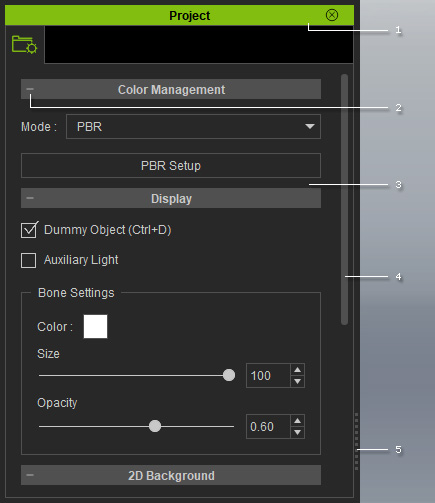
|
1 |
Double-click on the caption to dock the panel to the docking place, or undock the panel and make it float above the main window. |
|
2 |
There are sections included in the panel. You may expand or collapse each section by clicking the +/- symbol. |
|
3 |
The adjustable parameters associated with the objects in the current project. You may set parameter value for all the objects in the 3D viewer. |
|
4 |
There is a scroll bar at the right of the panel. Click and hold the mouse down anywhere on it and drag up/down to navigate the whole panel when its contents extend beyond a page. Alternatively, you may roll the mouse wheel to scroll it up/down. |
|
5 |
Drag the border to adjust the width of the panel. |



