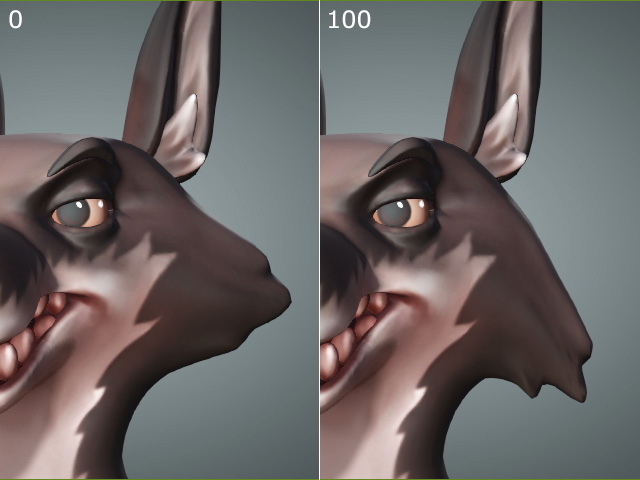Utilizing ZBrush to Create Morphing Sources
In addition to using the modification features in Character Creator to sculpt the face for create source morphs, you are allowed to export the entire model to ZBrush for sculpting with the GoZ function.
-
Apply a standard character or create a Humanoid character.

-
Click the Face Profile Editor button under the Motion Pose tab in the Modify panel.
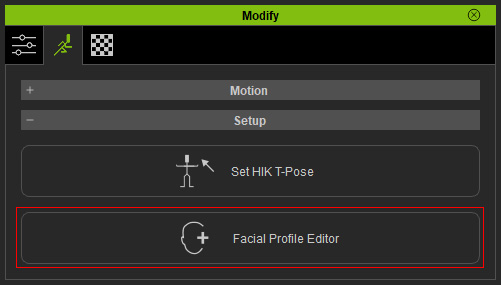
- Click the GoZ button in the Expression Tools group.

-
The GoZ Settings panel will show. Click the GoZ button to export the character to ZBrush.
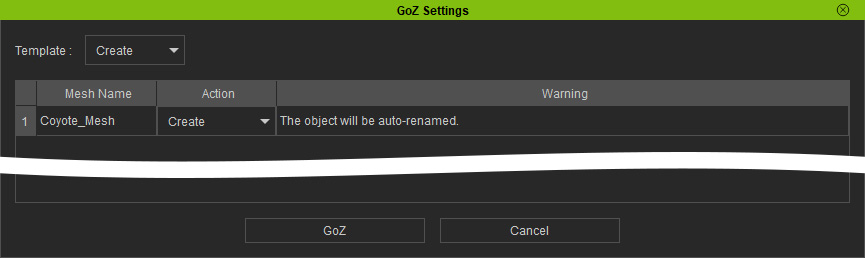
Refer to the GoZ User Interface Introduction for more information about the controls in the panel. - Edit the mesh of the character in ZBrush.
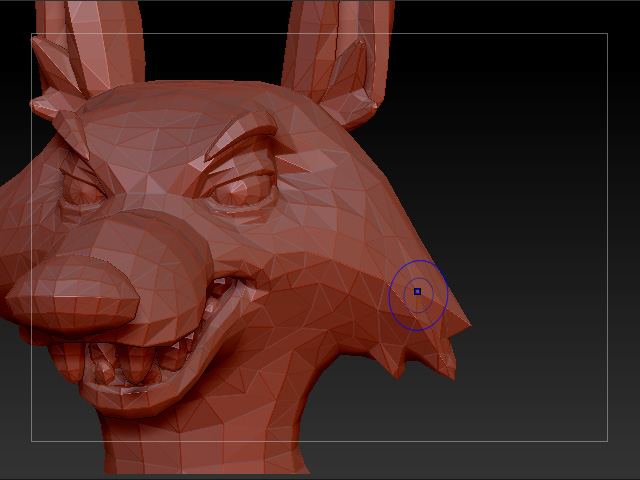
** Note that the vertex number should never be changed when you are editing the mesh. - Press the GoZ button on the ZBrush to send the model back to Character Creator.
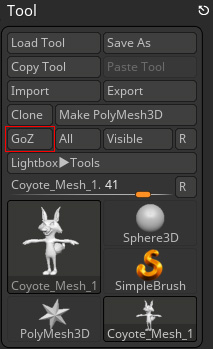
- The GoZ Options dialog box in Character Creator displays. Click the Update button.
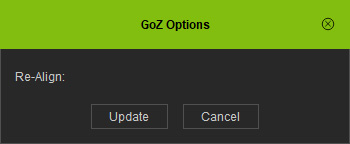
- The current character will be updated.

- You can take this character's shape as the blending shape for updating or creating Morphing Slider.
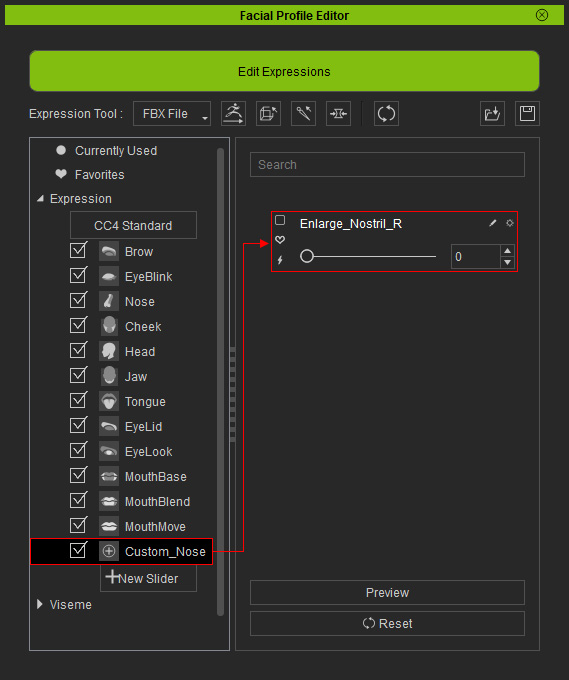
- Drag the slider to observe the result.