Re-assigning Smart Hair Skin-Weights
When the smart hair mesh spans across different areas, as shown in the following table, or the partial mesh drifts away from the skin, then the skin-weights can be incorrectly assign. This will be problematic when the character assumes certain facial expressions and animations.
- Areas on face:
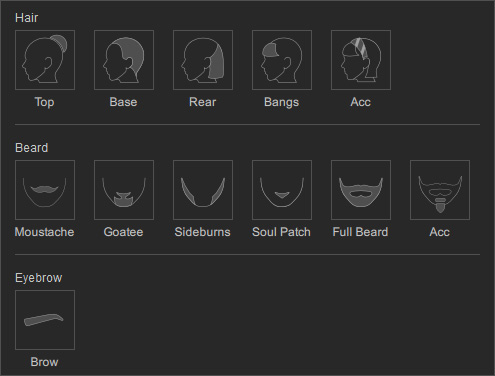
- Issues caused by hair meshes spanning different areas:


The hair mesh spans two Beard areas.
Issue: The facial hair stretched along with the facial expressions.
When this issue happens, you can use the following steps to fix it. Take the previous hair meshes in the table as an example:
- Select the facial hair.
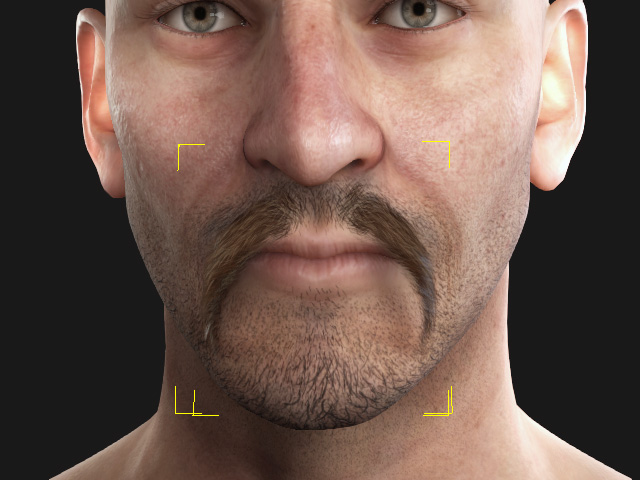
- Click the Facial Hair Vertex Assignment button in the Attribute > Modify section on the Modify panel.
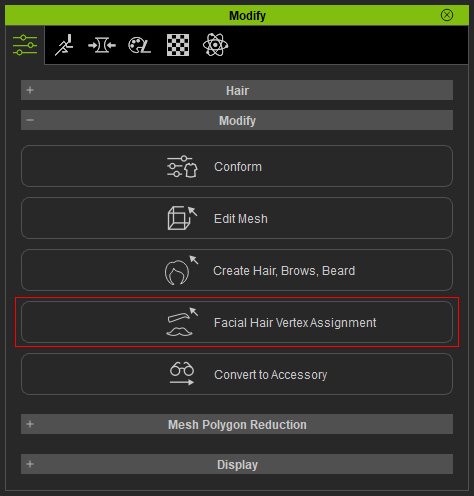
- You will see the Adjust Facial Hair Expression page.
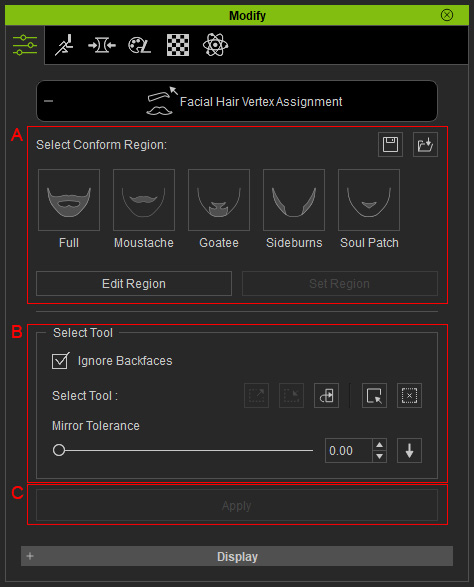
- Select Conform Region: You can choose to use the presets or Edit Region / Set Region buttons to choose desired mesh faces as the regions for transferring the skin-weights to the hair meshes.
- Select Tool: Use these tools to pick the vertex for re-assigning the skin weights based on the regions. Please refer to the Selecting Mesh Components section for more information.
- Apply: Click this button to re-assigned the skin-weights.
- The currently selected region will show (in this case, Moustache; the facial hair is hidden for better observation).

- Click the Edit Region button in the Select Conform Region group in order to add or subtract the mesh faces for transferring the skin-weights.
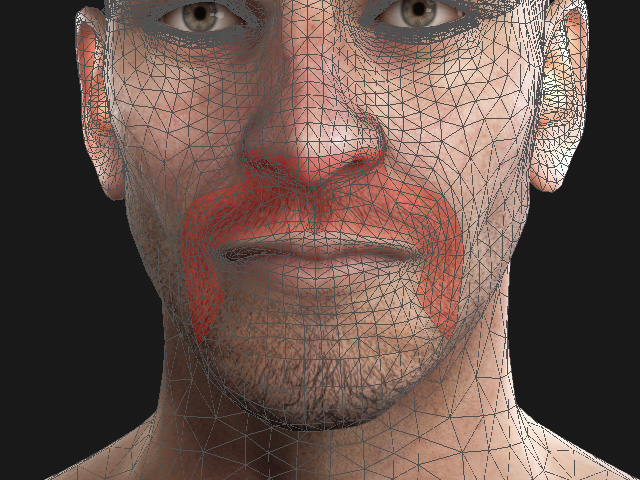
- Press down the Shift + Ctrl key and drag to deselect the undesired faces.
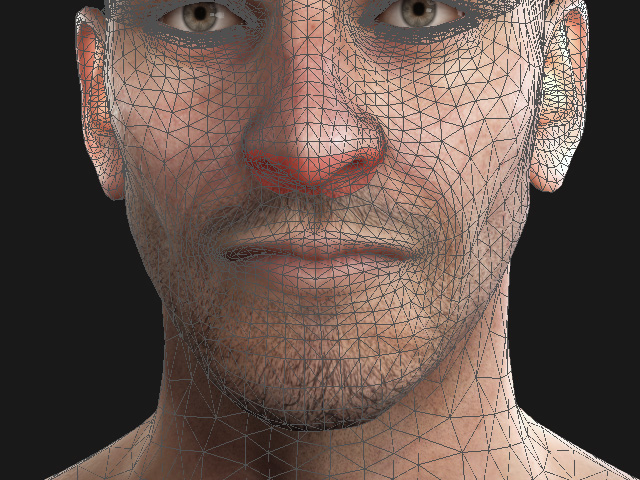
- Click the Set Region button if you have determine the desired mesh faces.

- Select the vertex that will be triggered to move along with the new region, in this case, all vertex are selected to ensure the vertex will not be controlled by any other mesh faces outside of this region.
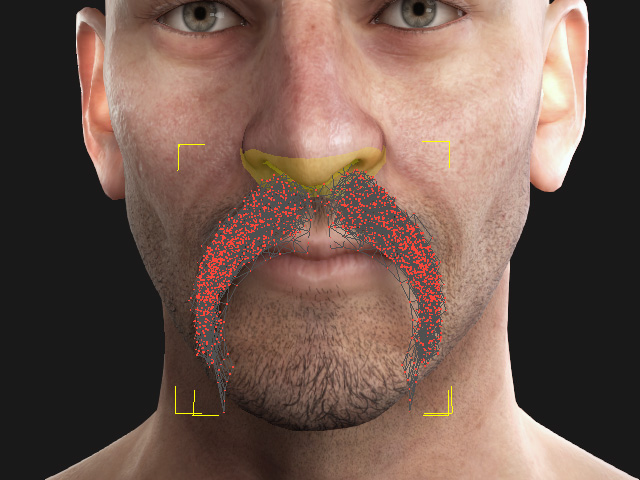
Please refer to the Selecting Mesh Components section for more information about using the selection tools. - Click the Apply button to set the skin-weight for the vertex.
- Click the Adjust Facial Hair Expression button again to exit the edit mode.
- Apply any facial expression, and as you can see, the facial hair
will not be stretched by the other regions.




