InstaLOD Mesh Optimization
If you want to optimize the desired objects worn on a character at once, then you can consider to using this feature. This feature support selected or multi-selected objects.
- Create a new project. In this case, the character is from DAZ with extremely high poly count.

- Select the character and check out the information (shortcut: Ctrl + F). The Selected Triangle number is the total mesh polygon count of the character and its clothes, hair, gloves, shoes and accessories.

You can set the object to wireframe mode for showing the original topology.
- Make sure the object is selected and access the Modify >> Polygon Reduction >> Polygon Reduction - Element command.
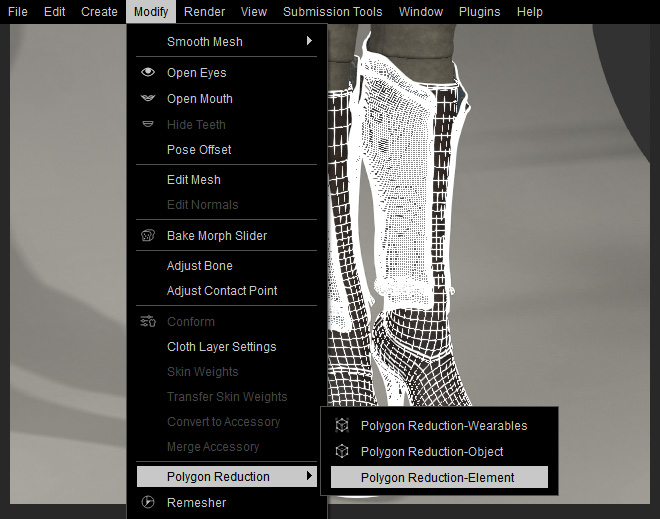
- The Polygon Reduction - Element panel shows.
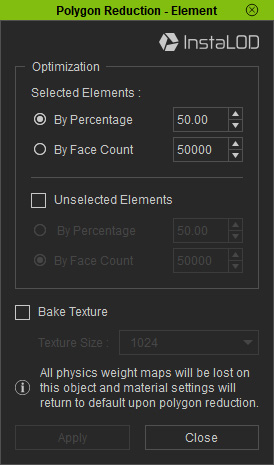
- By Percentage: You can select this radio button to determine the percentage for reducing the face count.
- By Face Count: If you want to set a precise face count, then choose this radio button and enter the desired number.
- Refer to the Baking Details to Textures section for more information about the Bake Texture drop-down list.
- Select one or more elements of the object that you want to optimize. They will be highlighted with red.

- Choose one of the Optimization radio buttons (in this case, the By Face Count to 3000).
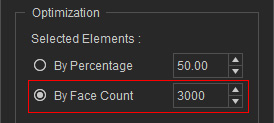
- You can also activate the Unselected Elements box on the panel to determine the face count for the unselected elements (non-highlighted) of the object.
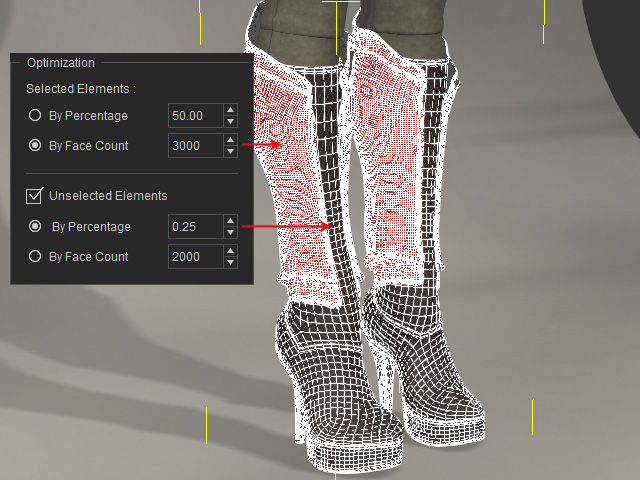
- Click the Apply button of the panel.
- The polygons of all elements of the object put on the character will be rebuilt and reduced.


Before
After
- Check out the face count on the character's wearable objects.

 Note:
Note:Refer to the Examining Optimized Objects section for more information.
