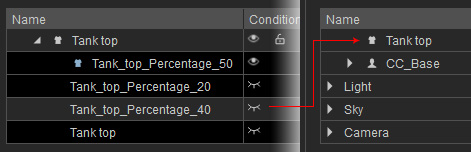Observing Optimized Objects
After the polygons of an object are optimized, you can compare it with the original mesh to determine which of the two is best suited for your needs.
- Create a new project.

Check out the object with wireframe mode.
- Optimize the tank top with Polygon Reduction feature (Wearables, Object or Element).

You can switch to the wireframe mode to show the optimized topology.
- Open Scene Manager.
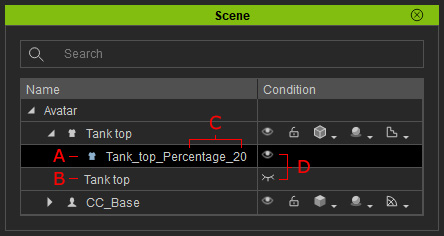
- Result Mesh after Optimization (can be more than one mesh).
- Original Mesh.
- Optimization Criteria (set in the Polygon Reduction panel).
- Currently Displayed Status.
- For switch-displaying the meshes under the same node, click the Display buttons of the meshes. The displayed one will be move to the top in the list instantly.

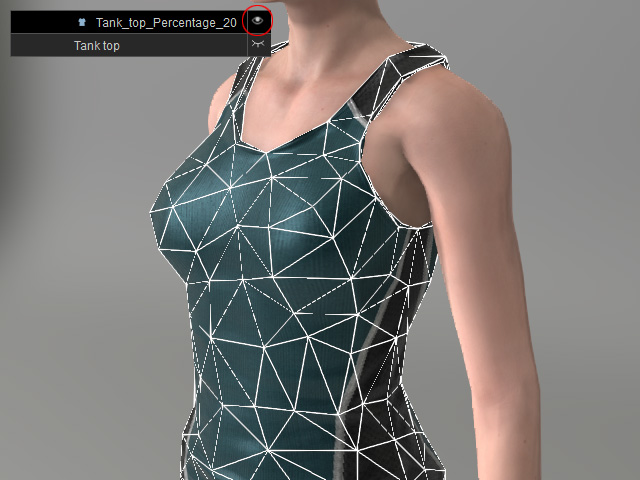
Original
Optimized Mesh
- You are free to create more optimized results at will from any item under the same node.
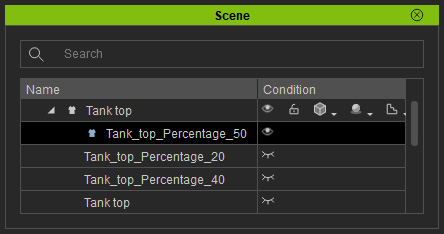
- After observing the results one after another, you can determine which one should be kept. Select the unnecessary mesh nodes and press the Delete
key on your keyboard to leave the desireable one behind.