InstaLOD Mesh Optimization - Object
If you want to optimize desired objects worn on a character at once, then you can consider to use this feature. This feature support selected or multi-selected objects.
- Create a new project. In this case, the character is from DAZ with extremely high poly count.

- Select the character and check out the information (shortcut: Ctrl + F). The Selected Triangle number is the total mesh polygon count of the character and its clothes, hair, gloves, shoes and accessories.

You can set the object to wireframe mode for showing the original topology.
- Make sure the object is selected and access the Modify >> Polygon Reduction >> Polygon Reduction - Object command.
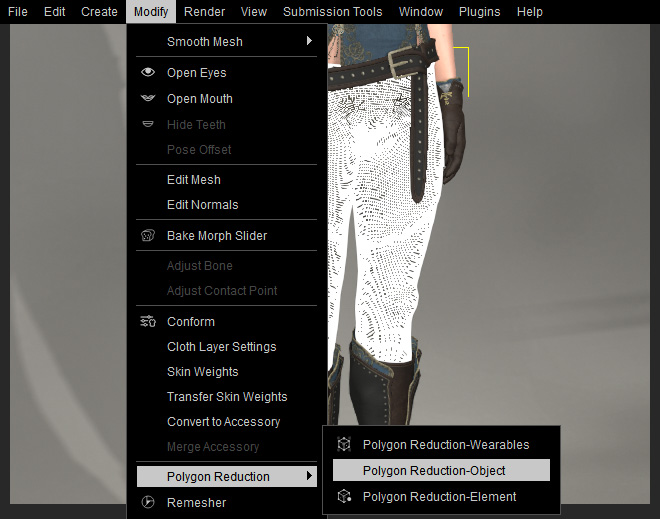
- The Polygon Reduction - Object panel shows.
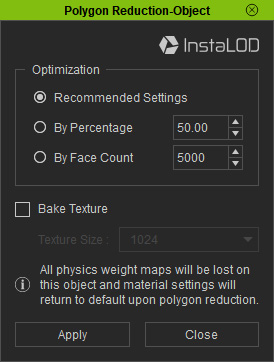
- Recommended Settings: Choose this radio button to use the default optimization algorithm to reduce the polygon count.
 Note:
Note:The face count and the final reduction percentage for the Recommended Settings are as show below:
- Under 4000: Does not proceed optimization.
- 4000 ~ 3000: 90%.
- 8000 ~ 15000: 80%
- 15000 ~ 40000: 60%
- 40000 ~ 80000: 40%
- 80000 ~ 300000: 20%
- 300000 ~ 600000: 10%
- Above 600000: 5%
- By Percentage: You can select this radio button to determine the percentage for reducing the face count.
- By Face Count: If you want to set a precise face count, then choose this radio button and enter the desired number.
- Refer to the Baking Details to Textures section for more information about the Bake Texture drop-down list.
- Recommended Settings: Choose this radio button to use the default optimization algorithm to reduce the polygon count.
- Choose one of the Optimization radio buttons (in this case, the By Percentage to 25) and click the Apply button.
- The polygons of all objects put on the character will be rebuilt and reduced.


Before
After
- Check out the face count of the object.

 Note:
Note:Refer to the Examining Optimized Objects section for more information.
