InstaLOD Mesh Optimization - Wearables
If you want to optimize all the objects worn on a character at once - such as the clothes, gloves, shoes, accessories, and hair - you can consider to using this feature instead of optimizing them one at a time.
- Create a new project. In this case, the character is from DAZ with extremely high polycount.

- Select the objects put on the character and check their
polycount (Ctrl + F). The Selected Triangle number is the
combined polygon count of the clothes, hair, gloves, shoes and accessories.

You can set these objects to wireframe mode to view the original topology.
- Perform Mesh > Polygon Reduction > Polygon Reduction -
Wearables.
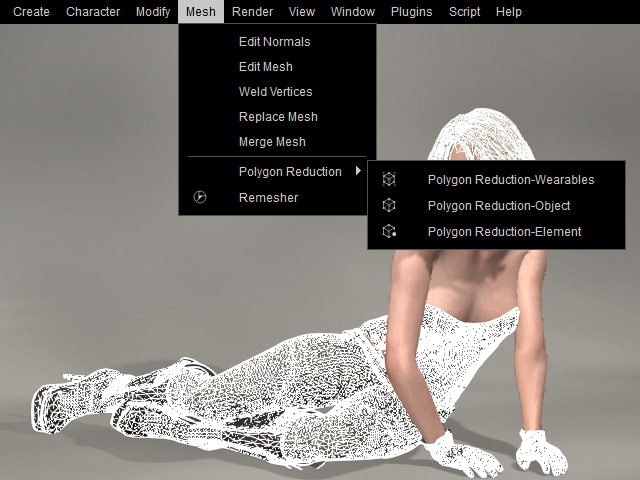
- The Polygon Reduction - Wearables panel will appear.
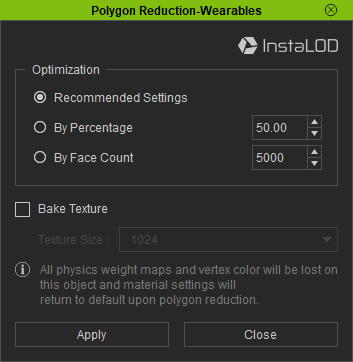
- Recommended Settings: Choose this radio button to use the default optimization algorithm to reduce the polygon count.
 Note:
Note:The face count and the final reduction percentage for the Recommended Settings are as show below:
- Under 4000: Does not proceed optimization.
- 4000 ~ 3000: 90%.
- 8000 ~ 15000: 80%
- 15000 ~ 40000: 60%
- 40000 ~ 80000: 40%
- 80000 ~ 300000: 20%
- 300000 ~ 600000: 10%
- Above 600000: 5%
- By Percentage: You can select this radio button to determine the percentage for reducing the face count.
- By Face Count: If you want to set a precise face count, then choose this radio button and enter the desired number.
- To learn more about the Bake Texture drop-down list, see Baking Details to Textures.
- Recommended Settings: Choose this radio button to use the default optimization algorithm to reduce the polygon count.
- Choose one of the Optimization radio buttons (in this case, the Recommended Settings) and click Apply.
- The polygons of all objects put on the character will be rebuilt and reduced.


Before
After
- Verify the face count of the character's attire.

 Note:
Note:To learn more, see Examining Optimized Objects.
