Making Element Materials Consistent
The new Smart Hair system is composed of Hair Element. Since scalp and beard hair are both composed of different elements, you'll need to follow this guide to harmonize the materials between the scalp and beard hair.
Copy and Paste
- Apply different hair elements to the character.
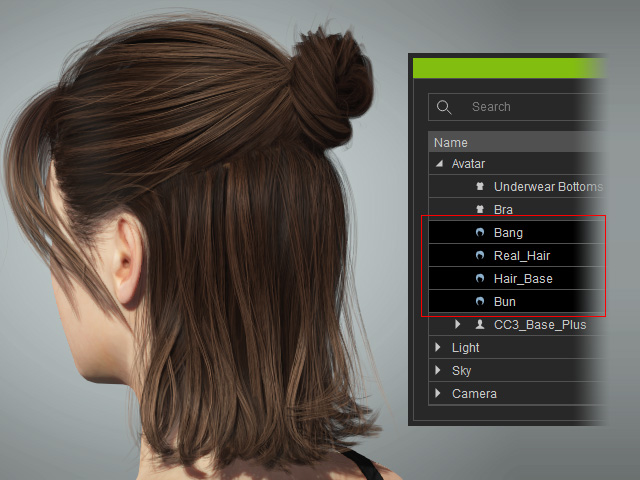
- Deselect every element, in the Material tab of the Modify panel, pick one of the hair-related material in the Material List.
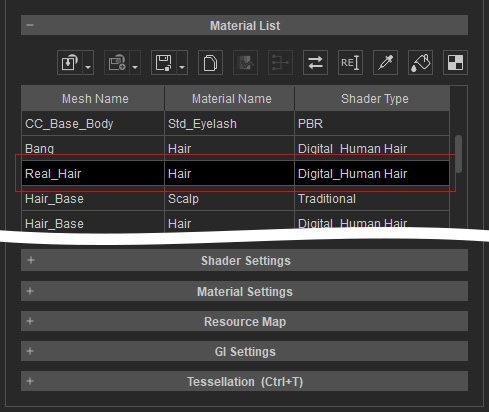
- Adjust the settings in the Shader Settings section.
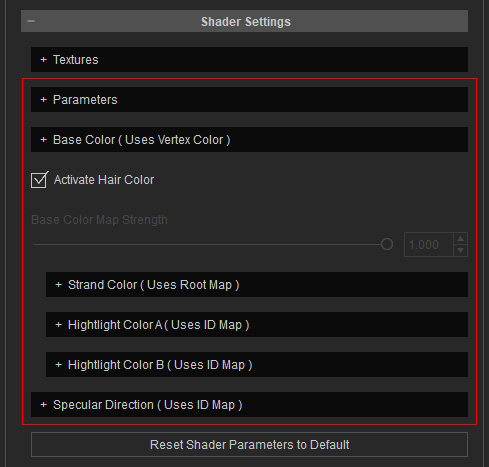

- Make sure the material is selected, at the top of the Material List, click the Copy Shader Parameters button.
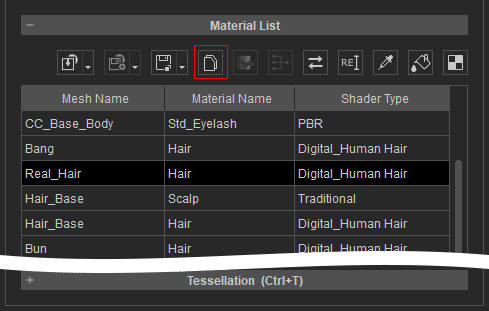
- Select one or more materials that you want to make consistent.
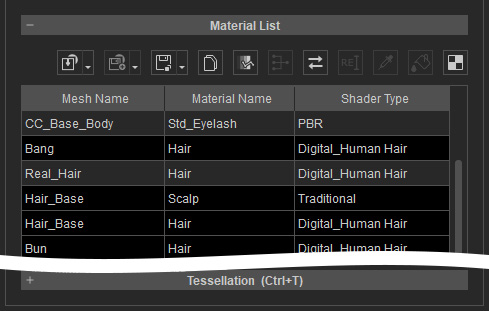
- Click the Paste Shader Parameter button.
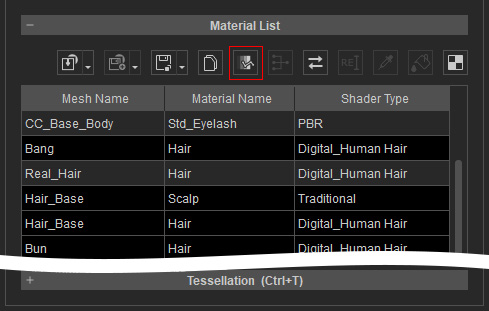
The other hair elements will be set with the same shader settings.
Adjustments for Multiple Materials
You can also select multiple materials before adjusting the shader settings. Take the result in the previous section as an example.
- Select the materials in the Material List which you want to adjust the shader settings:
- If the material names are identical, then select one of them and activate the Affect all materials with the same name checkbox.
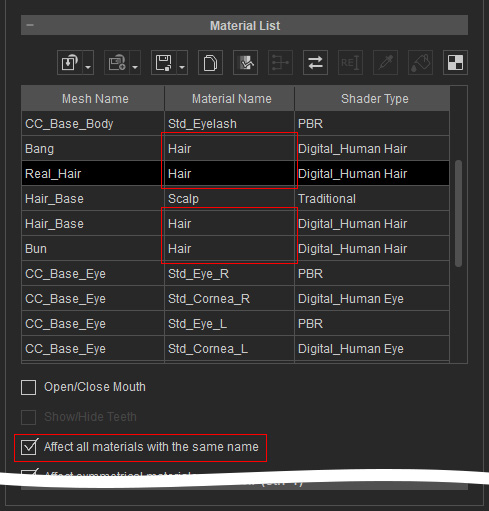
- Otherwise, hold the Ctrl key and click the desired materials manually.
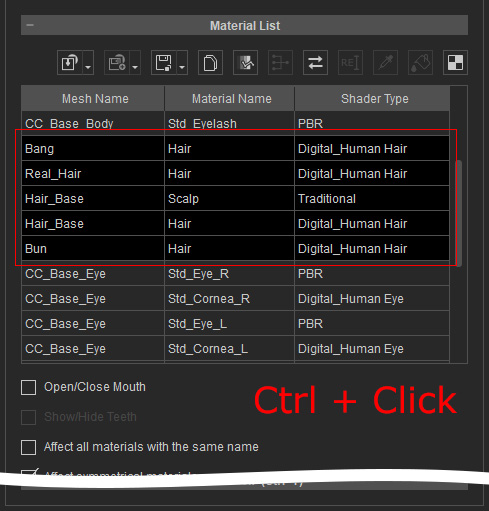
- If the material names are identical, then select one of them and activate the Affect all materials with the same name checkbox.
- Adjust the settings in the Shader Settings section.
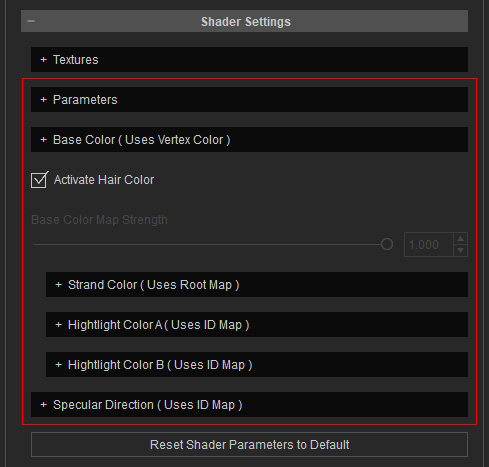
- The select materials of the elements will be adjust simultaneously.

