The Soft Cloth Simulation
In Character Creator, you can play back to simulate the soft cloth effect. However, it only works for the props, accessories or clothes that have been applied with Soft Cloth settings, if the objects are imported (in FBX or OBJ formats), then the soft cloth settings are not allowed to be applied. Furthermore, you have to apply a character before you can start to simulate the rigid Rigid Body animations.
-
Select a prop, accessory or cloth that have been applied with soft cloth settings.

-
Activate their physics characteristics by check up the Active Physics checkbox in the Modify >> Physics tab.
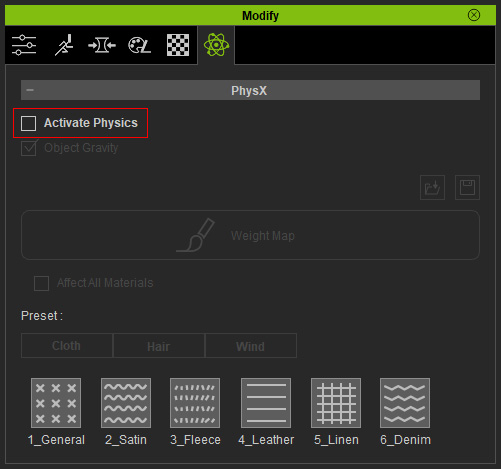
-
If you want to pin the soft cloth, then you need to click the Edit Weight Map button and designate a grayscale image texture to
determine the fixed and free areas for your soft cloth.
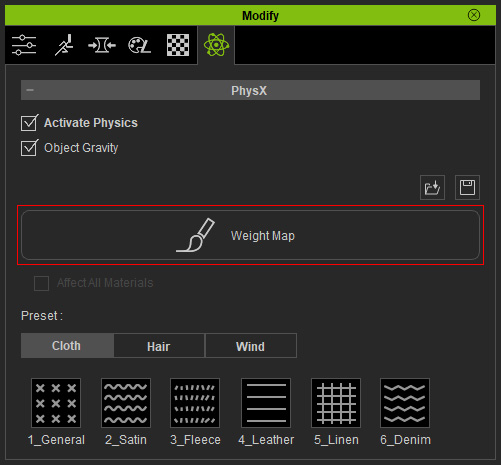
-
You can use the Preset library to apply a soft-cloth preset instead of setting individual
parameters to determine the material of the soft-cloth.
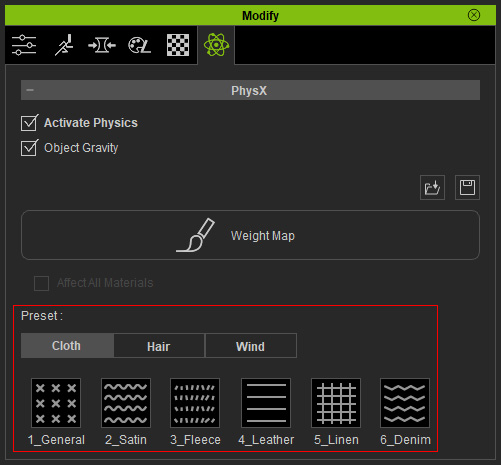 Alternatively, manually adjust the settings in the Property, Collision and Wind Settings sections to create a customized soft cloth.
Alternatively, manually adjust the settings in the Property, Collision and Wind Settings sections to create a customized soft cloth. Note:
Note:-
The presets are divided into two categories, Cloth and Hair.
The Hair presets are suitable for characters with hair for generating
soft hair animations.
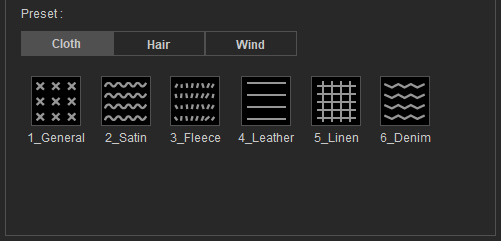
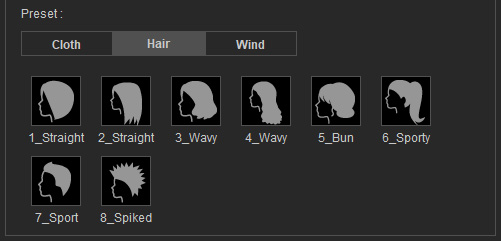
-
The presets in these two groups are actually different combinations of property values in the
Property, Collision and Wind Settings sections.
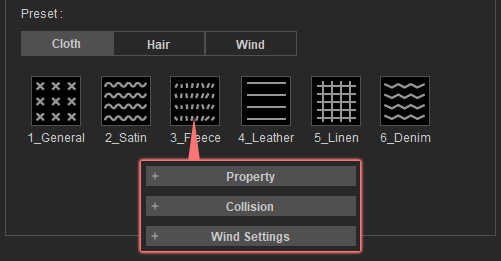
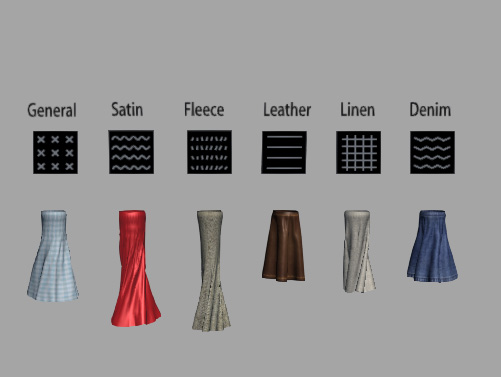
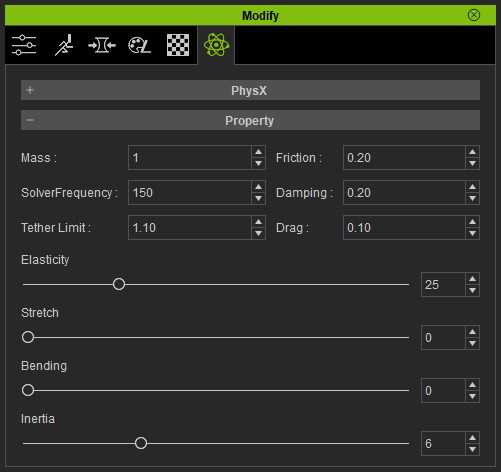
-
The presets are divided into two categories, Cloth and Hair.
The Hair presets are suitable for characters with hair for generating
soft hair animations.
-
Turn on the Soft Cloth Simulation by clicking the
corresponding button on the right side of the tool bar.
 : Soft Cloth Simulation is on.
: Soft Cloth Simulation is on.
 : Soft Cloth Simulation is off.
: Soft Cloth Simulation is off.
- It is highly suggested that you switch to By Frame mode for each simulation by clicking the Time Mode Switch button.
-
Click the Play
 button (Shortcut: Space bar) to start the simulation.
button (Shortcut: Space bar) to start the simulation.
