Main Menu - Modify (New for v3.3)
The Modify menu on the main menu bar contains commands related to the
characters, props, terrains, and constraints for rigidbodies.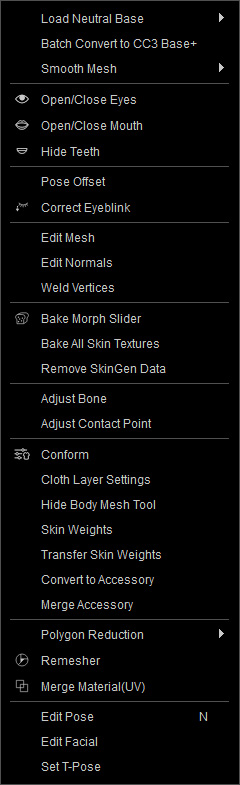
|
Load a base character without any clothes and morphing influences. |
|
|
Convert CC1 or CC3 Base characters inside a folder, to CC3 Base+ characters in one go. |
|
|
Smooth Mesh |
Enables
tessellation for the character, hair, cloth and/or accessories , and Subdivision feature to increase the polygon
count in real-time rendering for smoothing the geometry.
|
|
Open Eyes |
Opens or shuts the character's eyes. |
|
Open Mouth |
Opens the mouth of your character for viewing the teeth. |
|
Hide Teeth |
Hides the teeth in order to view the tongue. |
|
Access the Pose Offset feature in the Modify Panel for modifying the angle offset (X, Y and Z axis) of the bones for the character. |
|
|
Closes up the eyes completely for any characters with blink issue. |
|
|
Fixes the imperfection on the surface of objects, such as the clothes, accessories etc. |
|
|
Modifies the normals direction of the selected object. |
|
|
Welds adjacent faces and vertices together so that they become one-single surface. |
|
|
Takes all of the currently active morph sliders and bakes it into the mesh itself. This will also reset all of the active sliders back to zero. |
|
|
Convert all source SkinGen textures to specific resolution without activating Appearance Editor. |
|
|
Delete all layers in each material without launching the SkinGen Appearance Editor. |
|
|
Enters the mode for editing the length of bones for the character. |
|
|
For customizing the contact plans for character's hands and feet. |
|
|
Shows a panel with adjustable parameters for conforming the cloth or hair to the character.
|
|
|
This command opens the Cloth Layer Settings panel to customize the layer order of the clothes. |
|
|
Accesses the Hide Body Mesh feature. |
|
|
For manually setting the skin weights for the selected clothes. |
|
|
Automatically assign skin weights for the selected clothes with templates. |
|
|
Convert to Accessory |
For converting hair, clothes, shoes, gloves into accessories for resetting the transformation or pivots position. |
|
Merge Accessory |
Merges accessories composed of multiple elements. |
|
Optimizes the object by reducing the polygon count without drastically changing the look of the object. |
|
|
Reduces poly count for FBX export. The elements of the exported object will be destructively merged. |
|
|
Merge Material (UV) |
Merges all the materials when you export a FBX file. |
|
Edit Pose |
Show / hide the Pose Edit panel in order to assign a certain pose to the character. |
|
Edit Facial |
Show / hide the Face Key panel to assign a facial expression to the character. |
|
When you use GoZ, Import FBX for modifying CC3 Base or CC3 Base+ character's shape, the standard T-pose can occasionally be offset due to miscalculation. Use the Set T-Pose feature to rectify the result. |





