Using the Edit Pose Panel
Character Creator meets the highest standards of human bone structure and motion editing systems. Using HumanIK as the core character engine allows your 3D characters to now have automatic floor contact while the intuitive real-time IK motion control keeps the body balanced. By using the Edit Pose panel, you may then take the advantage of the HumanIK and create custom pose of all body parts of a character.
-
Create a new project and add a character.

-
Execute the Edit >> Edit Pose command to open the Edit Pose panel (shortcut key: N).
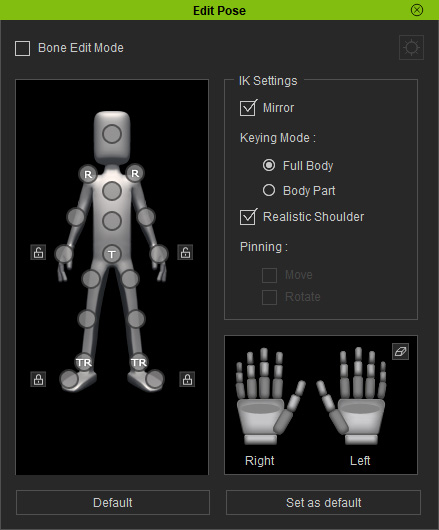
- Select an effector point from the left dummy pane.
-
Use the
 tool to move the body part with gizmo.
tool to move the body part with gizmo.


Select the chest effector point for moving the chest bone.
Move forward.
Full Body and Body Part
Given a pose the character by Calibration panel. When you move the limb effector points, then the Full Body and Body Part mode can have different results.

- Full Body:
When you move any effector point, the torso may be driven along.
Please note that only in Full Body mode can you select multi effector points for moving or rotating at once (Ctrl + Click on effector points).
Reach out the hand. The entire body is affected by the move.
- Body Part: If you only want to move the limbs or head, then choose this radio button.
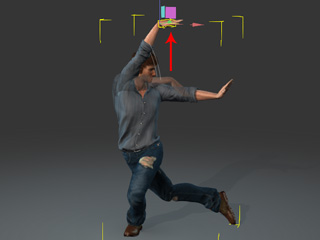
Reach out the hand. The other body parts remain where they are.
- Full Body:
When you move any effector point, the torso may be driven along.
-
Use the
 tool to rotate the body part.
tool to rotate the body part.

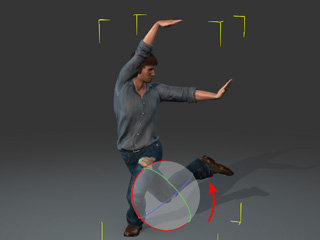
Select the knee effector point.
Rotate the knee.
-
Repeat the steps to fine-tune the character's pose until you are
satisfied with the pose.

 Note:
Note:Please refer to the following topics for more information:



