The Introduction of IBL Related User Interface
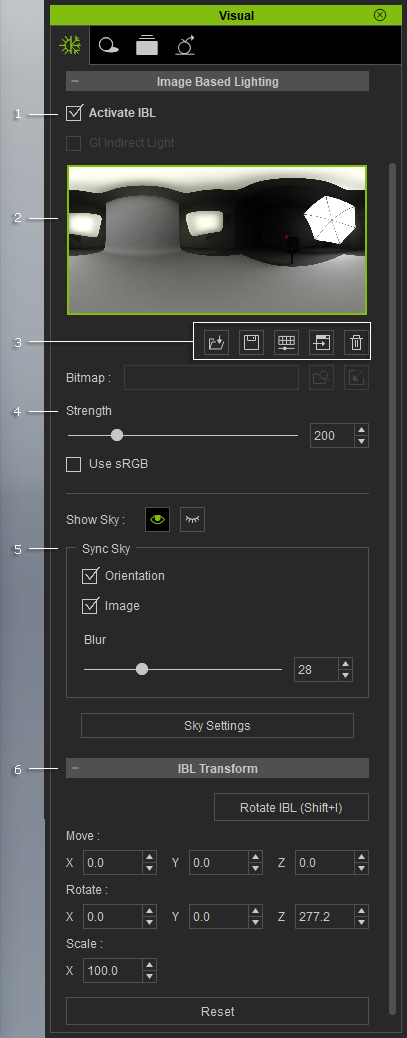
|
1 |
Activate this box to enable the IBL effect. |
|
2 |
Display the currently loaded IBL image.
|
|
3 |
Source image related tools:
|
|
5 |
Adjust the strength of the light from the IBL. If you activate the Sync Sky Image, then the adjustments influence both the strength of the IBL and the Diffuse texture of the Sky. |
|
4 |
Activate this box to send the current IBL image to the Diffuse
channel of the Sky, moreover, the strength, transformation and
color adjustments of the IBL
and the SKY texture can be linked. |
|
6 |
Transform the IBL sphere with the settings in this section. If you activate the Sync Sky Image, then the adjustments influence both the transformation of the IBL sphere and the Sky dome. |

 : Click this button to adjust the current image with embedded basic image-editing tools. Please refer to the
: Click this button to adjust the current image with embedded basic image-editing tools. Please refer to the
 : Click this button to load another image as the source for IBL.
: Click this button to load another image as the source for IBL.
 : Click this button to send the current image to external image editor for further adjustments.
Please refer to the
: Click this button to send the current image to external image editor for further adjustments.
Please refer to the
 : Click this button to export
a file of the current image.
: Click this button to export
a file of the current image.
 : Click this button to delete the current image used for IBL.
: Click this button to delete the current image used for IBL.