User Interface of Auto mode
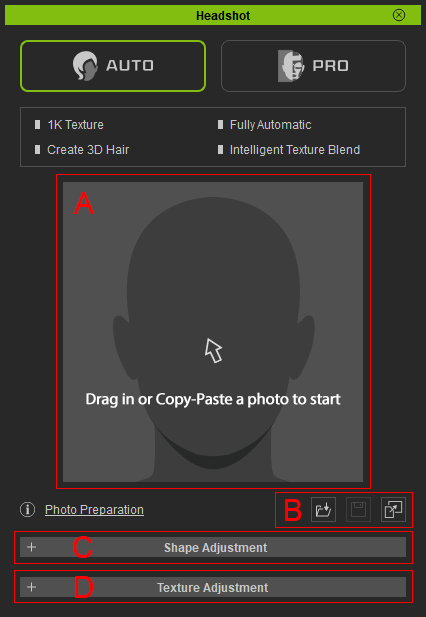
- Image Preview: Drag the image onto the head icon to get access to Generate Character panel. You may also double-click the head icon then load an image using the file dialog. The head icon will be replaced with the image after loading.
- Load / Save / Paste: Press Load button to load a head image. Once it's pressed, the Generate Character panel will pop up alone with a file dialog for you to choose a head image from. After the head image is loaded, you can press Save button to save a copy of it or to overwrite the image using the file dialog. If you copy and paste an image to the clipboard. You can single click on the head icon for selecting then press Paste button to paste the copied image for head generating.
- Shape Adjustment: Collapse the bar for functions which fine-tunes the shape of the generated head. Please refer to Shape Adjustment for further details.
- Texture Adjustment: Collapse the bar for functions which modifies the texture of the generated head. Please refer to Texture Adjustment for further details.
