Texture Masking
After clicking the ATTACH TO BODY button in the REFINE MESH stage, you will find five texture masking options in the Generate Character dialog box. Select the mask to retain specific sections of the original texture.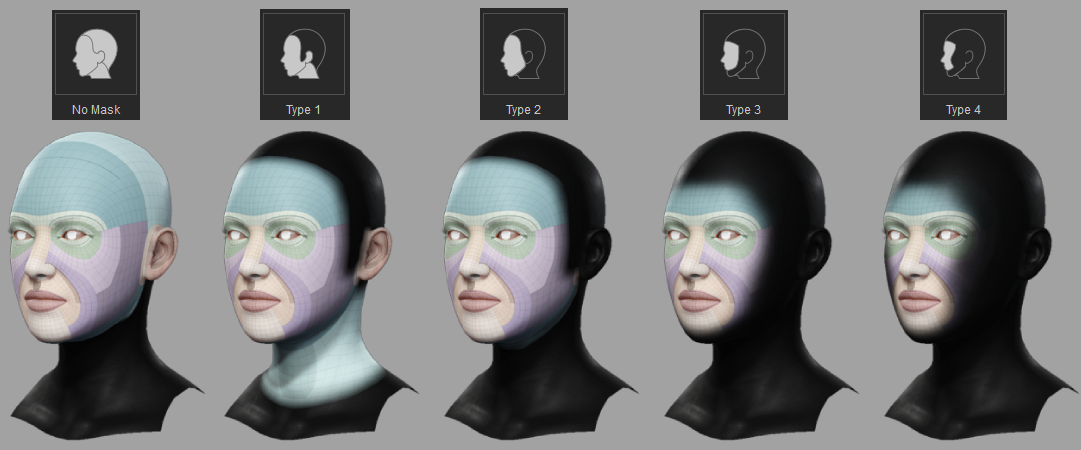
Masking controls the visibility and effects of texture maps of the head model. Different mask types can be used to selectively apply or restrict texture map influences.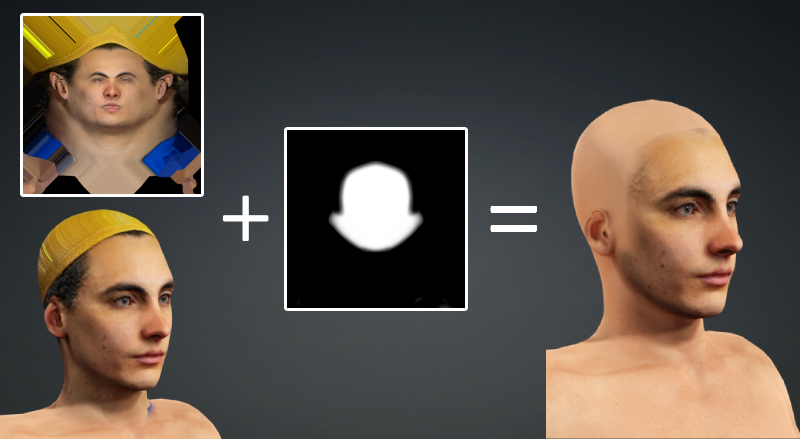
Please note that once you have made a selection in the Generate Character section, it cannot be undone. If you need to make further adjustments, go to Headshot V2 > Texture Adjustments > Skin Setting to readjust the applied masking on your model.
- No Mask: This option is capable of preserving all intricate details of your refined mesh, but it is not suitable if the neck area is obscured by clothing.
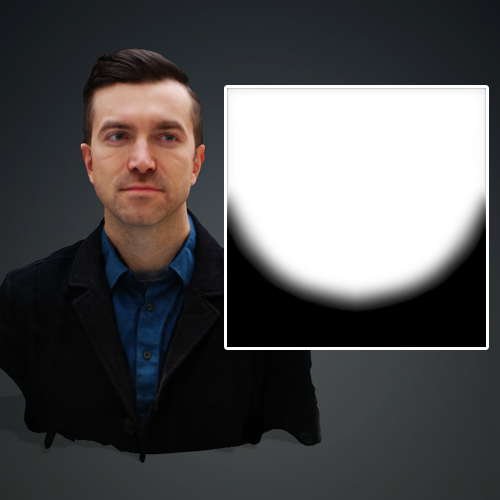

Source mesh and blend mask
The masking result
- Type 1: This option is capable of preserving the facial features and neck while excluding the hair.
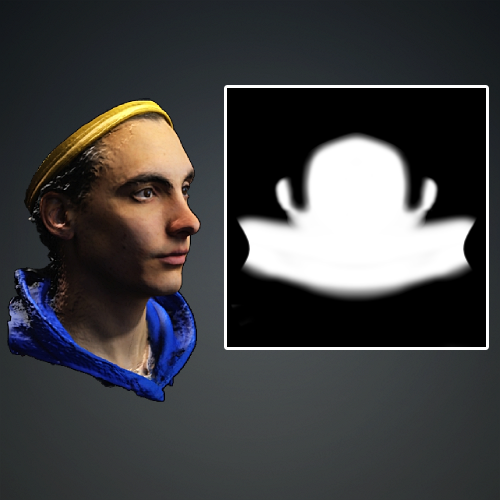

Source mesh and blend mask
No mask vs masked
- Type 2: This option is capable of preserving the facial features of your refined mesh while excluding the ears, neck, and hair.
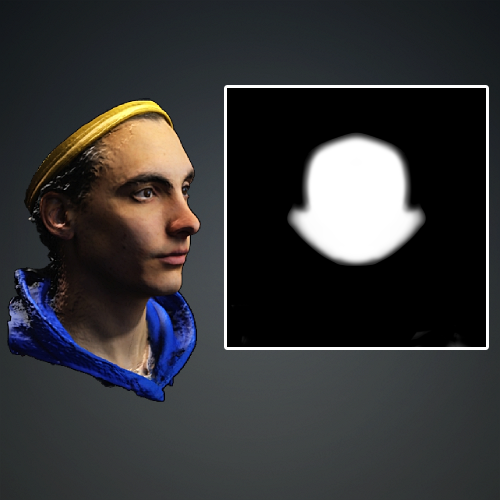

Source mesh and blend mask
No mask vs masked
- Type 3: This option will only preserve the immediate areas around the eyes, nose, cheeks, and chin.
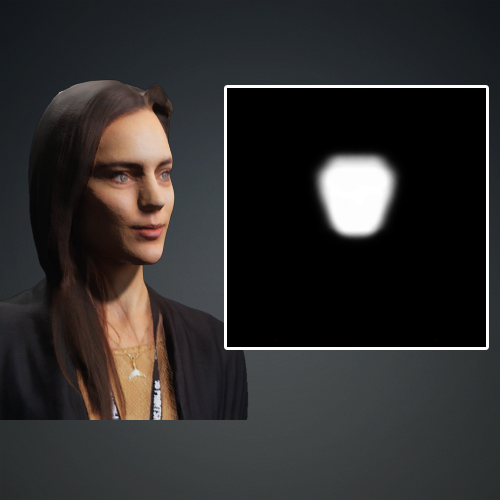

Source mesh and blend mask
No mask vs masked
- Type 4: This option will only preserve the immediate areas around the eyes, nose, and mouth.
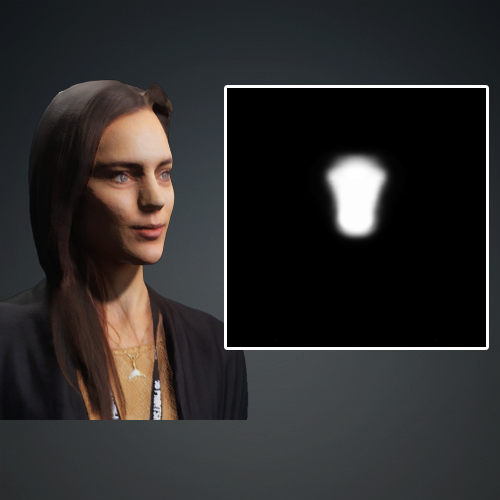

Source mesh and blend mask
No mask vs masked
