Transferring Lights to Unreal and Animating in iClone
Transferring Light(s) to Unreal
- In Unreal, create a new level.

- Launch iClone, create a project with one or more lights.

- Open the Live Link panel with the Plugins menu >
Unreal Live Link > Unreal Live Link command.
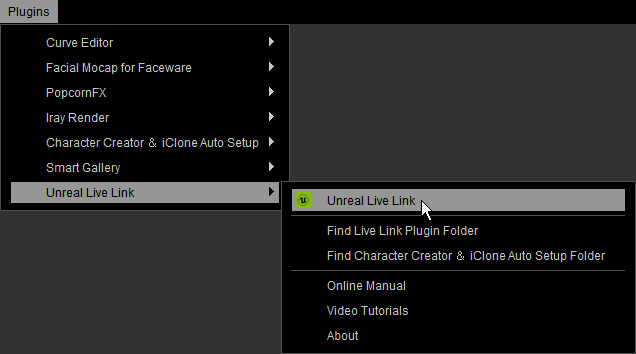
- Activate the light(s) that you want to transfer to Unreal.

- Click on the Transfer File button to start transferring.
The light(s) activated will be transferred to Unreal as assets and auto-applied on the current level.
 Note:
Note:- Also refer to the sections below for more information.
Sending Streaming Animations to Unreal
- Connect iClone and Unreal.
- In iClone, open the Live Link panel and switch to the Link
mode and enable the green circle(s) for the light(s) that you want to use as the animation sources.

 Note:
Note: : Not used for sending streaming animations.
: Not used for sending streaming animations. : Prepared to send streaming animations to Unreal.
: Prepared to send streaming animations to Unreal.
- Click the Active Link button on the Live Link panel to start sending streaming animations to Unreal.
 Note:
Note:The circle will turn solid green in the Live Link panel in iClone. It implies that the lights' animations are synchronized between iClone and Unreal.

- Edit or animate the light(s) in iClone (the lights are moving along a path) and the corresponding assets in Unreal will be instantly driven to move.
- Switch to another perspective to view the results.
