Capturing Motions for Duo Characters
If you have installed the Perception Neuron Console Plug-in - Duo onto your iClone, then read this section to learn about receiving data from Axis Neuron.
- Set up the body mocap devices and related software (currently, iClone directly supports Perception Neuron. Please refer to the Device Settings - Perception Neuron >> For Multiple Actors section)
- Apply two characters in iClone. It is highly recommended that you Deactivate the Foot Contact
feature of the characters in order to get the best foot motions from the
Perception Neuron Console.

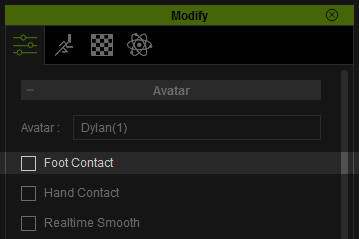
-
Execute the command Plugins >> Perception Neuron >> Perception Neuron
Duo
to open the Perception Neuron Console panel.
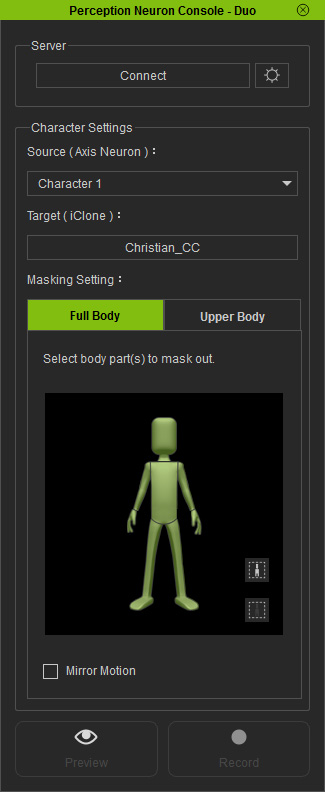
-
Select one of the characters of the Axis Neuron by picking it in the Source (Axis Neuron) drop-down list.
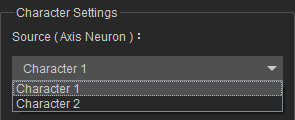
-
Click the Pick Character From Scene
 button and then click on
one of the characters in the 3D preview window.
button and then click on
one of the characters in the 3D preview window.
These two steps ensure that the motions captured from character 1 in the Axis Neuron will be passed to the character picked from the 3D preview window.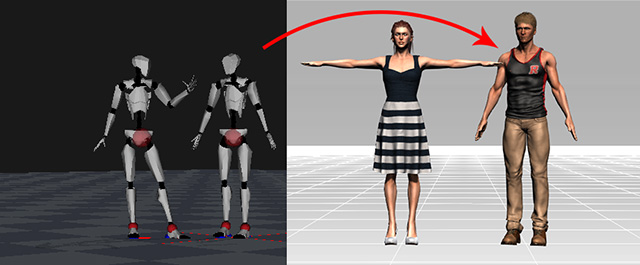
-
From the dummy panel, select the body parts that you intend to capture motions from. Please refer to the
Multi-layer Capturing section for more information.
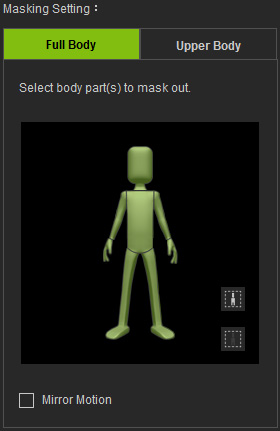
-
Repeat Steps 3 to 5, in order to map the other character from the Axis Neuron
to the other character in iClone.
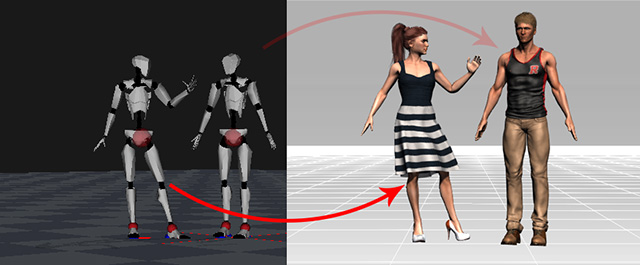
-
Click the Preview
 button, and press the Space Bar to
preview your real human motions on the virtual
character (Shortcut: Space bar).
button, and press the Space Bar to
preview your real human motions on the virtual
character (Shortcut: Space bar).
-
Click the Record
 button and press the Space Bar to
start recording.
button and press the Space Bar to
start recording.
Also refer to the Capturing Body Motions with Mirror Mode section for more information.
