Body Motions Capturing
iClone offers the most affordable and intuitive motion capturing solution in the industry. Now you can use your body to control virtual actors, in real-time, with motion smoothing optimizations. Speed up your animations and create realistic-looking motions quickly, by literally controlling actors with your own body movements.
If you have installed Motion LIVE Plug-in onto your iClone, then please read this section on receiving data from body mocap devices.
If you want to capture multiple actors' motions at once, please refer to the Capturing Body Motions for Multiple Characters section for more information.
- Set up the body mocap devices (Perception Neuron, for example) and related software (currently, iClone directly supports Perception Neuron. Please refer to the Device Settings - Perception Neuron >> For Single Actor section)
- Apply and select a character in iClone. It is highly recommended that you Deactivate the Foot Contact
feature of the character in order to get the best foot motions from the
Motion LIVE Plug-in.
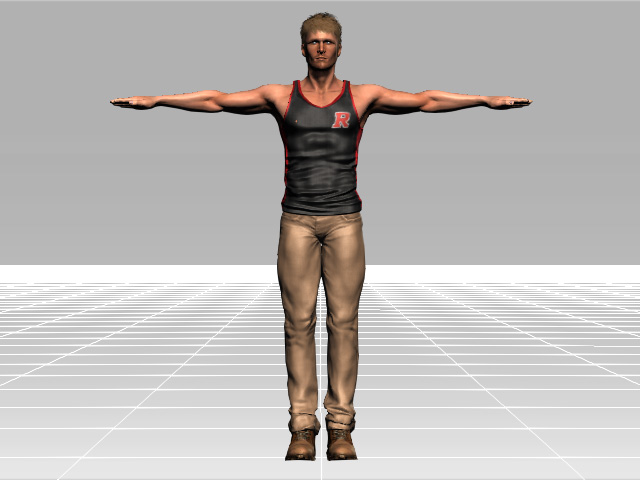
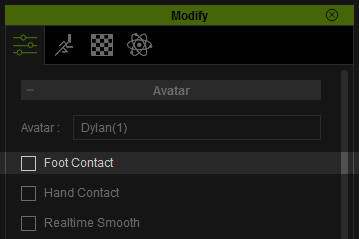
-
Go to Plugins >> Motion LIVE >> Motion LIVE.
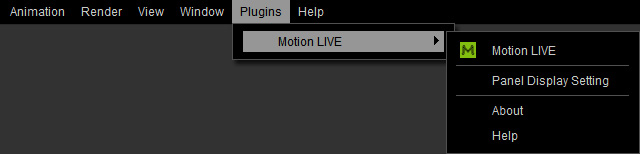
The Motion LIVE panel will show.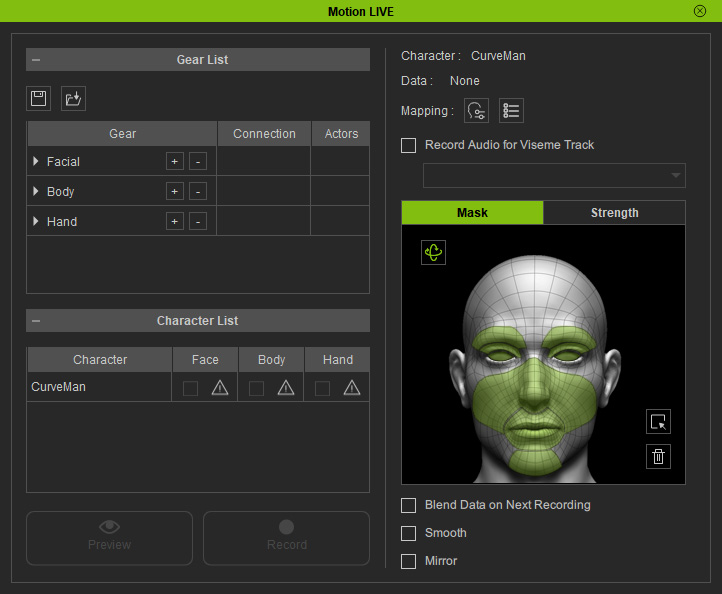
- In the Gear List, click the "+" button in the Body row to show the default supported devices. Select either one from the pop-up menu (in this case, Perception Neuron).

- Make sure the dummy in the mocap applications face to the correct direction on the T-pose calibration procedure.

- You will see the device is now under the Body group with a green hollow circle.
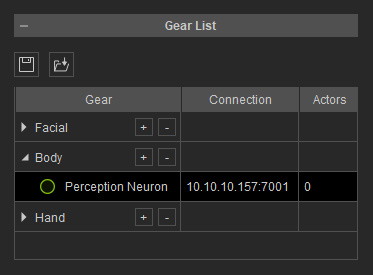
- Click on the hollow circle to activate it. The circle will turn to be a solid one, which indicates that the device is now connect to Motion LIVE plugin.
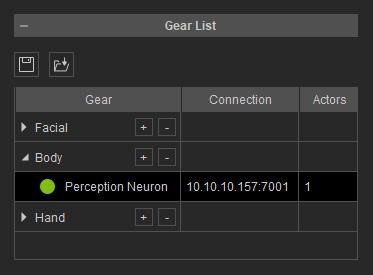
- In the Character List, click the Exclamation button in the Body column of the character you want to puppet with the device.
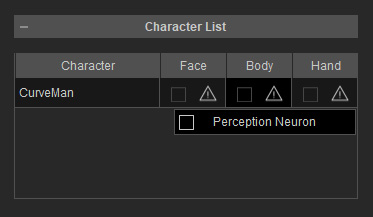
- Select the existing device from the list. You will see the icon of the product shown in the cell.
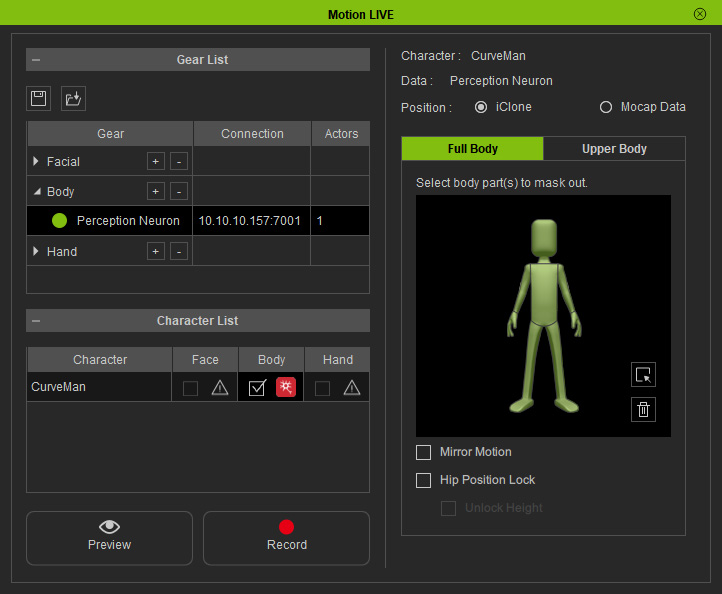
-
Click the Preview
 button, and press the Space Bar to
preview your real human motions on the virtual
character (Shortcut: Space bar).
button, and press the Space Bar to
preview your real human motions on the virtual
character (Shortcut: Space bar).
-
Click the Record
 button and press the Space Bar to
start recording.
button and press the Space Bar to
start recording.
Also refer to the Capturing Body Motions with Mirror Mode section for more information.
