User Interface Introduction: Live Sync Panel
(New for iC V.8.3)

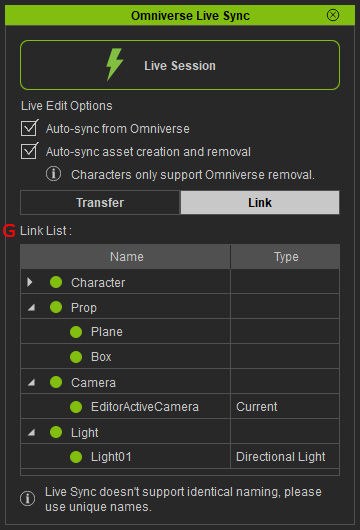
-
Live Session
Click this button to connect to a live session by entering the URL of the project on the Omniverse Server.
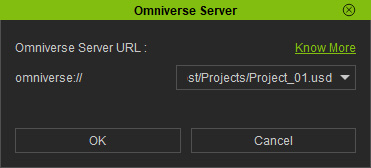
Alternatively, you can click the flash icon on the toolbar.

-
Live Edit Options
These options can be used to change the sync status of the objects between iClone and Omniverse.
- Auto-sync from Omniverse: The authoring of objects in Omniverse also influences the objects in iClone.
- Auto-sync asset creation and removal: Adding or Deleting objects in either application will affect the other one.
Notice:- Adding Characters in iClone: No effect in Omniverse; must be manually transferred.
- Deleting Characters in iClone: Synchronized in both iClone and Omniverse.
- Adding and Deleting Characters in Omniverse: No effect in iClone.
-
Transfer / Link Tabs
Switch between Transfer and Link modes.
- Transfer mode: You can transfer assets (characters, props, cameras and lights), motions or animations in this mode.
- Link mode: You can determine the link status for the transferred assets.
-
Transfer Modes
You can determine to transfer assets, assets with animations or only animations by the settings in this group.
-
Transfer List
You can determine the objects for transferring by activating or deactivating the checkboxes.
-
Transfer File
Start to transfer assets according to the settings.
-
Link List
Click the circles of the target objects to link or unlink them between iClone and Omniverse.
-
 : Linked assets.
: Linked assets. -
 : Unlinked assets.
: Unlinked assets.
-
