Transferring iClone Animations to Omniverse (New for iClone V.8.3)
In the Transferring iClone Assets to Omniverse section, you have the option to configure the assets and preview the animations in Omniverse. However, the animations or motions themselves do not directly exist in Omniverse USD Composer. Instead, it displays sampled animations or motions from each frame in iClone and reproduces them in Omniverse.
Transferring Animations to Omniverse
- Connect iClone and Omniverse. See here.
- In Omniverse USD Composer, set the camera perspective to 'Preview Camera'.
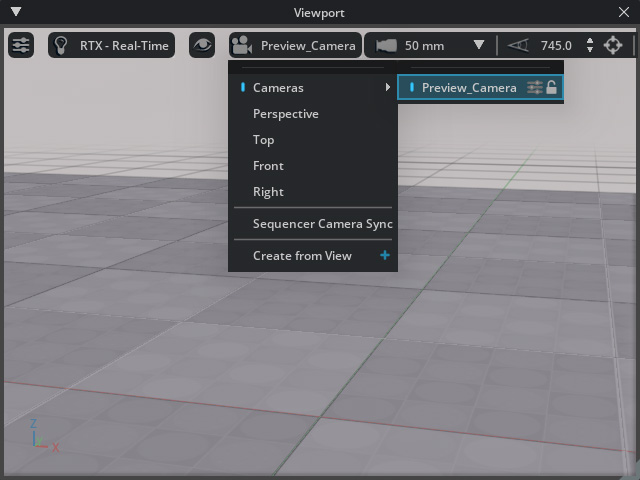
This step ensures that the camera view is identical in iClone and Omniverse USD Composer. - Build a scene in iClone.

- Before creating animations for any object in iClone, make sure
to apply the necessary transformations first (to avoid any potential
offset issues in Omniverse, follow steps 4 to 8).

Observe that any transformations made will be automatically updated in Omniverse as well.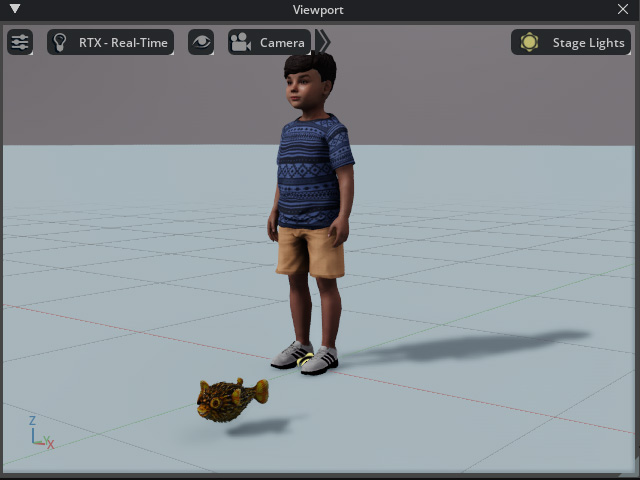
- In the Modify > Transform section, click the
Reset Scale button to initialize the size of the prop. This step must not be skipped to have the correct
object position in Omniverse.
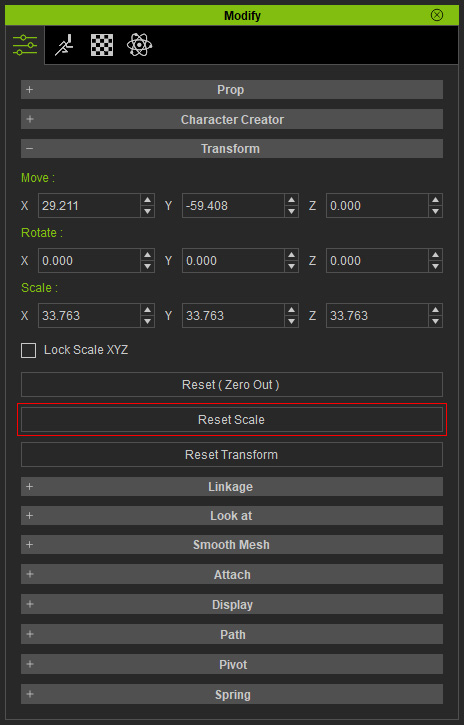
You will be informed that the animation will be removed. Click the Yes button.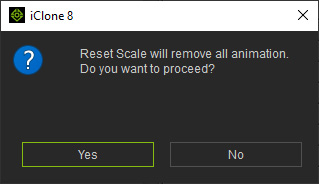
The Scale settings will reset to (x: 100, y: 100, z: 100).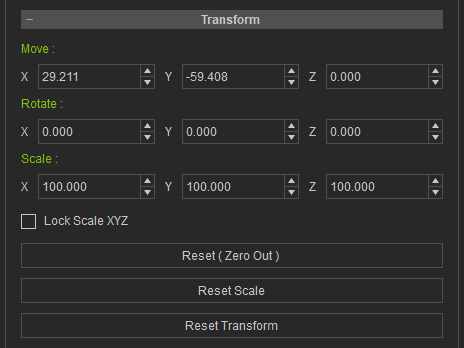
- There is a noticeable difference in the appearance of the prop
when viewed between these two applications.
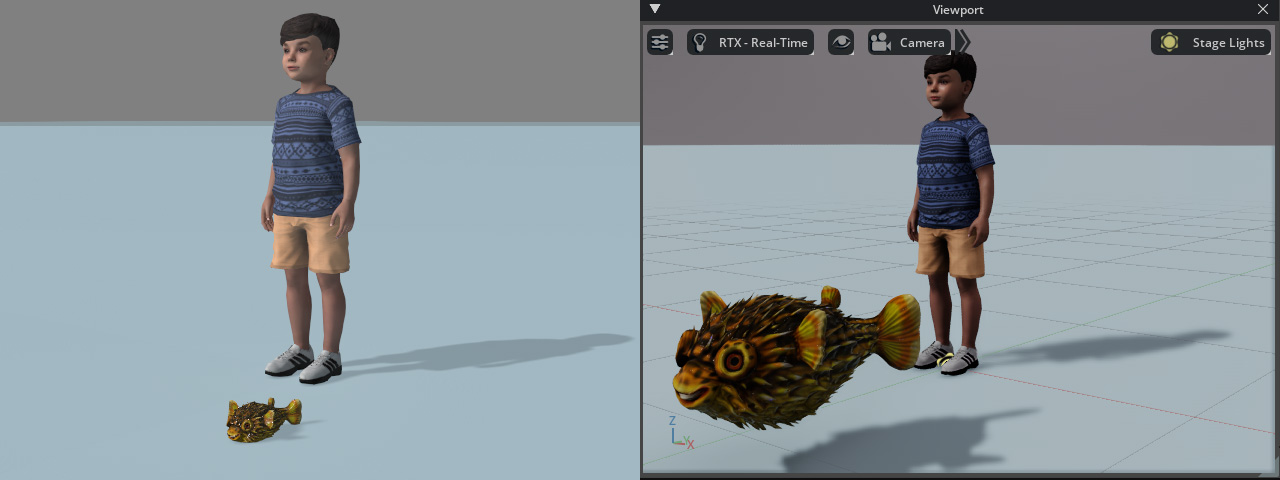
- In the Omniverse Live Sync panel, choose the
Mode > Scene radio button.
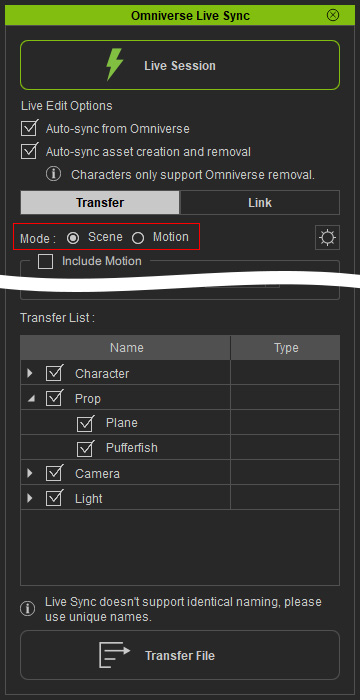
- Activate the problematic object and click the Transfer button to re-transfer it to Omniverse.
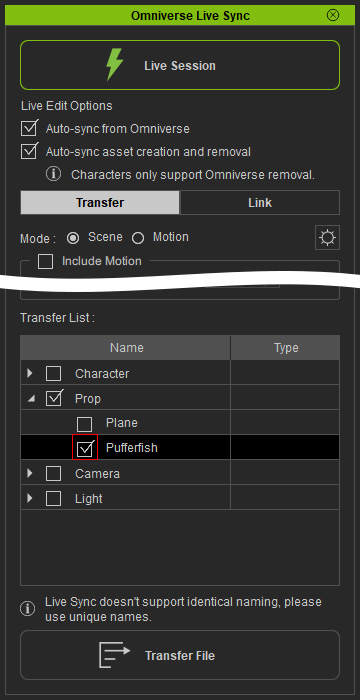
The size issue of the prop will be fixed.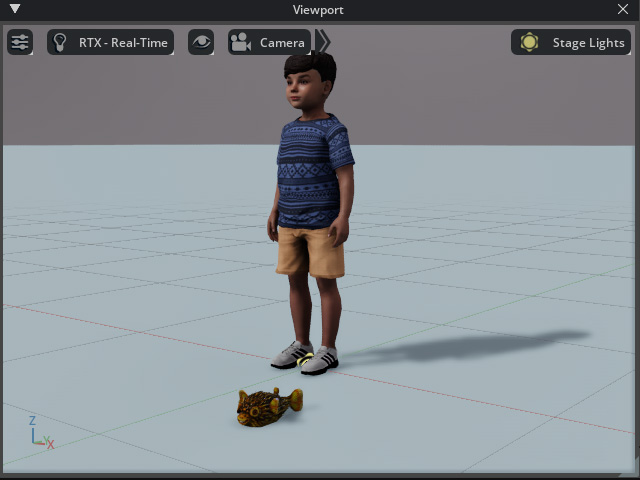
- Create animations for the scene and see it reflected in Omniverse.
- The animations or motions of the selected assets will be instantly transferred to the corresponding objects in Omniverse.
Note:
Make sure that the Omniverse fps and project length is always identical to iClone.
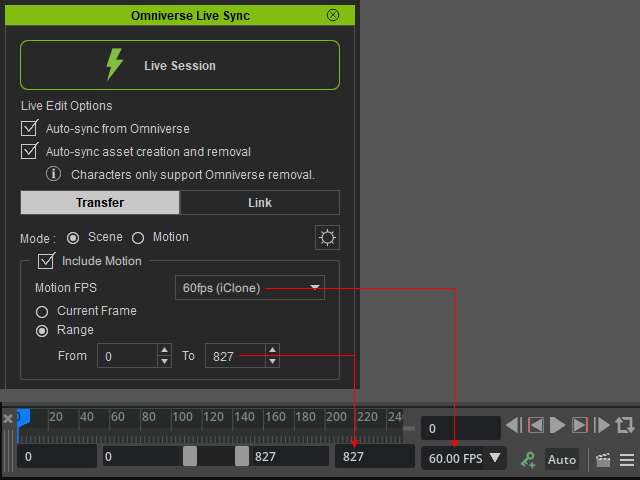
- Playback the project in Omniverse to view the results.
Removing Animations of Specific Object in Omniverse
In order to remove the animations of specific objects transferred from iClone, instead of doing in Omniverse, iClone Omniverse Plugin provides quicker and easier method.
- Create an iClone scene with animated objects and transfer the scene with animations to Omniverse as described in previous section.
- Select the object whose animations you want to remove.
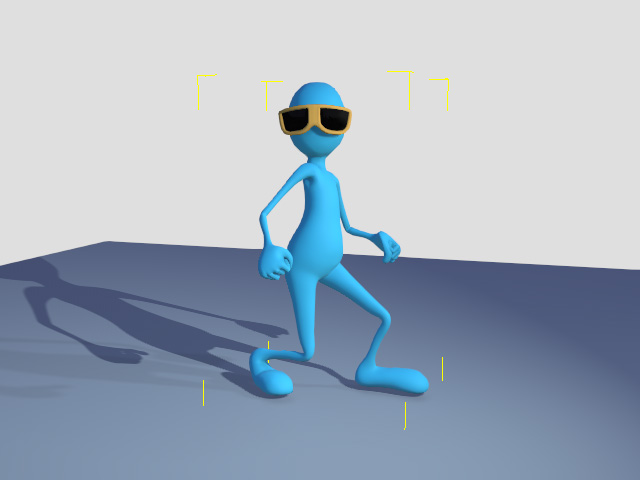
- Click the Remove selected animations from Omniverse button.

- In Omniverse, click the play button to view the result. As you can see the animations of the object is removed.
