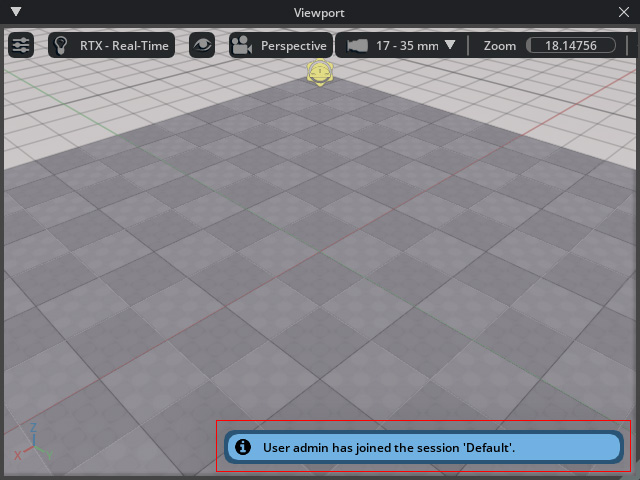Prerequisite Settings for Connecting iClone and Omniverse (New for iClone V.8.3)
Live Sync in the Omniverse plugin lets you author objects in both application for real-time collaboration.
Please refer to the Installation Guide for Using NVIDIA Omniverse section for more information.
Each Omniverse project for Live Sync must be aligned to Z-up coordinates.
- Verifying the Coordinate System of the Omniverse Project
- Select "Root Layer" in the Layer panel.
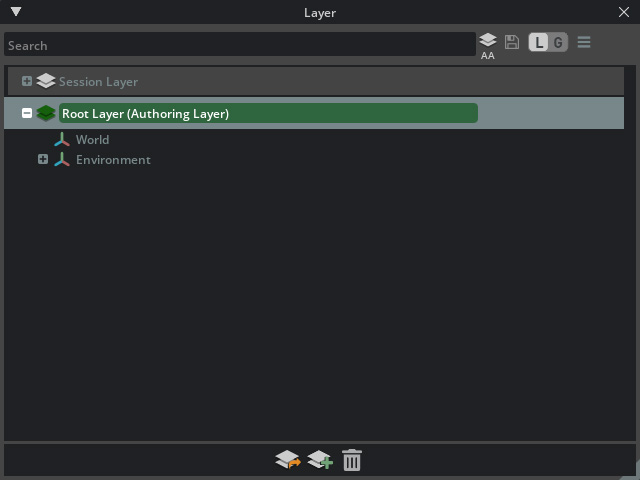
- Check the World Axis settings in the
Properties panel to discover the direction of the coordinate
system.
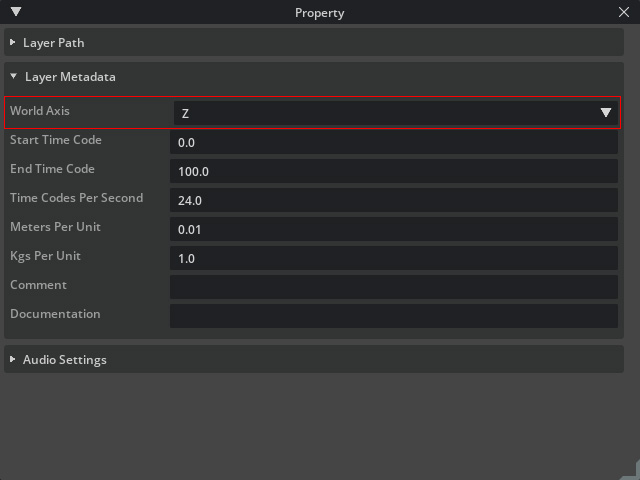
- Select "Root Layer" in the Layer panel.
- Setting Z-up Coordinate for the Omniverse Project
In Omniverse, open the Edit > Preference panel and set Default Up Axis to "Z".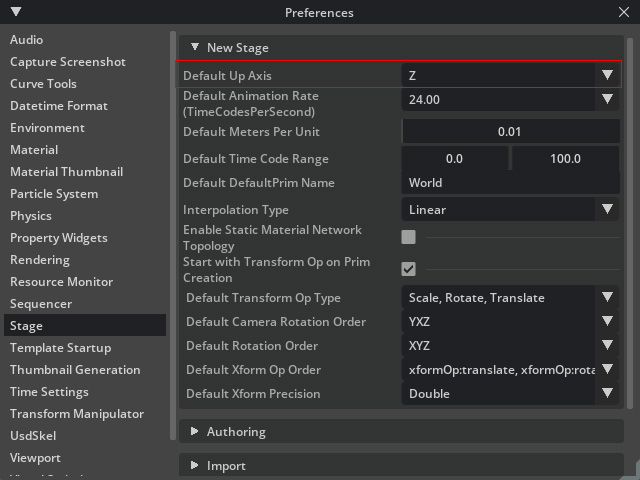
When you want to transfer animations from iClone to Omniverse, make sure the FPS for both applications are identical.
- In iClone:
- In iClone, open the Omniverse Live Sync panel and make sure you have connected iClone with Omniverse.
- Check the
Include Motion > Motion FPS value.
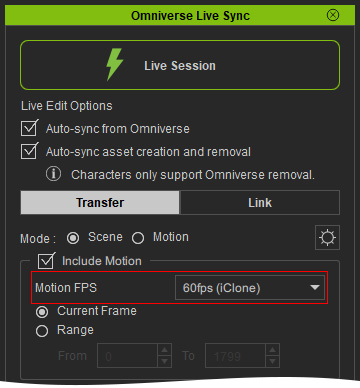
- In Omniverse:
- Select "Root Layer" in the
Layer panel.
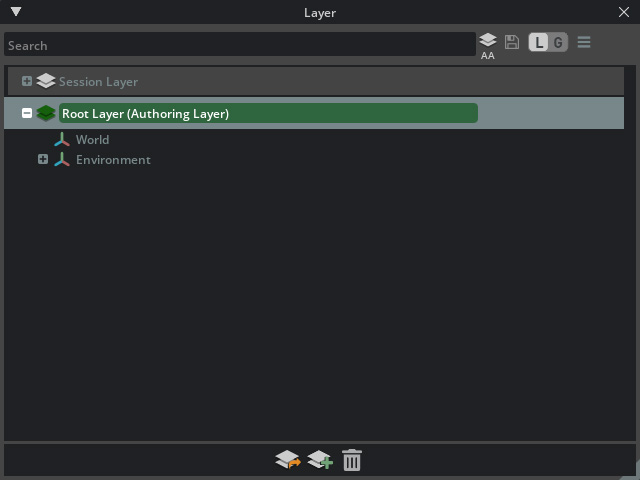
- Set
Property > Time Codes per Second to the
same fps value in iClone's Omniverse Live Sync
panel.
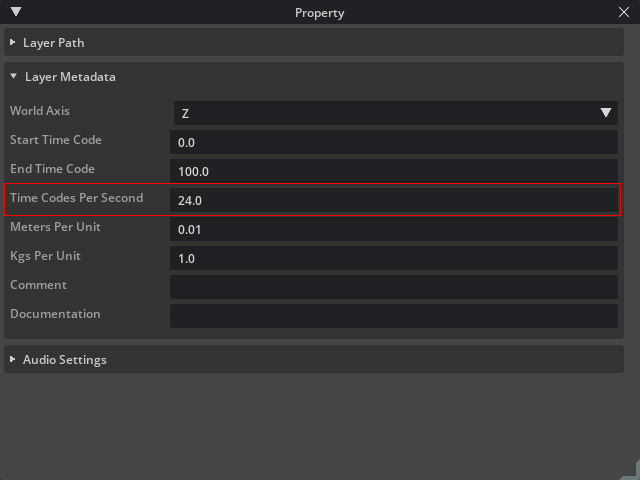
- You can also set the
fps below the timeline.

- Select "Root Layer" in the
Layer panel.
- Create and save a new project in Omniverse.
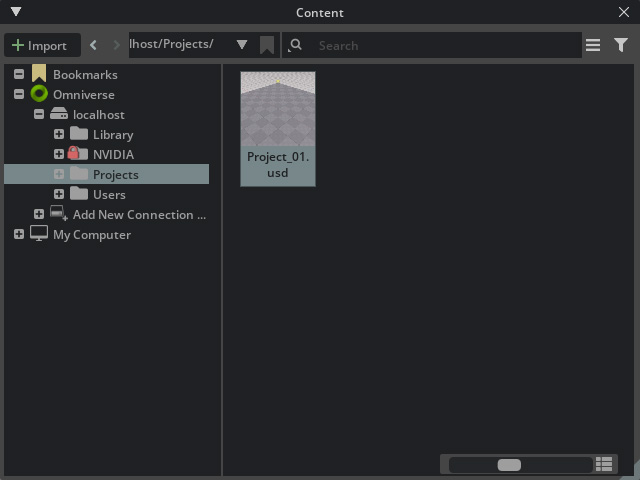
- Right click on the project in Content browser and choose the
Copy URL Link command.
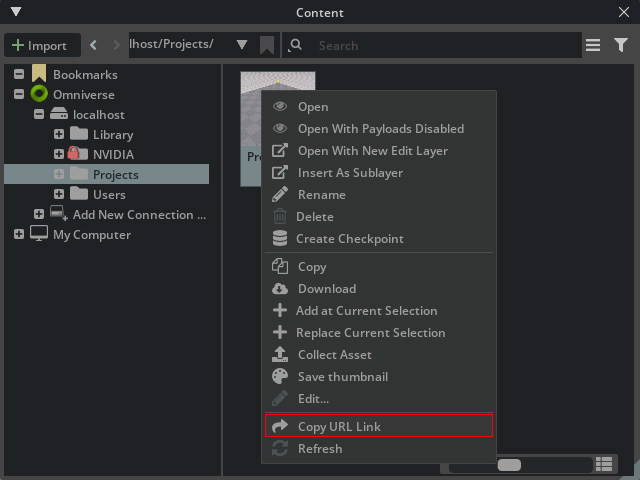
- In iClone, open the Omniverse Plugin panel via Plugin > Omniverse > Omniverse Live Sync.
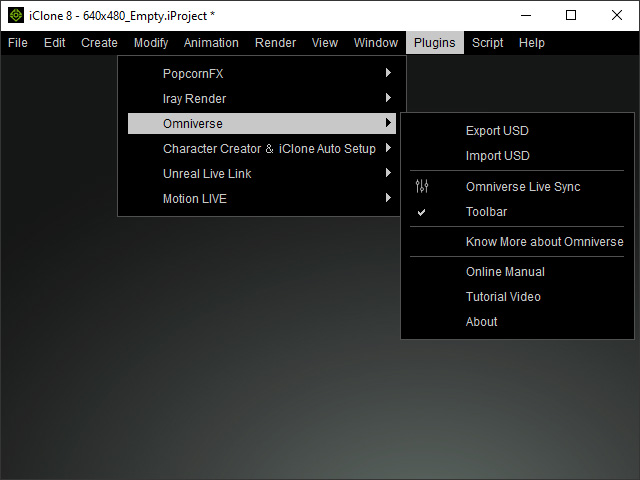
- Click the Live Session button on the toolbar to connect iClone
with Omniverse.
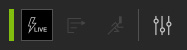
You can also click the Live Session button on the Omniverse Live Sync panel as well.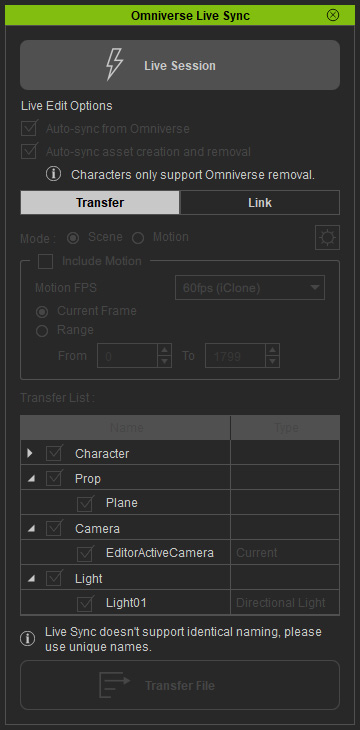
- Paste the URL copied in step 2 to the omniverse:// field. Click the
OK button.
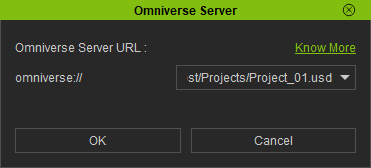
- The Live Session button in the Omniverse Live Sync panel becomes green.
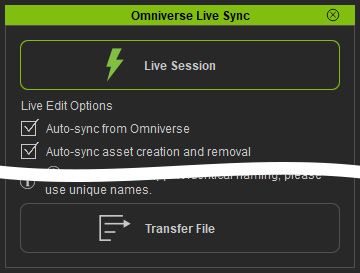
In the Omniverse Content browser, a ".live" folder will be automatically generated right beside the project file.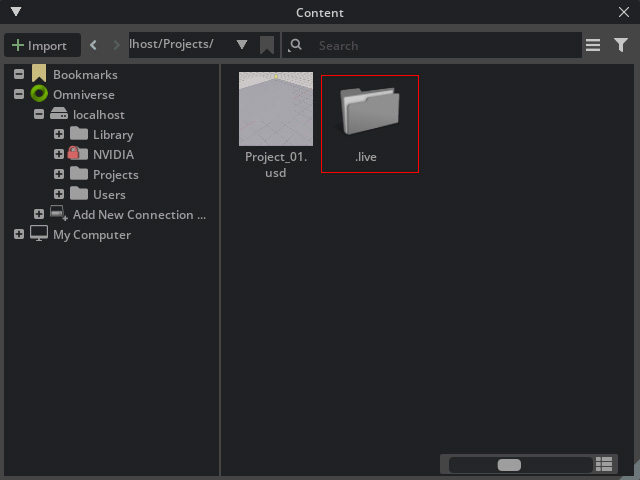
- Click the LIVE button to the right of
the menu toolbar.
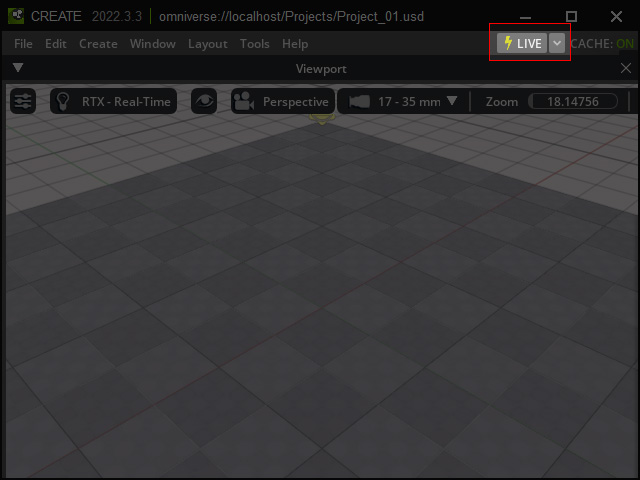
- In the Live Session window. Make sure the
Join Session radio button is picked, the drop-down list is set to
"Default" and click the JOIN button.
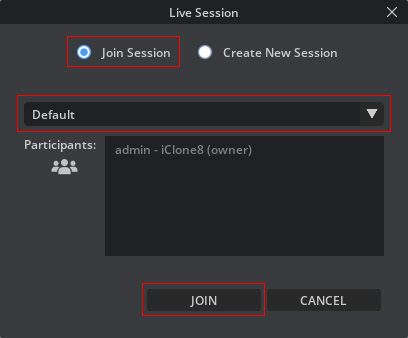
- You will be informed that the connection between iClone and Omniverse has been officially
established.