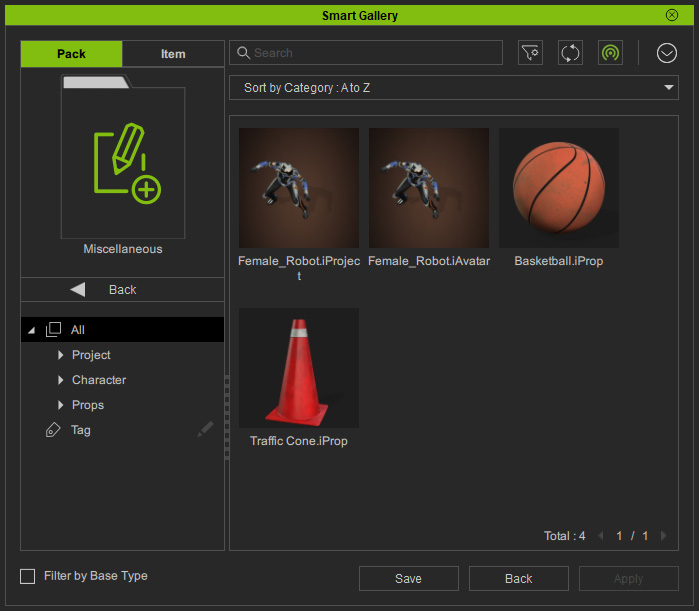Moving Contents between Custom Packs (New for v1.2)
If you want to move your contents between custom packs, then you can perform the following step:
- In Smart Gallery, make sure you have created several custom packs under the Custom node.
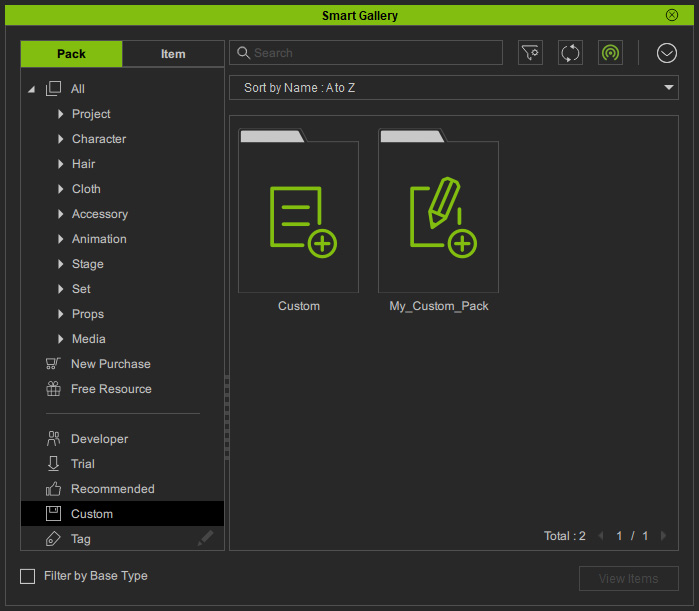
- Make sure you have added contents to the Custom pack.
- In this case, double-click on the Custom pack to open it.
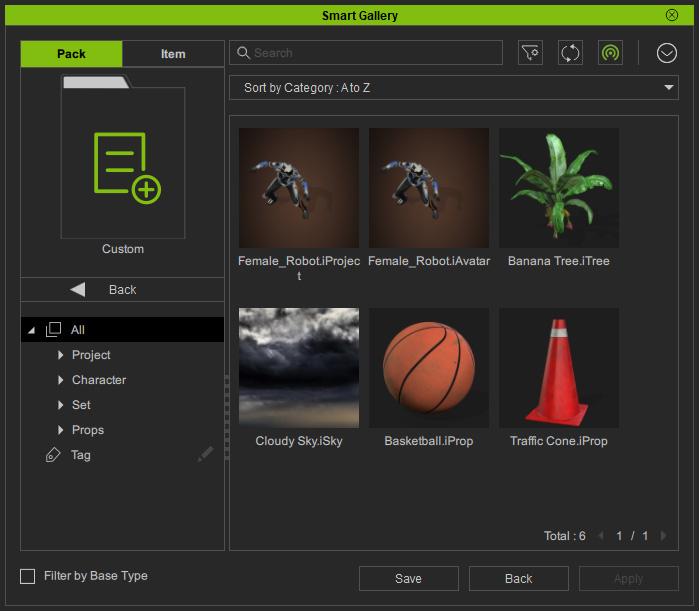
- Select the contents that you want to transfer, notice that multi-selection is allowed.
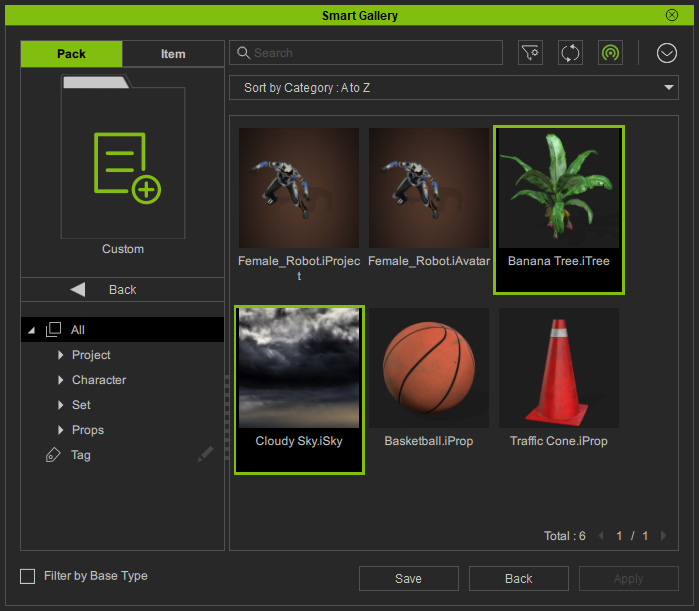
- Right-click on the selected item and execute the Move to Pack > [Target Pack Name] command (in this case, My_Custom_Pack).
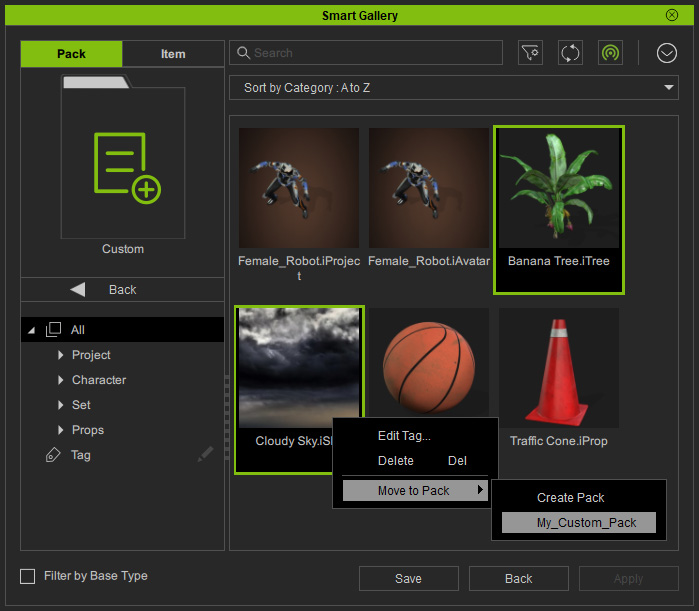
- Click on the Back button to exit the current pack.
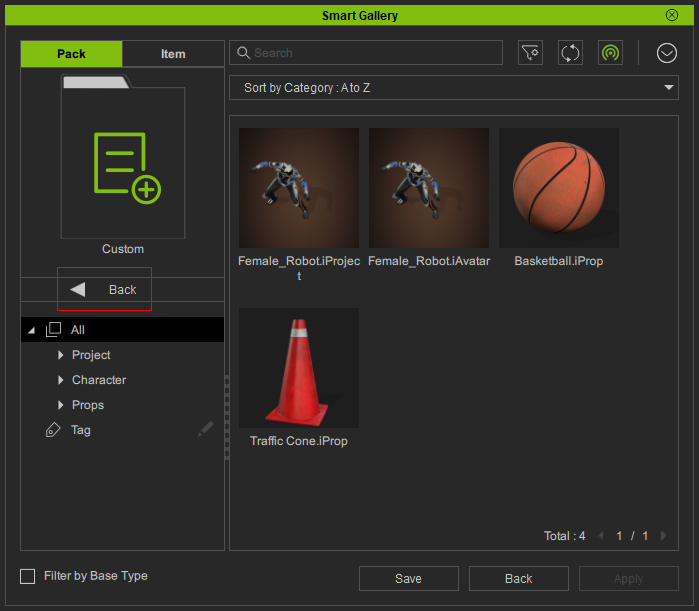
- Double-click to open the target custom pack.
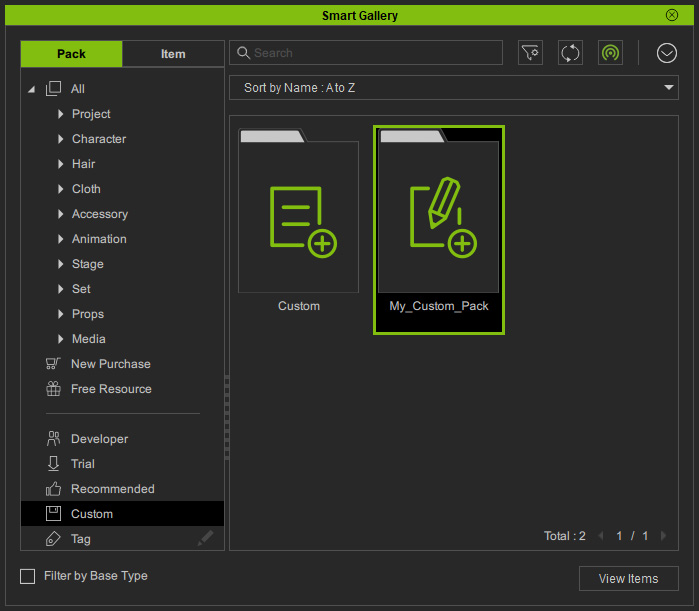
- As you can see the items are now moved into this pack.
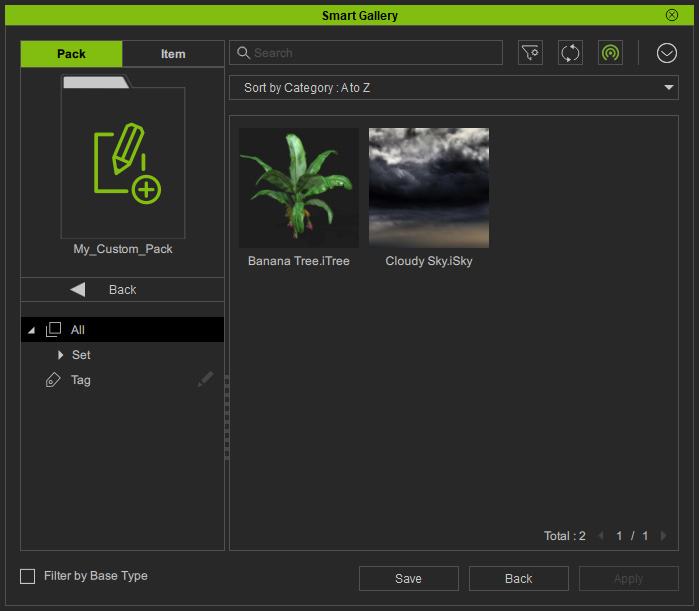
- Switch back to the Custom pack and select items again.
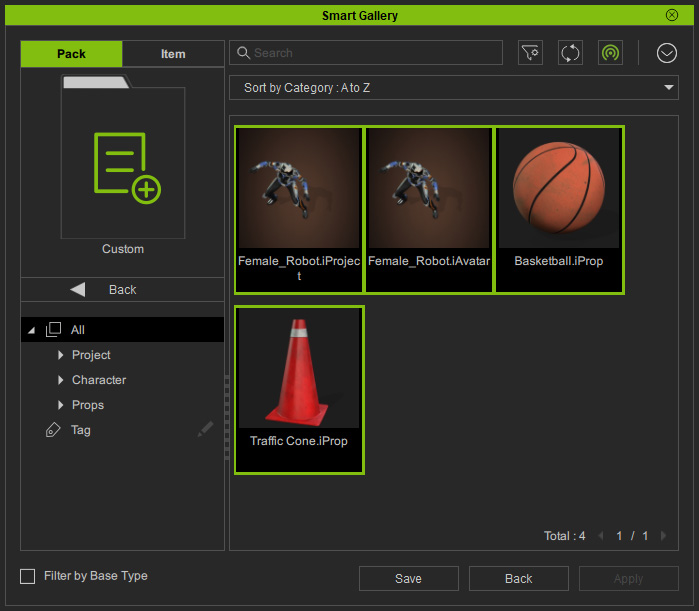
- Execute the moving command again, but choose the Create Pack command from the sub-menu.
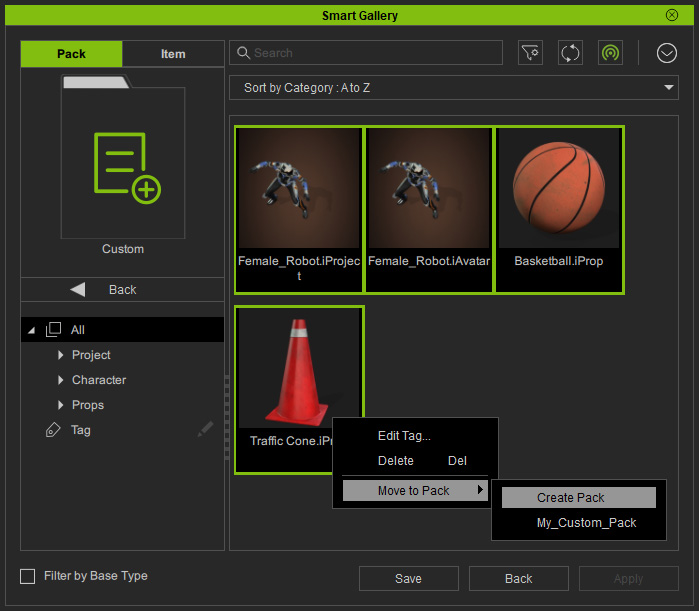
- Type in the new pack name and click the OK button.
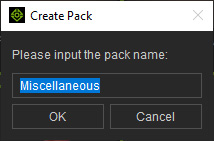
- Click the Back button to exit the Custom pack.
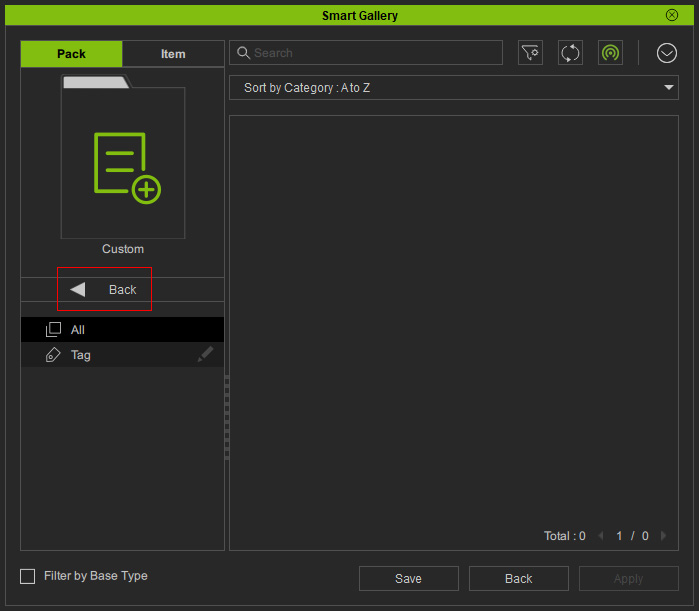
- As you can see there will be one more pack added.
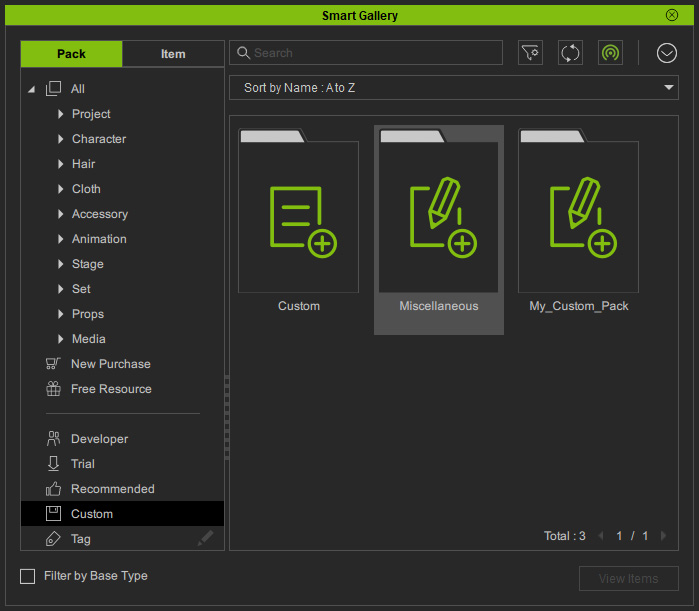
- Double-click the pack to open it, as you can see the items are moved into this pack.