Adding Contents by Drag-n-Drop (New for v. 1.3)
You can add custom content into Smart Gallery with the import feature; however, after version 1.3, you are allowed to directly drag and drop custom contents from system file explorer into Smart Gallery custom packs.
Supported Selection Methods
The Drag-n-drop feature for Smart Gallery supports content file or files, folder or folders with contents and even content files and folders with contents.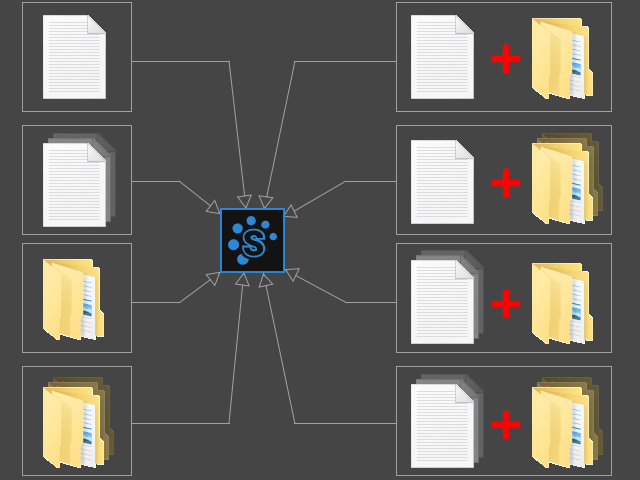
Drag-n-drop Contents into Pack or Item Views
- Open Smart Gallery.
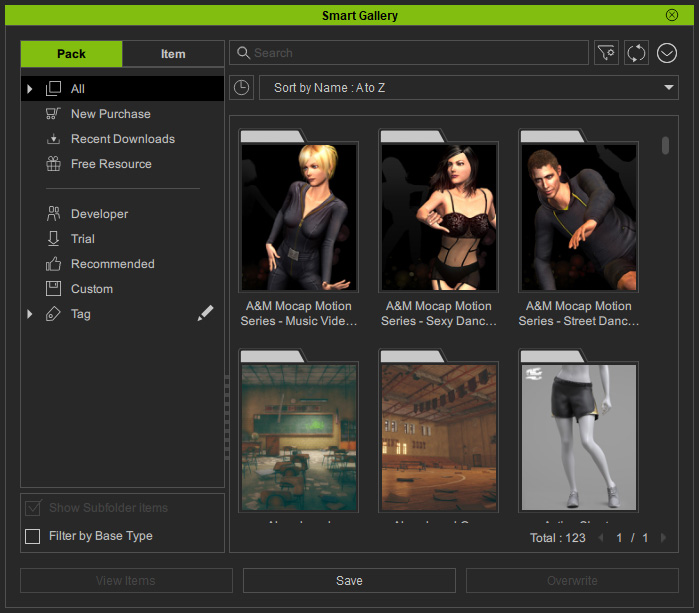
- Browse custom contents with your system file explorer; make sure the contents have not been added into any custom pack before.
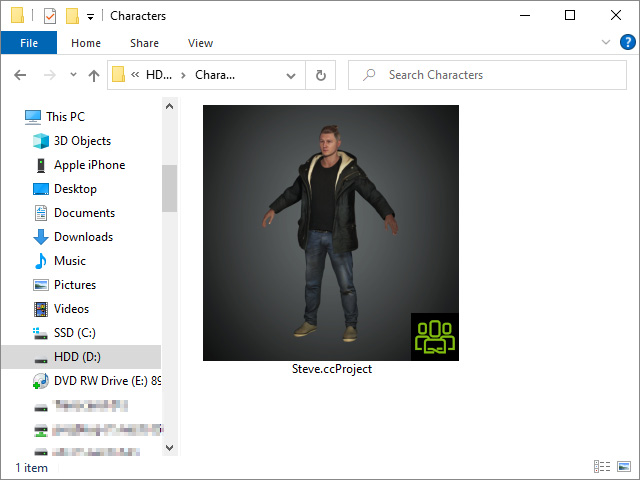
- Drag and drop the file into the list pane of Smart Gallery, either Pack or Item view will do.
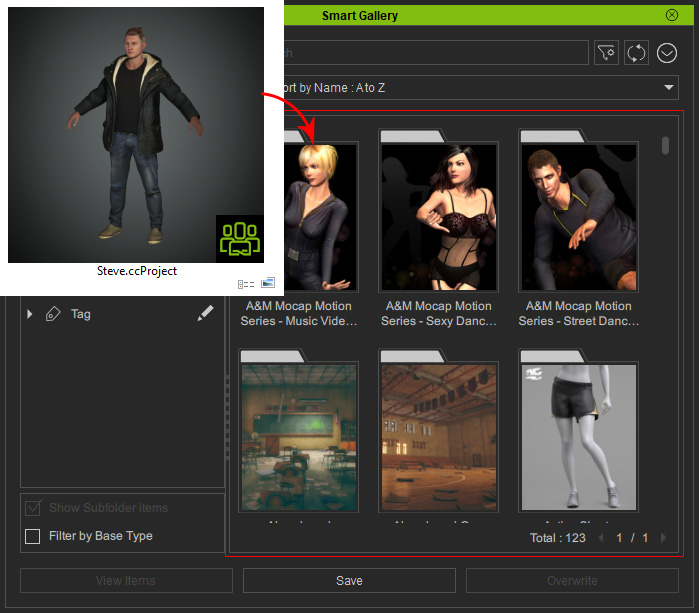
* Multi-selected files are supported. - Name the custom pack for saving the custom content(s). Click the OK button.
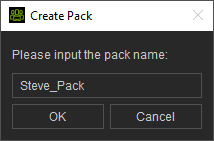
- You will be asked to choose one of the radio buttons in the illustration and click the OK button.
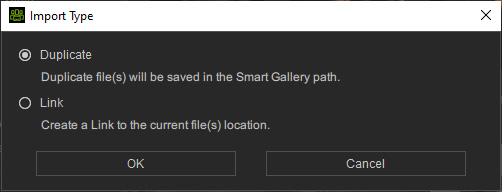
- Duplicate: Duplicated files will be saved in the following path, while the original custom files are left untouched:
C:\Users\Public\Documents\Reallusion\Custom\Character Creator 3 Custom\Author_Default\[custom pack name] - Link: The file shows in the Smart Gallery as a link.
- Duplicate: Duplicated files will be saved in the following path, while the original custom files are left untouched:
- An information shows when the import is done; click the Go link to directly open the pack.
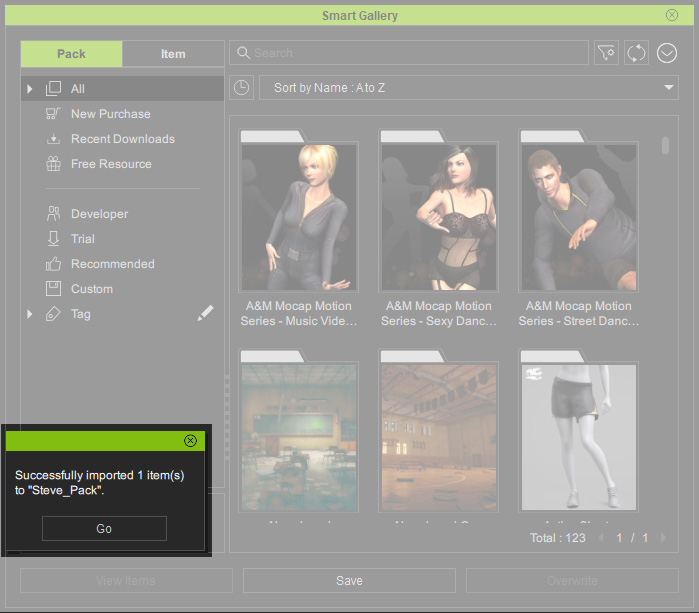
- You will see the new pack and the content in it.
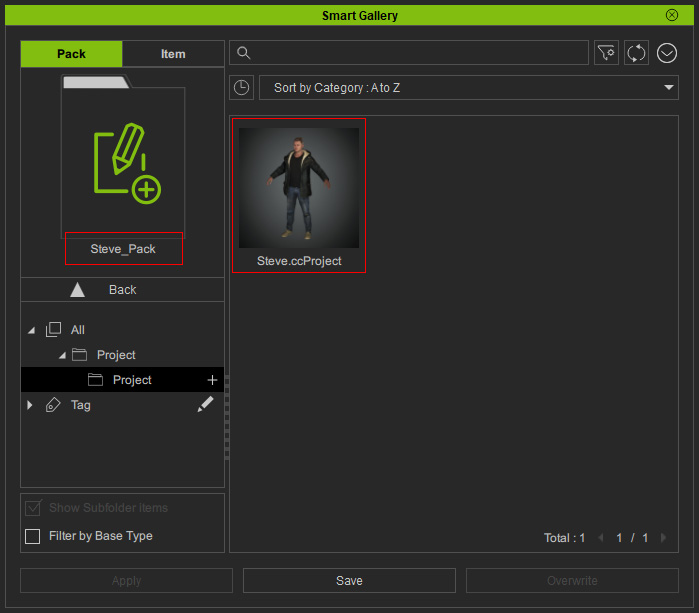
Drag-n-drop Contents into Custom Pack
- Create a custom pack in Smart Gallery and open it.
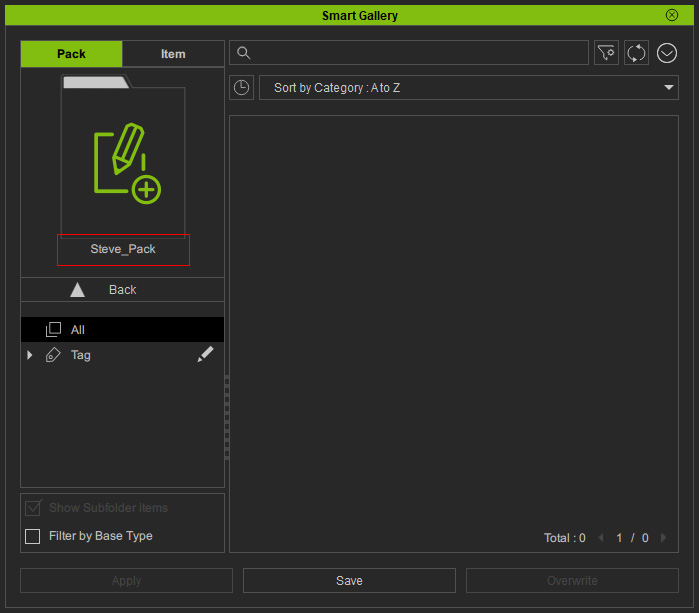
- Browse custom contents with your system file explorer; make sure the contents have not been added into any custom pack before.
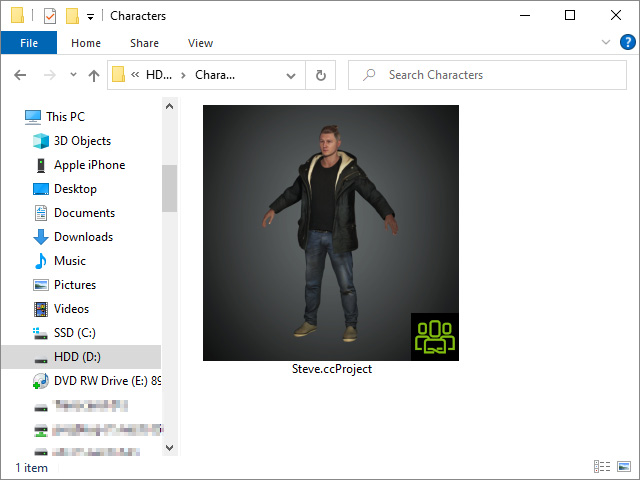
- Drag and drop the file into the list pane of the pack in Smart Gallery.
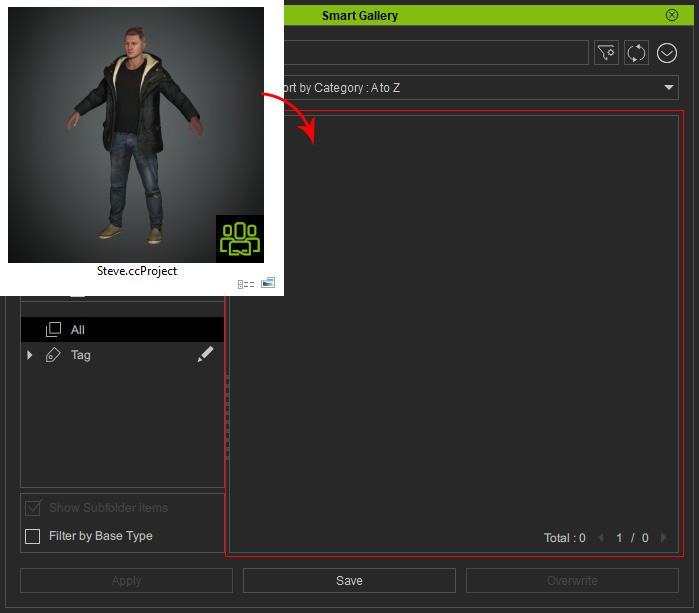
* Multi-selected files are supported. - You will be asked to choose one of the radio buttons in the illustration and click the OK button.
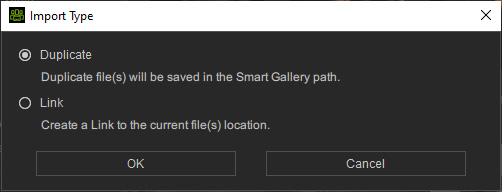
- Duplicate: Duplicated files will be saved in the following path, while the original custom files are left untouched:
C:\Users\Public\Documents\Reallusion\Custom\Character Creator 3 Custom\Author_Default\[custom pack name] - Link: The file shows in the Smart Gallery as a link.
- Duplicate: Duplicated files will be saved in the following path, while the original custom files are left untouched:
- You will see the content is successfully added into the pack.
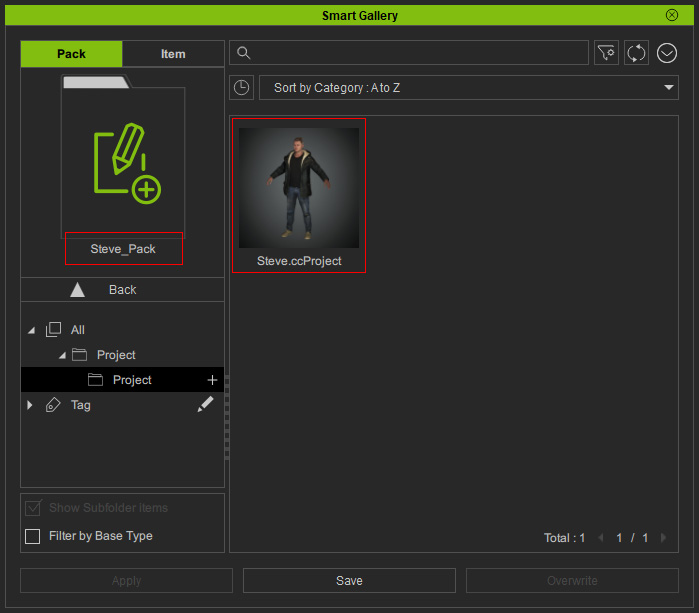
Drag-n-drop System Folder with Contents
- Prepare a system folder with compatible content such as characters, clothes and so on.
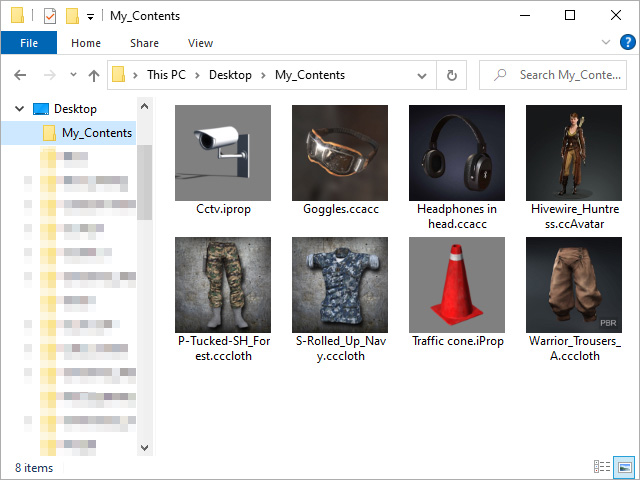
- Drag and drop the folder directly into the list pane of either Pack or Item Views of
the Smart Gallery.
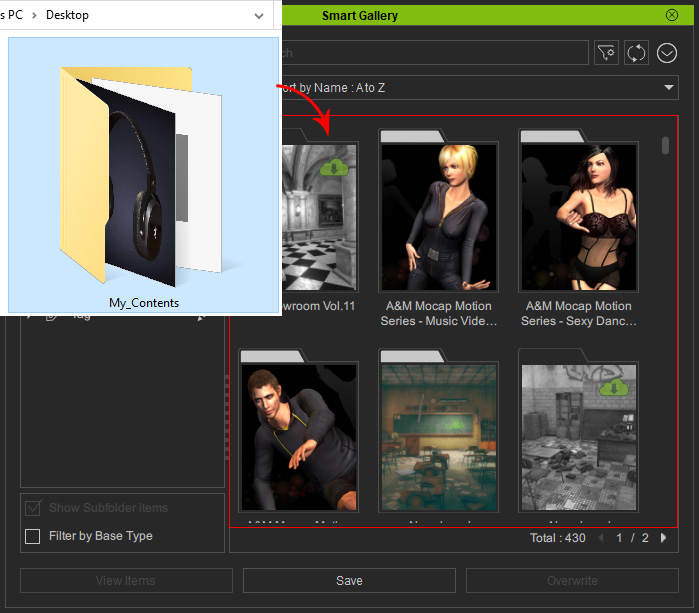
* Multiple selected folders are supported. - You will be asked to create a new pack for saving content into the folder. Type in the name of the pack and click the OK button.
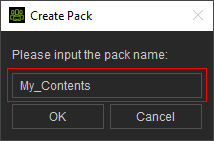
- In the coming panel, choose one of the radio buttons and click the OK button.
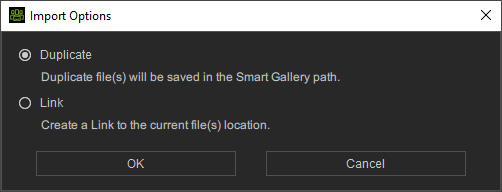
- Duplicate: Duplicated files will be saved in the following path, while the original custom files are left untouched:
C:\Users\Public\Documents\Reallusion\Custom\Character Creator 3 Custom\Author_Default\[custom pack name] - Link: The file shows in the Smart Gallery as a link.
- Duplicate: Duplicated files will be saved in the following path, while the original custom files are left untouched:
- A message will appear when the import is complete; click the Go
button to directly open the pack.
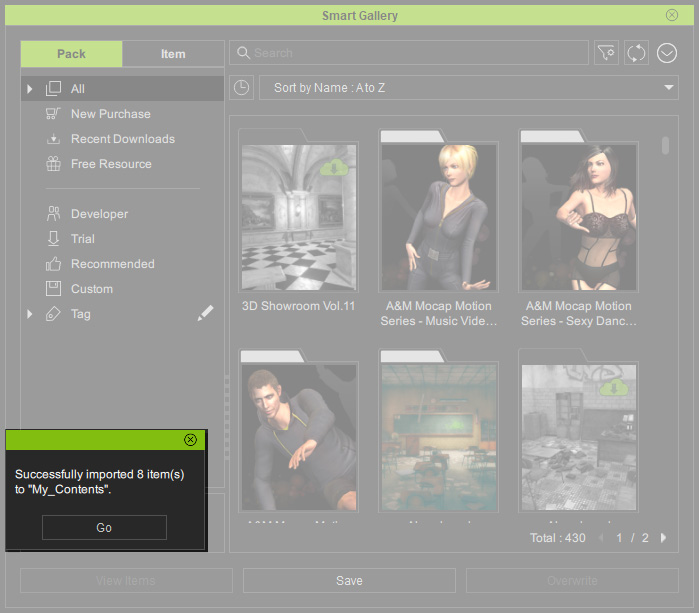
- You will see the contents are loaded into the custom pack.
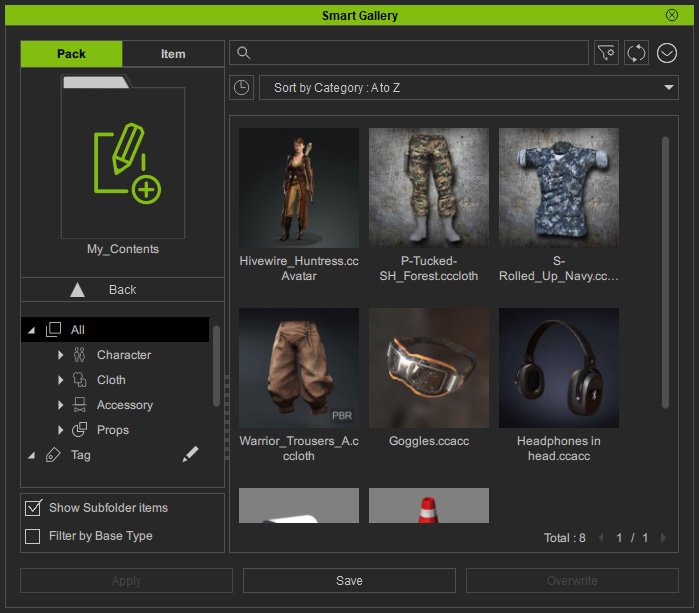
Notice that the contents will be automatically and individually distributed into corresponding subfolders grouped by file extension.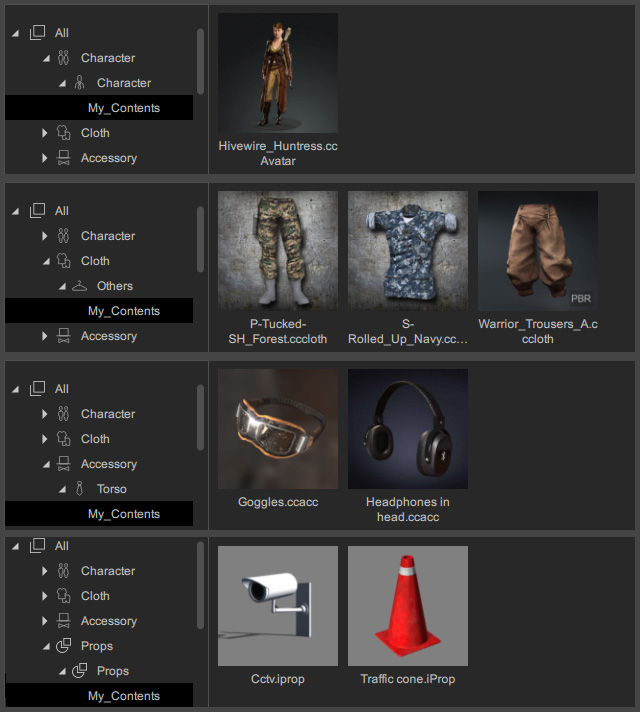
Drag-n-drop System Folder with Contents into Custom Pack
- Create a custom pack in Smart Gallery and open it.
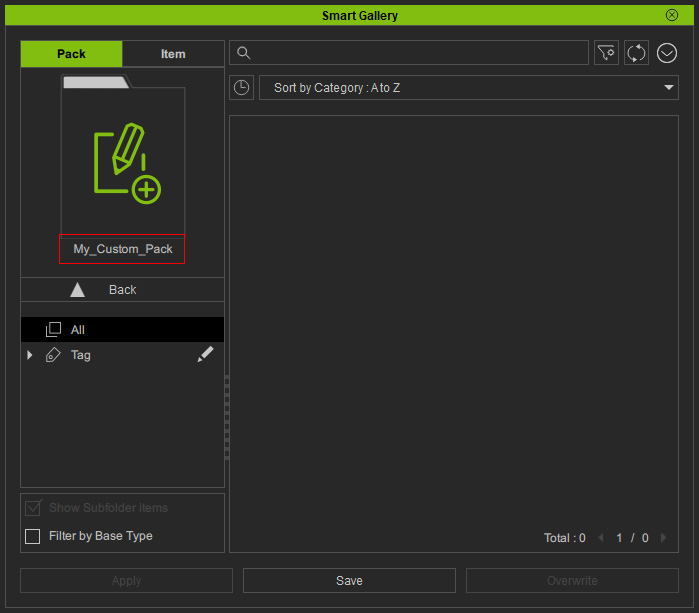
- Prepare a system folder with compatible content such as characters, clothes and so on.
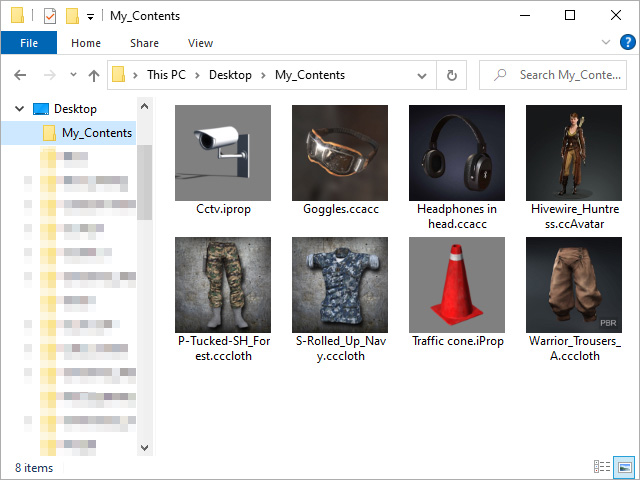
- Drag and drop the folder directly into the list pane of either Pack or Item Views of Smart Gallery.
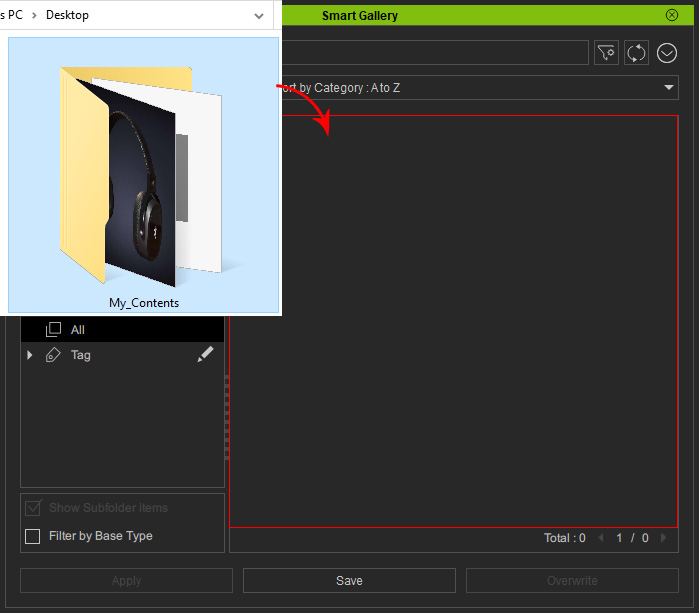
* Multiple selected folders are supported. - In the coming panel, choose one of the radio buttons and click the OK button.
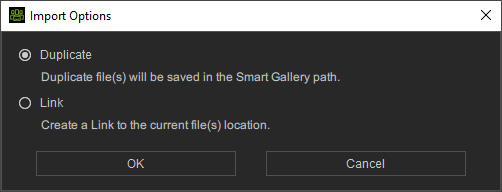
- Duplicate: Duplicated files will be saved in the following path, while the original custom files are left untouched:
C:\Users\Public\Documents\Reallusion\Custom\Character Creator 3 Custom\Author_Default\[custom pack name] - Link: The file shows in the Smart Gallery as a link.
- Duplicate: Duplicated files will be saved in the following path, while the original custom files are left untouched:
- A message will appear when the import is complete; click the Go
button to directly open the pack.
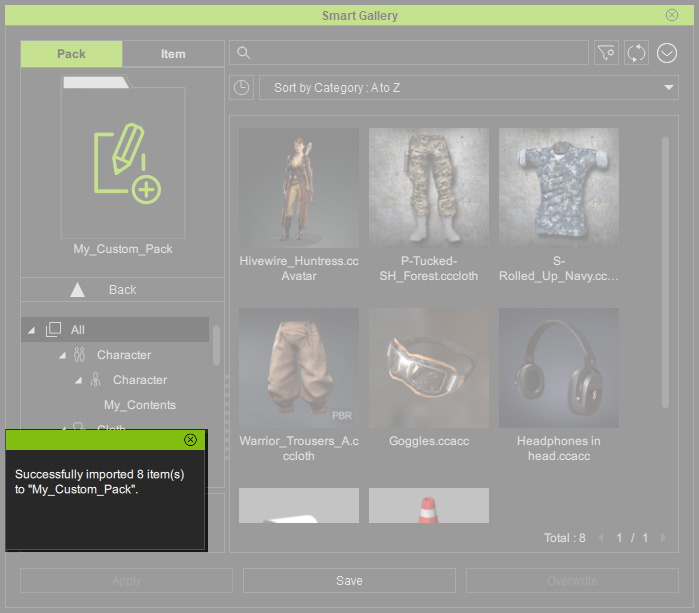
- Notice that the contents will be automatically and
individually distributed into corresponding subfolders
grouped by file extension.
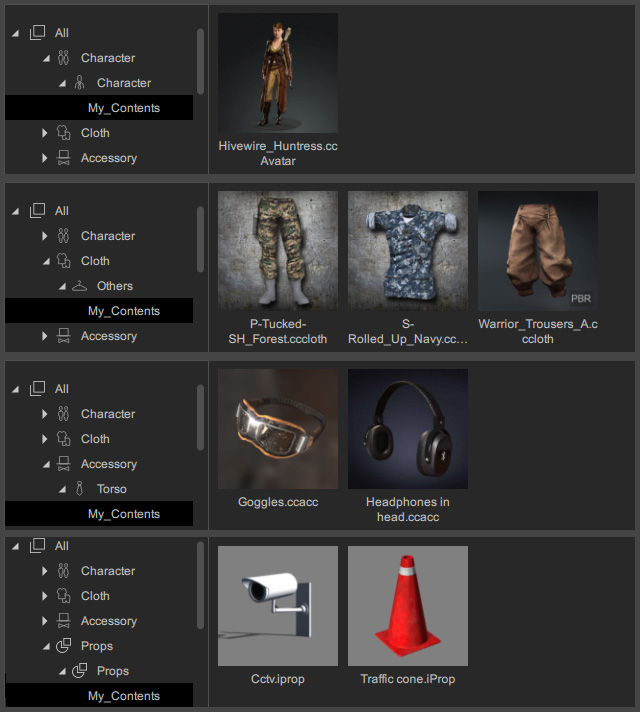
You can organize the contents loaded into the desired custom pack by dragging and dropping them into different subfolders or Manually Categorizing Clothes.
