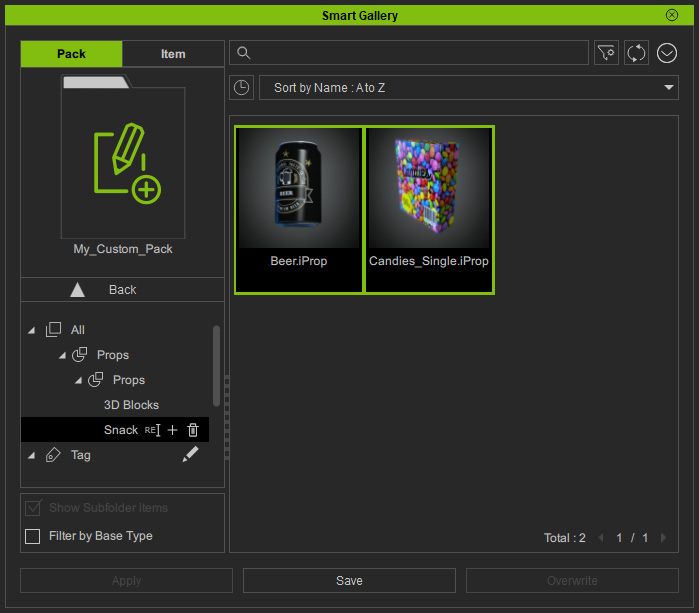Moving Contents to Subfolders by Drag-n-drop (New for v. 1.3)
In addition to the standard procedures prior to version 1.3 for moving contents to a desired subfolder, you can drag and drop the items for the same effect after version 1.3.
- In Smart Gallery, make sure you have created subfolders under a Custom pack.
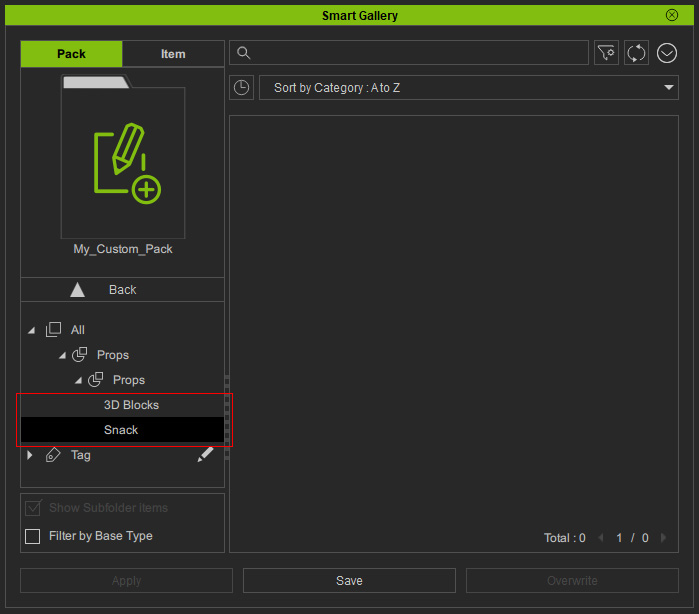
- Select either one of the nodes in higher level of this subfolder.
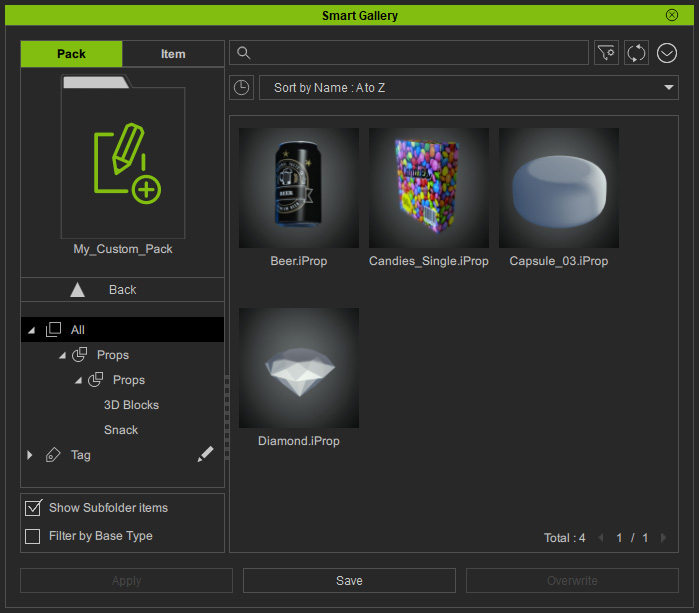
- Select the content(s) that you want to move to the subfolder.

- Drag and drop the selected items into the target subfolder.

- At the top of the panel, you will see the successful message popping up. Click the GO link.
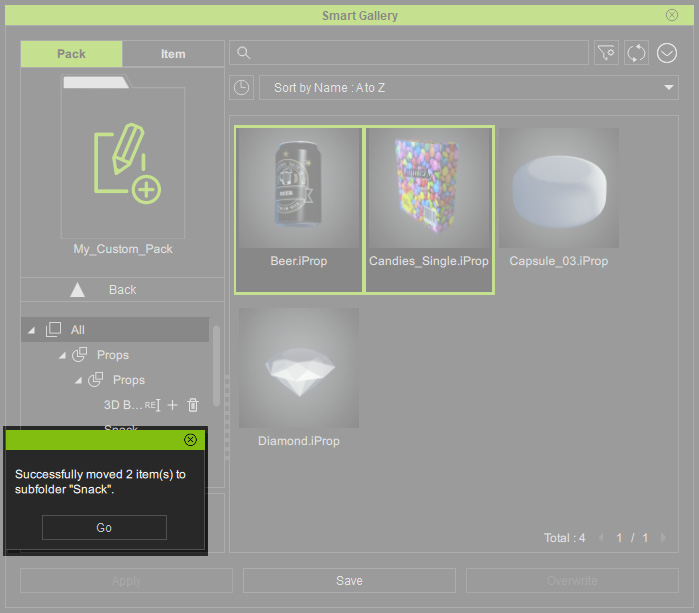
The message disappears after 5 seconds. If you do not click the OK instantly to show the moving result, then you can manually choose the subfolder. - Smart Gallery will switch to the subfolder and show the items.