Creating Subfolders in Custom Packs (New for v1.2)
With Smart Gallery, you can create unlimited subfolders in a custom pack in order to organize the contents in the pack.
- Open the Smart Gallery (Shift + F4) and select the Custom node in the Pack View.
- Make sure you have created custom packs.
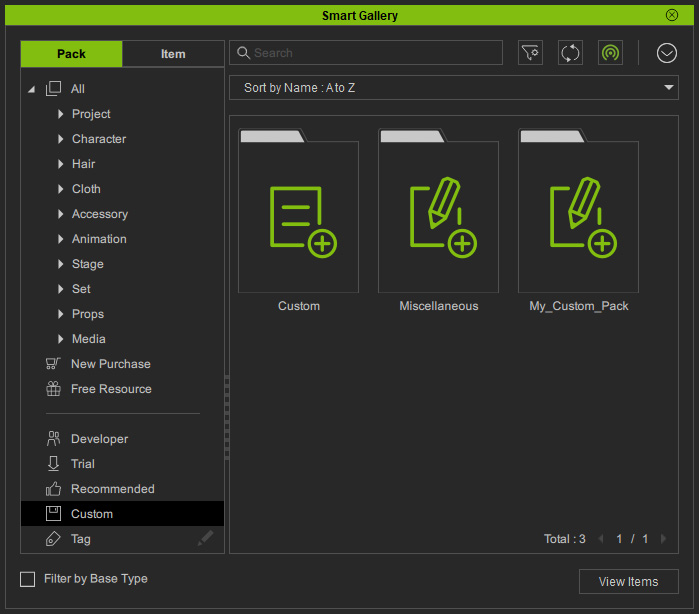
- Double-click to open either one of the custom pack that contents are saved in it already.
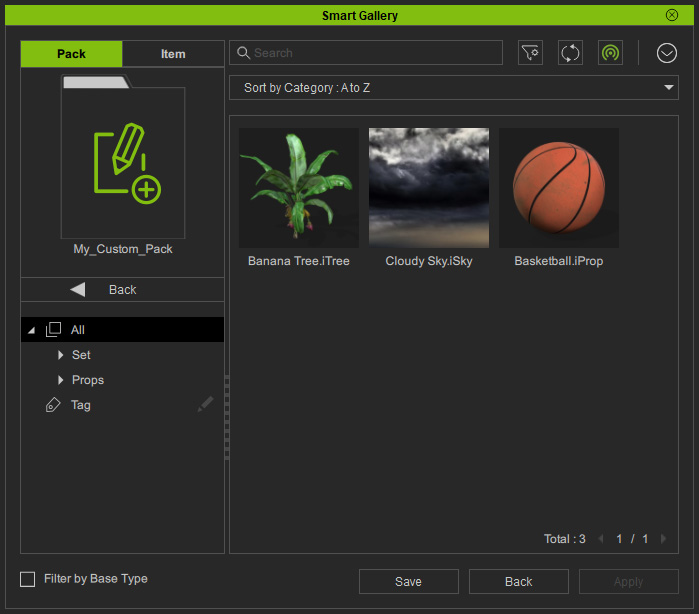
- Expand a node (main category) in the Tree View at the left side
of the pack.
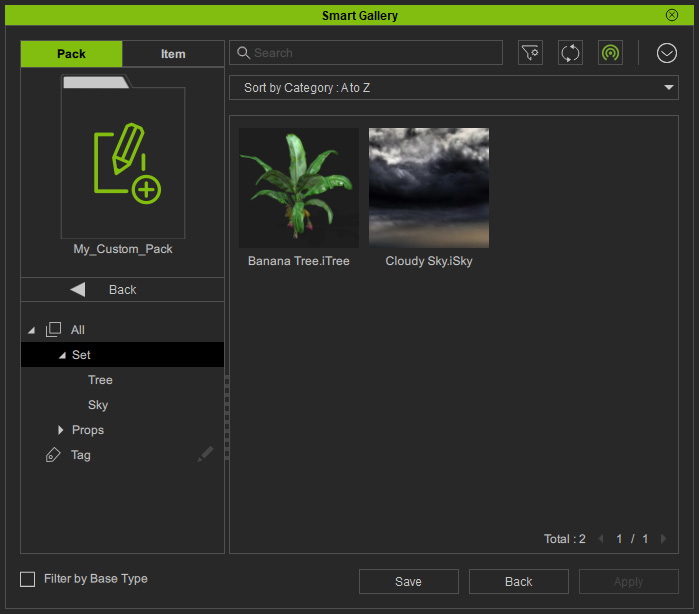
- Hover mouse cursor to one of the sub categories and you will see an + icon shows.
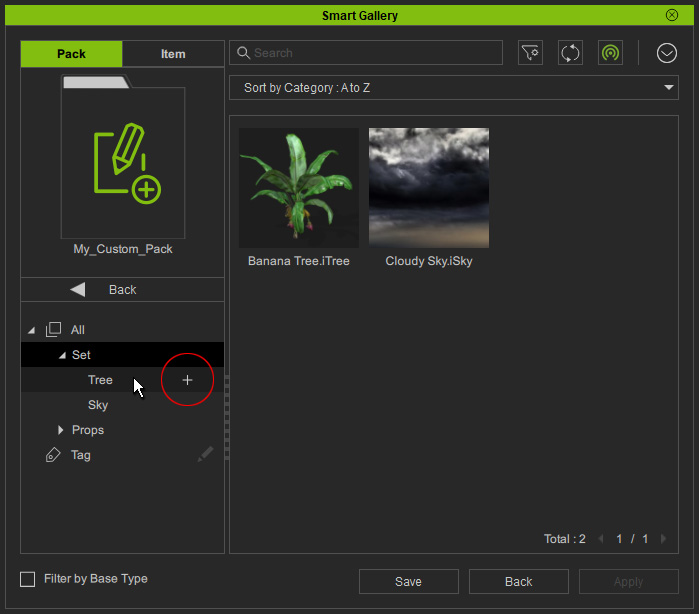
- Click the icon and the Create Subfolder panel shows. Type in the subfolder name.
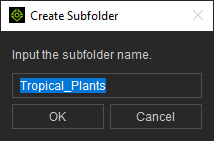
- Click the OK button and a new subfolder will be added under the subcategory.
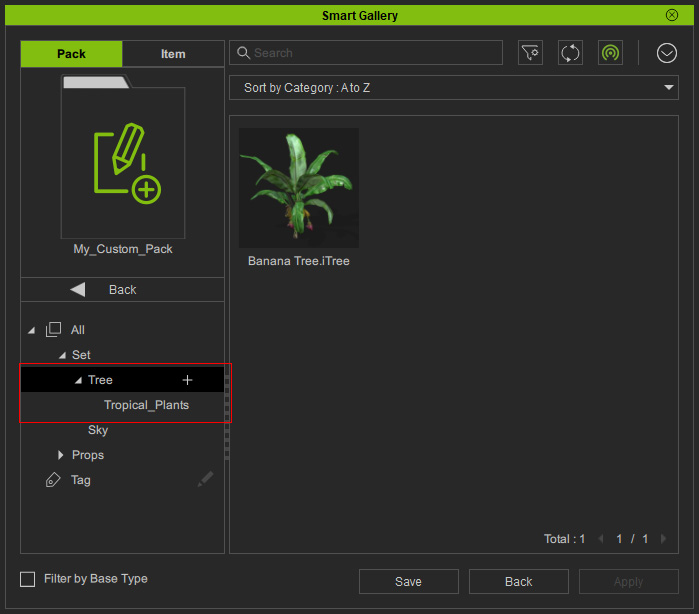
- If you select the subfolder, you will see three icons for Renaming the Subfolder, Creating Subfolder under Current Subfolder and Deleting Current Subfolder.
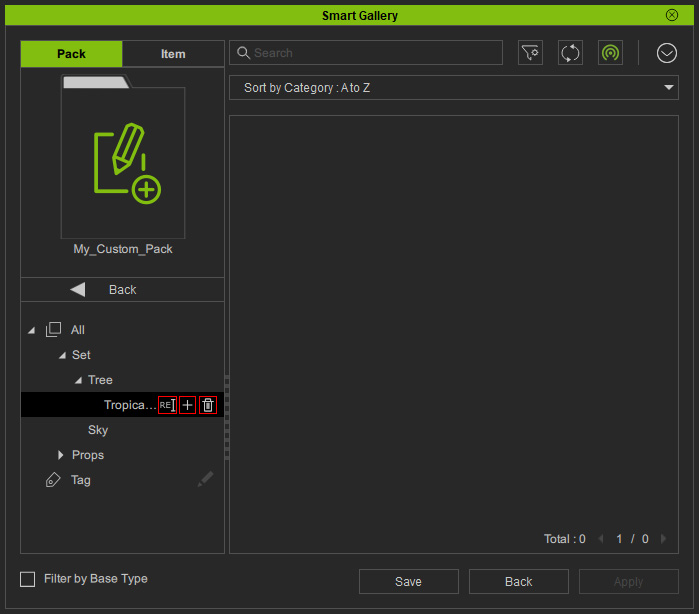
- You can then move contents in this pack to the subfolder.
