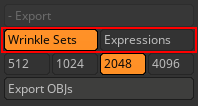Exporting Expression OBJs
Once you have finished editing the character’s wrinkle expressions in ZBrush, you can use Export OBJs to export expression models to other software for additional enhancements to the wrinkle diffuse and normal maps.
- In Character Creator (CC), select a CC3+ (or later) character for editing.

- Once the editing is complete, use the Face Tools plugin to GoZ the model to ZBrush.

Sculpt the facial wrinkles for the selected expressions.
- After completing the editing process, choose the settings for exporting your model’s expressions as OBJ files.
The Wrinkle Sets option will export your model as four separate OBJs, with each OBJ corresponding to an individual Wrinkle Set along with their respective diffuse and normal maps. This option simplifies the process of editing multiple wrinkles within a Wrinkle Set simultaneously, making your editing workflow more efficient.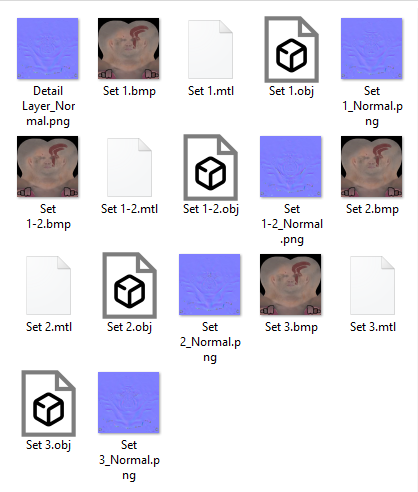
The Expressions option will export 13 expressions supported by the Face Tools plugin as separate OBJs, each accompanied by its respective diffuse and normal maps. This choice offers greater flexibility, allowing you to customize each expression individually.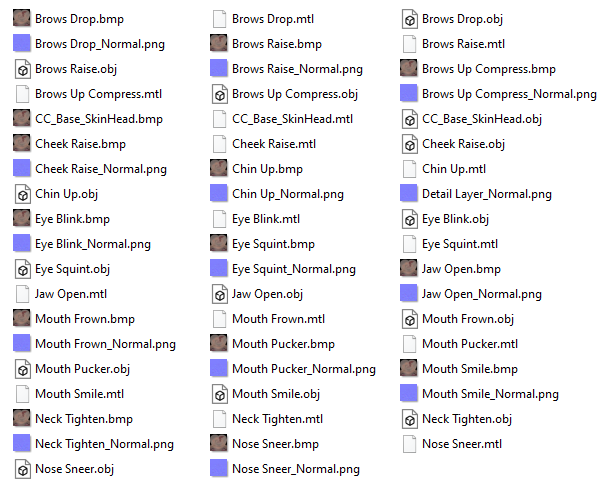
Choose the diffuse and normal map resolution for the expressions.
Click the Export OBJs button to export your models.
Pick a destination for your model files in the subsequent Select Folder dialog window.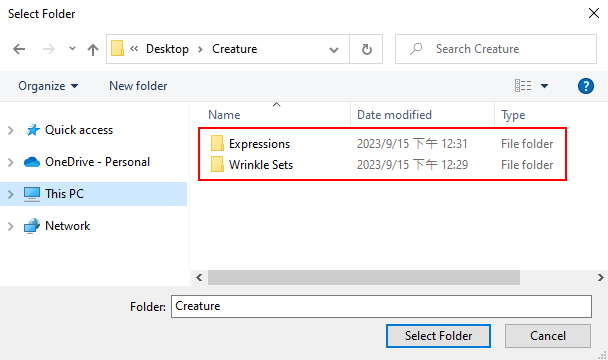
- You can now load the OBJ files from these saved folders into your 3D software for further editing.