Relink workflow
After updating your customized facial expression from ZBrush to Character Creator (CC), you can further refine your character’s facial expressions using the tools and features provided within CC. Subsequently, any newly introduced designs and customizations in CC can be seamlessly relinked back to ZBrush for inspection or further editing.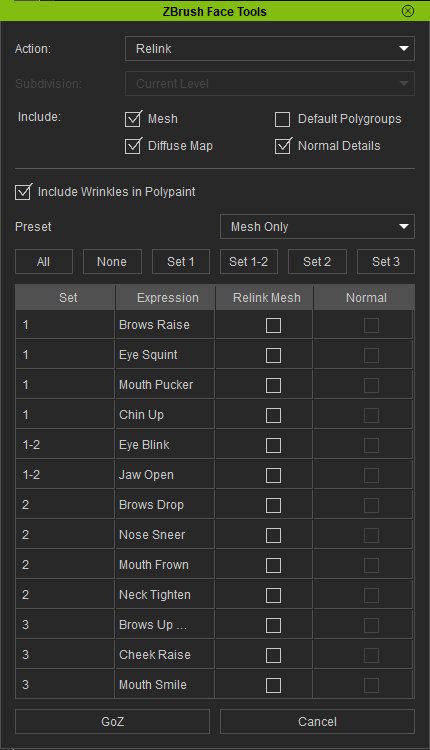
- In CC, select your character model.

- Go to Modify > Attribute > ZBrush > Face Tools.
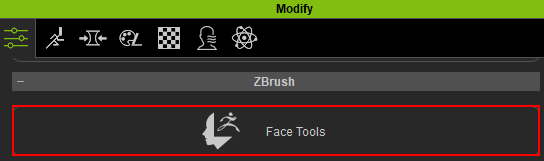
Select Action > ‘Create New’ and click the GoZ button.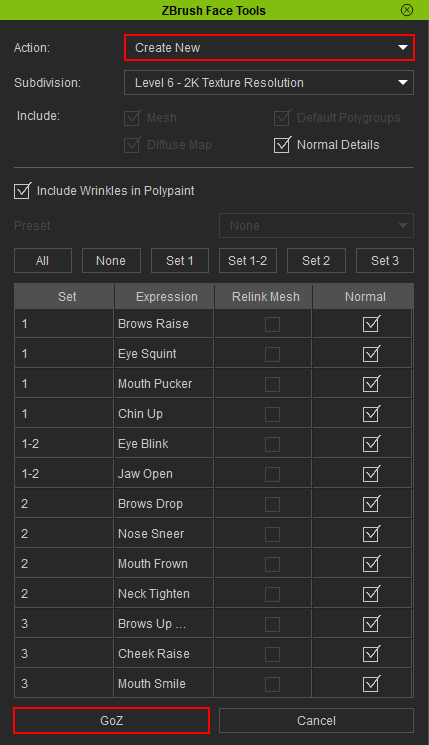
- To quickly edit the mesh structure and add custom skin details to your character model, return back to CC.

- After you have finished editing, go to Modify > Attribute > ZBrush > Face Tools.
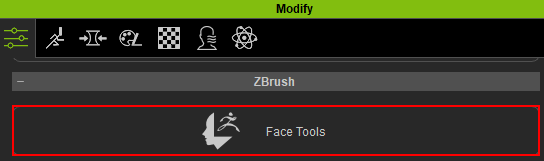
- In the ZBrush Face Tools dialog box, set Action to ‘Relink’.

- In the Include section, choose the components of your character’s base model to relink back to ZBrush.

- Use the Preset for a quick selection of your facial expressions, or manually pick the specific expressions you wish to relink.

- Click the GoZ button to perform the Relink process.

The ZBrush character has now been updated.
If your model has changed in unexpected ways after relinking to CC, please refer to the FAQ page to help diagnose the issue.

Before relinking the chin and ear meshes to ZBrush.
After relinking the chin and ear meshes to ZBrush.
