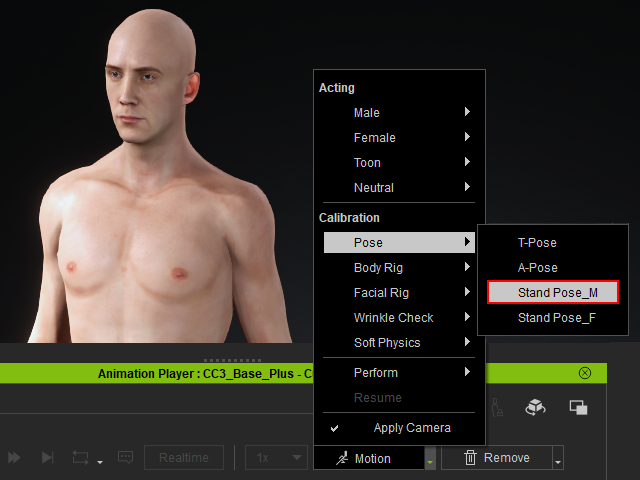Switching to Another CC3+ Model in ZBrush
The Face Tools plugin in ZBrush seamlessly integrates with any CC3+ model, providing you with the flexibility to transition to a different CC3+ model and effortlessly update it in Character Creator (CC). This compatibility is facilitated by the consistent structure of base models (in terms of topology, UV mapping layouts, as well as subtool naming and quantity).
- Using ZBrush Face Tools, select and GoZ your CC3+ model to ZBrush.
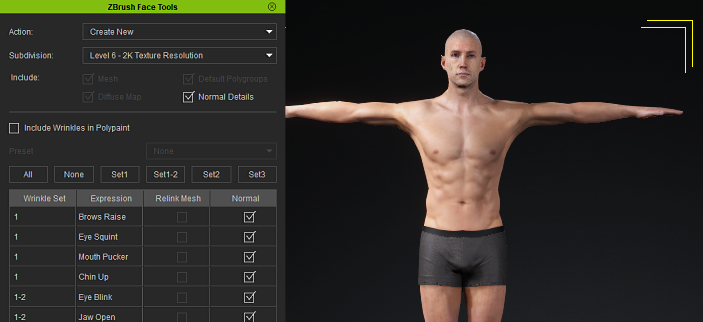
- In Zbrush, utilize the Face Tools plugin to modify your model’s expressions and facial wrinkles.
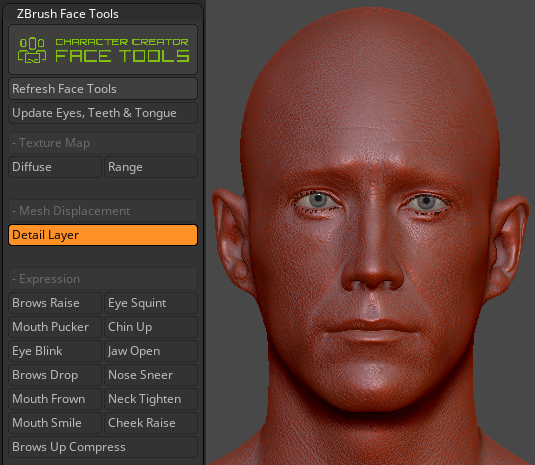
- In CC, switch to another CC3+ model to which you wish to update your ZBrush head mesh.

- Once you have completed your editing process in ZBrush, proceed to update the model back to CC.
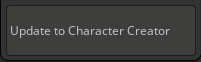
- In CC, you will see your character model has been updated.

- To remove texture seams, select your model and use the standard GoZ function to transfer it to ZBrush.
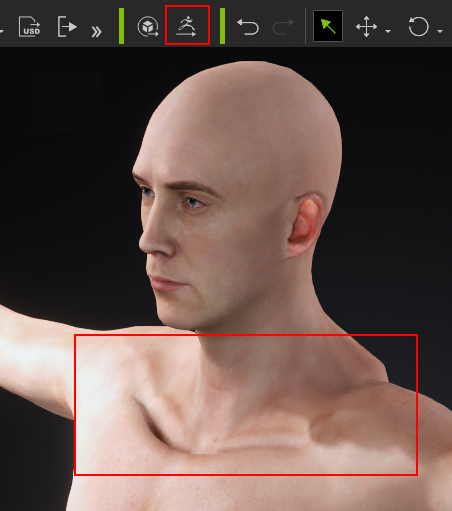
- Use ZBrush tools and brushes to remove the seams.
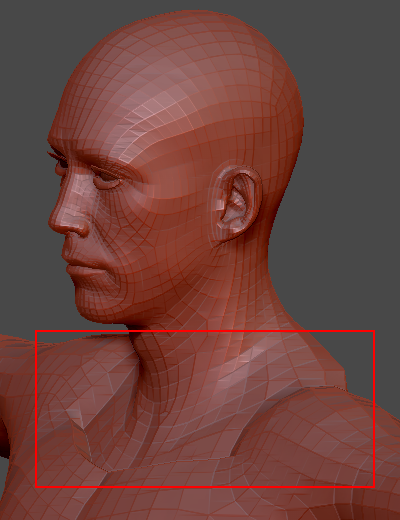
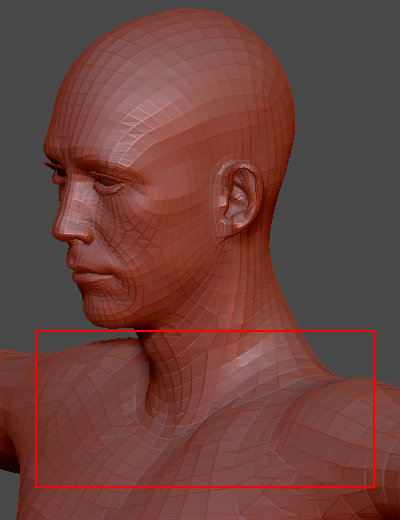
Before the seam correction in ZBrush.
After the seam correction in ZBrush.
- Once the seam has been removed, use the GoZ or All Function to return the model to CC.

-
In CC, access the Motion dropdown to inspect the model for any mesh or rigging issues.