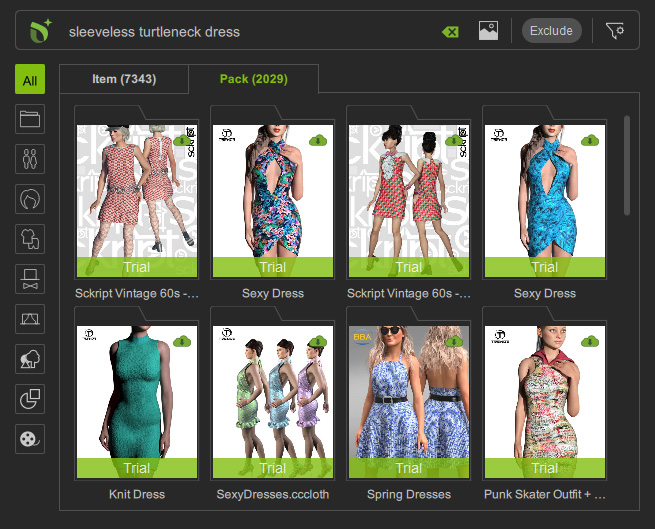Excluding Content
During a search session under the Deep Search tab, you can filter out certain unwanted content to narrow down the search scope.
* This feature is available for template content with model images only.
- Start your search by typing in a phrase or keyword or uploading an image in the Smart Search panel.
For example, "sleeveless turtleneck dress".
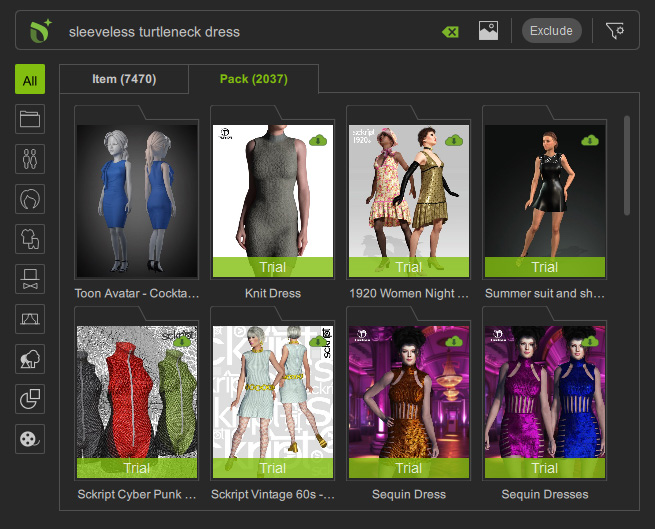
- Click the Exclude button next to the search field to remove certain unwanted content.
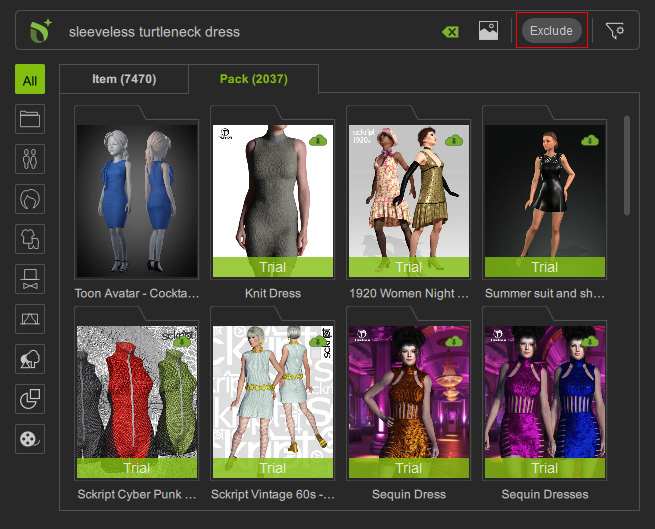
- Type in a phrase or keyword in the text field and press Enter or click + to add an exclusion, "yellow" in this case.
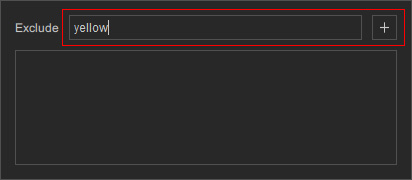
- The search result will refresh to show content with the exclusion of the chosen terms. In this case, "yellow".
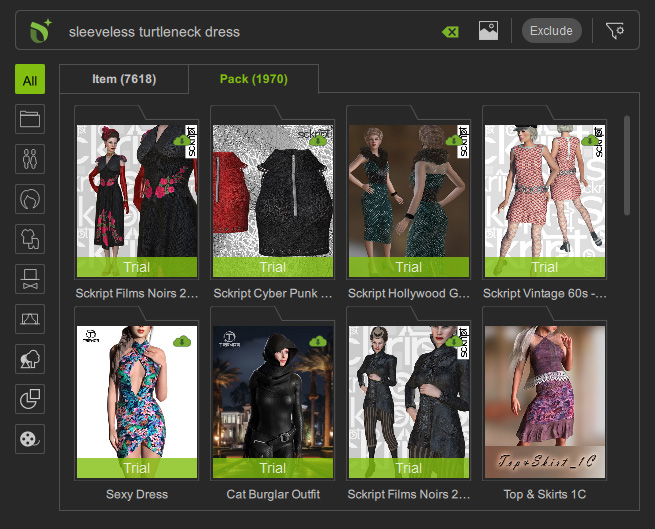
- Click the Exclude button to add another exclusionary term.
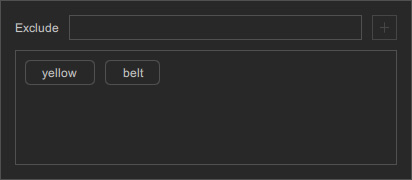
- The search result will refresh again, this time with the exclusion of an additional term. In this case, both "yellow" and "belt".
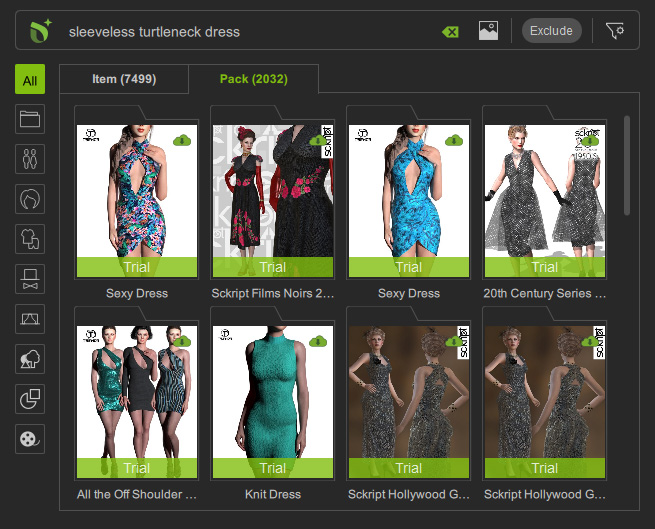
- To remove an exclusion, hover the cursor over the term and click the "X" button.
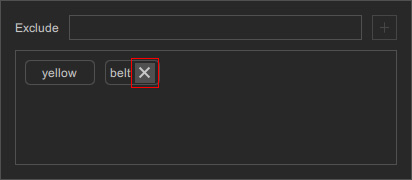
- Repeat the Steps 2 to 5 to add another exclusion (up to three sets).
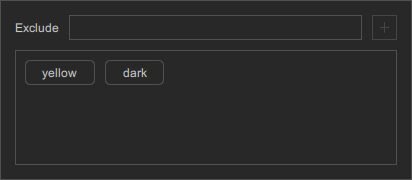
- As usual, the search results will refresh with the updated exclusionary terms.