Searching by Text
The AI-powered Deep Search tab enables semantic text search for content featuring mesh images and animation sequences. Unlike simple text search that matches exact words, it understands phrases and multiple descriptors in user queries to identify more relevant content. Semantic search can also analyze input across 100 languages, including German, Spanish, and Japanese.
- Recognition of query intention: Deep Search is able to grasp context, even for vague queries.
For instance, typing "ho ho ho" brings up results for Santa Claus, often associated with the catchphrase.
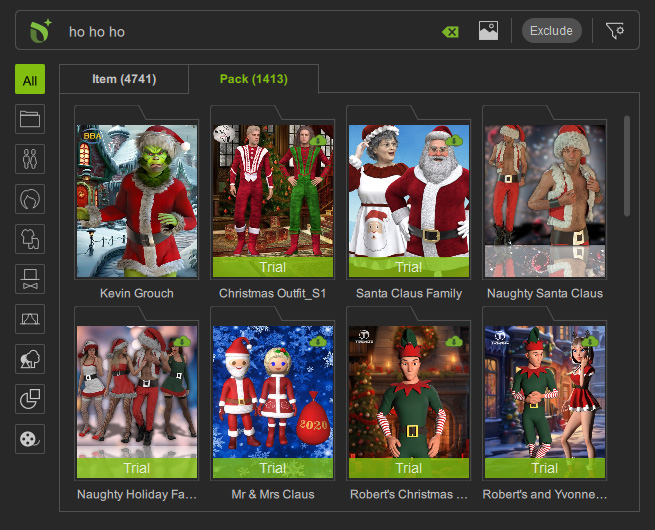
- Awareness of synonyms and typos: Deep Search can work around imprecise phrases, keywords, and even typos.
For example, typing "jurassic word" still returns content related to the Mesozoic era, despite the misspelling of "world".
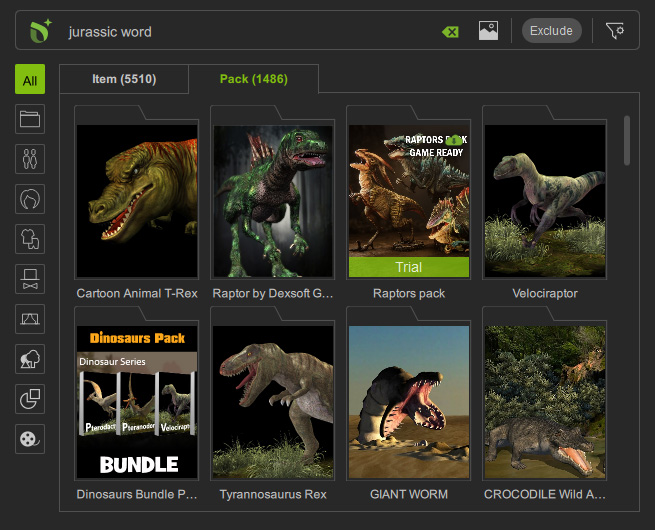
- Multi-lingual support: Deep Search supports inputs in various languages and their dialects.
For example, entering the German phrase "Moderne Lederstiefel für Frauen" returns search results for "modern leather boots for women".
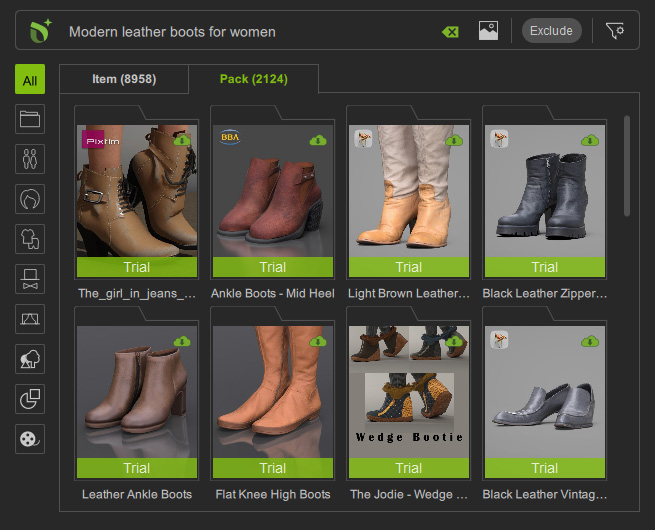
Semantic text search for mesh images
By utilizing Deep Search, you can create characters with ideal appearances or build a scene filled with props for you project.
- Click the Deep Search icon button on the Smart Search toolbar (A), or type in your description (B) of a desired object appearance and press Enter to launch the Smart Search panel.
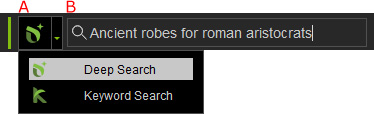
- By default, the Smart Search panel appears with results displayed in the Pack tab.
Deep Search actually comprehends the words and lists the content whose thumbnail images matches the description, "Ancient robes for roman aristocrats" in this case.
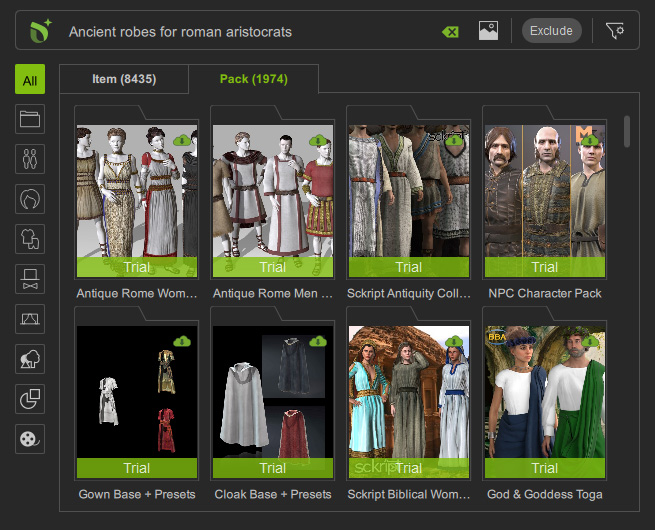
- You can right-click inside this panel to change thumbnail sizes (A), or open the Content Information panel (B) for basic details.
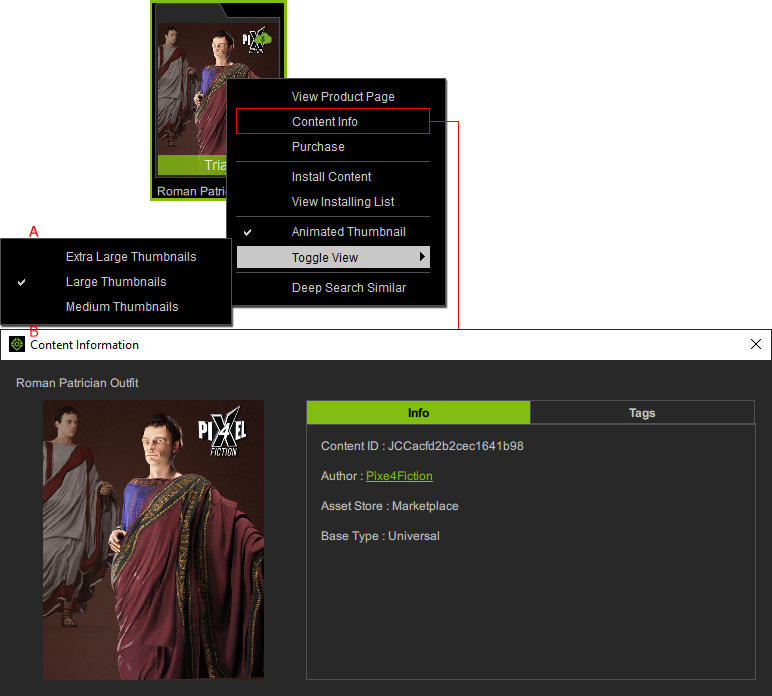
- Click the sub-tabs to toggle between Item View and Pack View.
The system will display All content types by default.
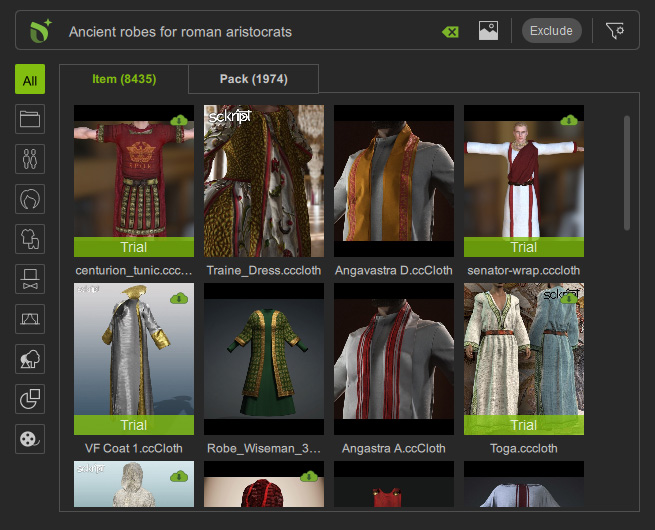
- Click the X icon in the search field to clear the text and start a new query.
Find motion suitable to current character or scenario (in this case, we searched for "a nobleman speaking in public").
A list of category suggestions for the top three content types with the highest content count will then appear.

- The list disappears after three seconds, but you can still click category buttons on the left to view specific content. By clicking on the Cloth button, we can hone down on the nobleman costume.

- Likewise, clicking the Animation category will return results focused on motions, instead of garments.

 Animation Types: Motion-Plus vs. Motion
Animation Types: Motion-Plus vs. Motion- Motion-Plus: To find character animation of body motion embedded with facial expressions and/or smart accessories, switch to the Animation > Motion-Plus category.
For example, searching by the text "riding a bike".

- Motion: To find character animation of general body motion, switch to the Animation > Motion category.
For example, searching by the text "teens greeting each other".

- Motion-Plus: To find character animation of body motion embedded with facial expressions and/or smart accessories, switch to the Animation > Motion-Plus category.
For example, searching by the text "riding a bike".
Semantic text search for animation sequences 
You can generate a seamless animation sequence with the help of Deep Search to quickly visualize the narrative for the scene.
( Watch Tutorial - How to Search for Animations Using Deep Search )
- You can also adjust the search range or relevance to show more content, or exclude certain content to narrow the search scope.
- Read starting a free trial or purchasing content to access interesting content.
