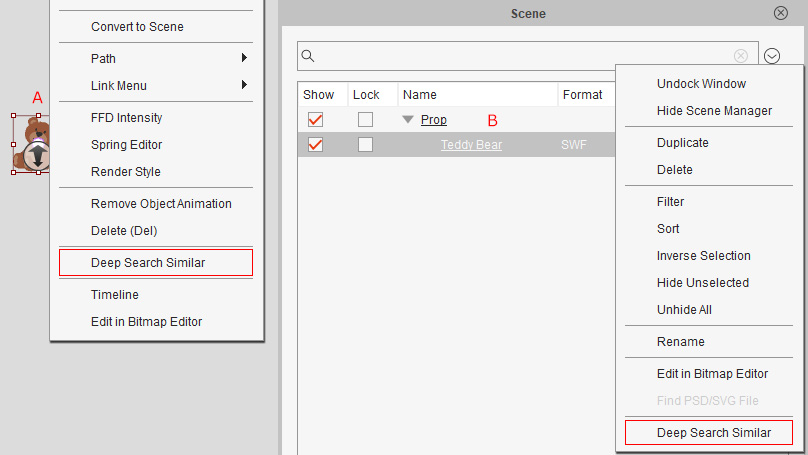Launching Smart Search
The Smart Search panel integrates AI-driven Deep Search and traditional Keyword Search, allowing you to make an in-program search on all available online content listed in Reallusion stores.
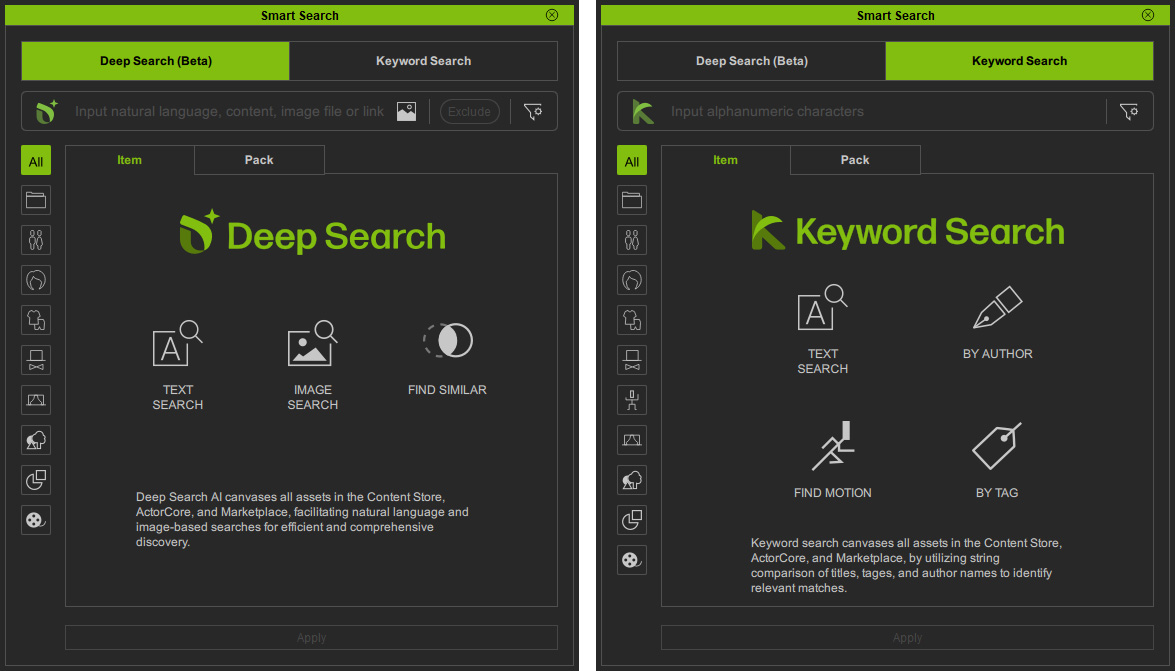
( Watch Tutorial - Getting Started with in-App Smart Search | iClone 8 & Character Creator 4 )
( Watch Tutorial - Getting Started with In App Smart Search | Cartoon Animator 5 )
This feature can be accessed from the menubar, toolbar, viewport, Content Manager or Scene Manager panels:
From the main menu bar, access the Plugins > Smart Search > Deep Search or Keyword Search command.
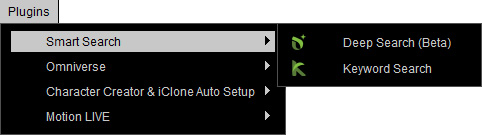
* Refer to the comparison between Deep Search and Keyword Search.
For simultaneously browsing the local and online content, perform Window > Workspace > Smart Search to open the specialized interface.
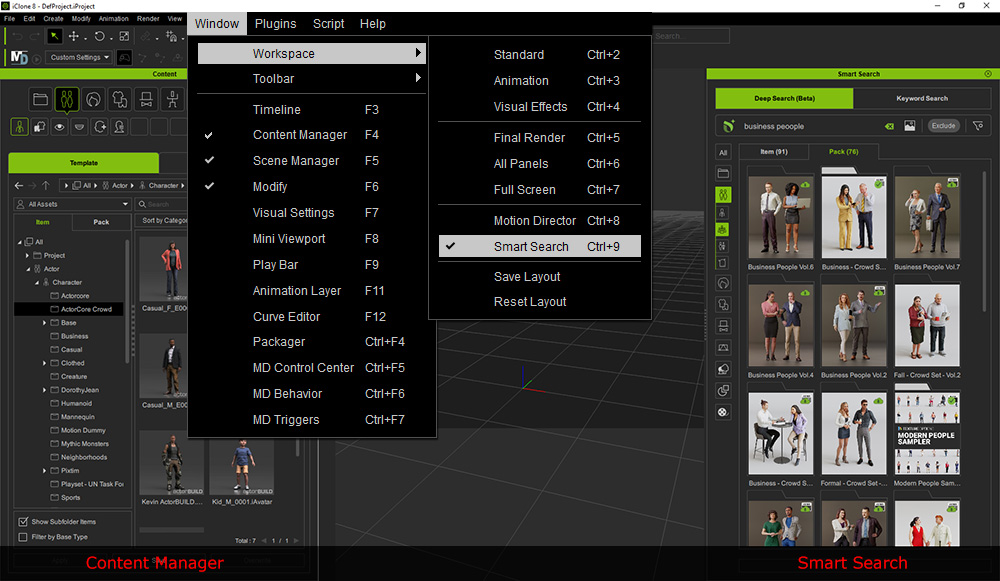
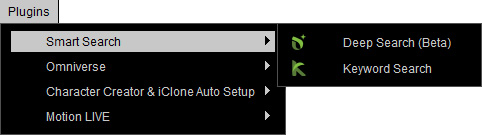
* Refer to the comparison between Deep Search and Keyword Search.
For simultaneously browsing the local and online content, perform Window > Workspace > Smart Search to open the specialized interface.
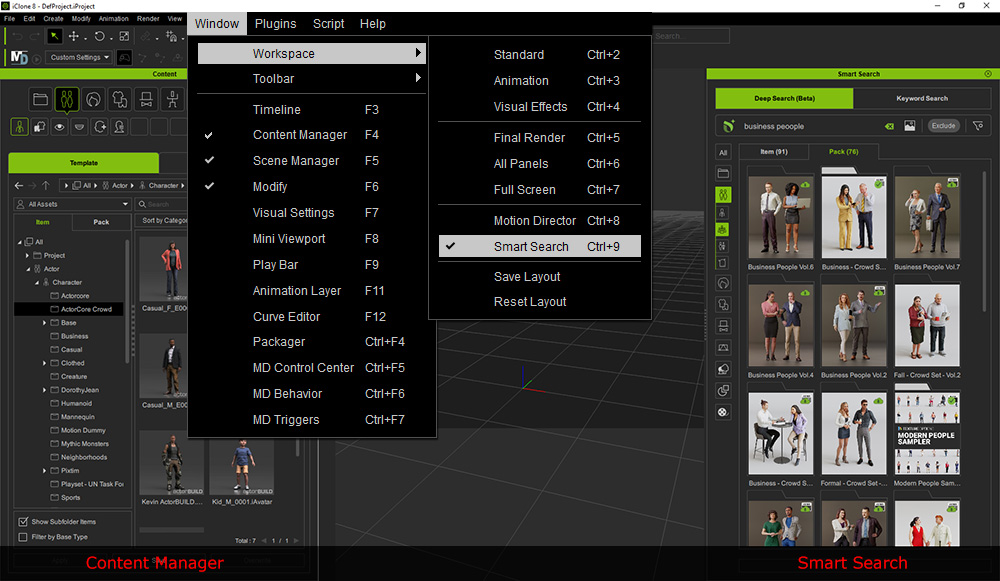
Click the icon button on the Smart Search toolbar or directly type in the search field and press Enter.

You set the default tab for the panel (Deep Search or Keyword Search).
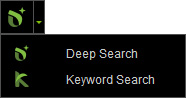
* Refer to the comparison table for Deep Search and Keyword Search.

You set the default tab for the panel (Deep Search or Keyword Search).
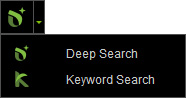
* Refer to the comparison table for Deep Search and Keyword Search.
- Content Manager Menu: Open the Menu of the Content Manager, and select Smart Search.
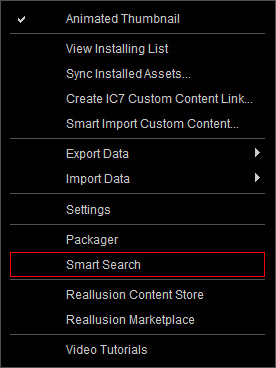
- Search Field: Click the Deep Search icon during a search session (by text input in the search field) in the Content Manager, to perform an advanced text search with the current string.
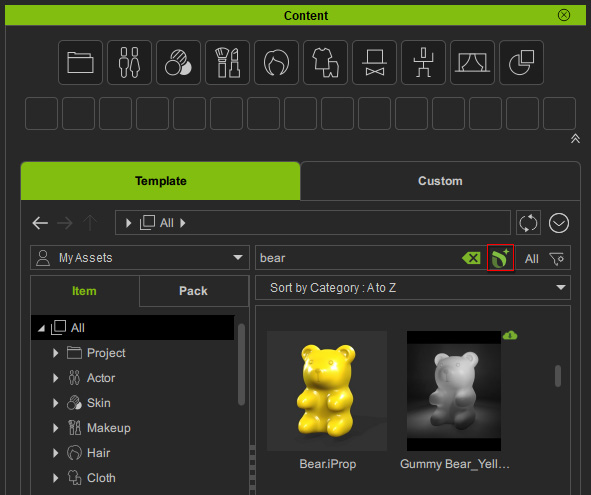
- Right-Click Context Menu: Right-click on a template item in the Content Manager and execute the Deep Search Similar command, to perform a content search with the thumbnail image.

- Right-Click Context Menu: Right-click on a template object in the viewport (A), or a template object in the Scene Manager (B) to select the option Deep Search Similar for a content search with the object image.
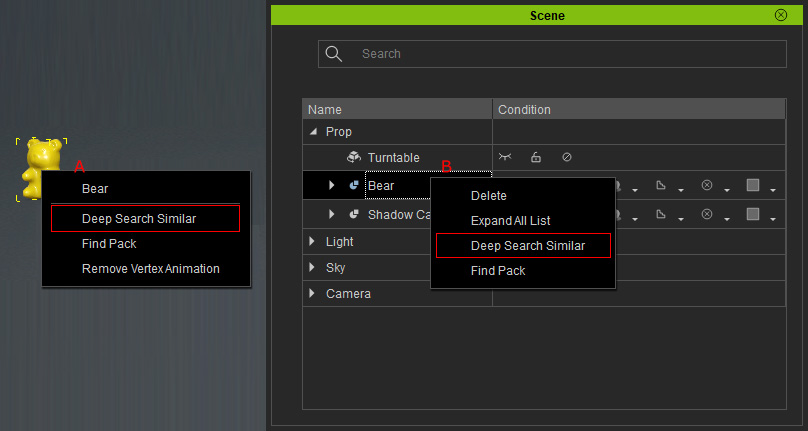
-
In Cartoon Animator 5, right-click a template object in the viewport (A), or select an object and then open the Scene Manager menu (B) to choose the Deep Search Similar command to search for content using the object’s image.