Searching by Text
The Keyword Search tab supports a simple text search across all types of content. It helps to quickly find out the desired content when you are familiar with their titles, tags, or author names documented in the database.
Text search is a basic keyword search that treats each keyword separately, returning content that matches any of the specified keywords.
For example, if you search for "queen fighter", the system will find content that includes either "queen" or "fighter".
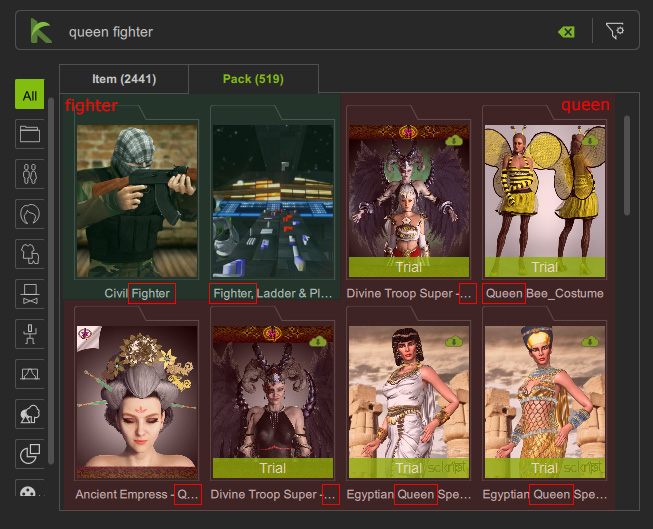
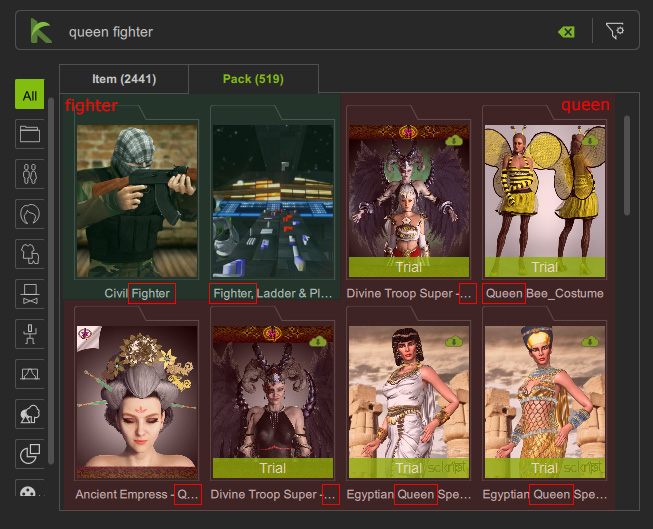
- Launch the Smart Search panel with the Keyword Search tab.
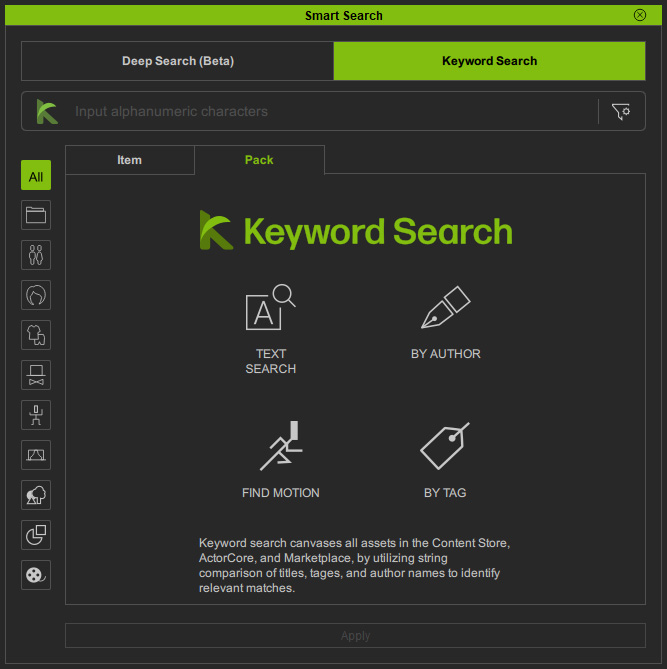
- Type in your query in the search field to search content with matching descriptions or tags ("fight" for example).
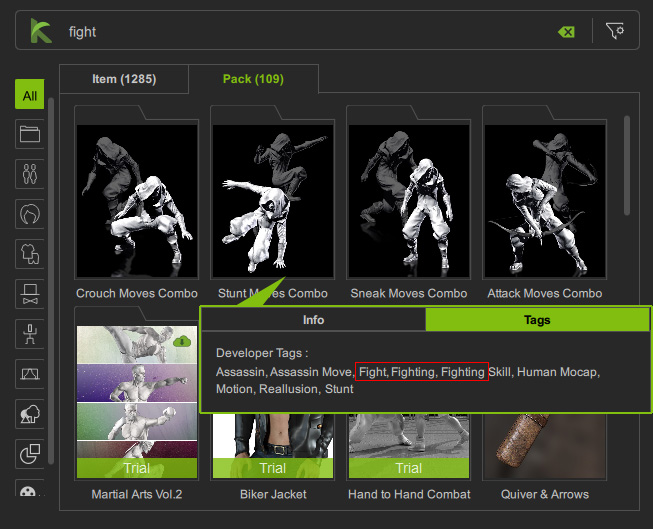
- You can right-click to change thumbnail sizes (A), or choose Content Info to open the Content Information panel (B) for basic details.
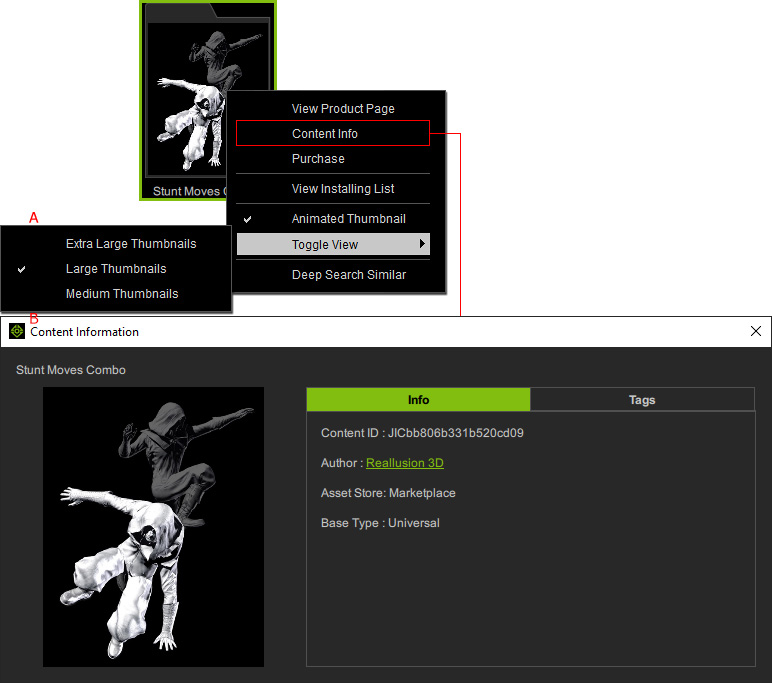
- Switch to a content type that matches your keyword.
In this case, choose Animation from the pop-up context menu, or click the category buttons on the left side.
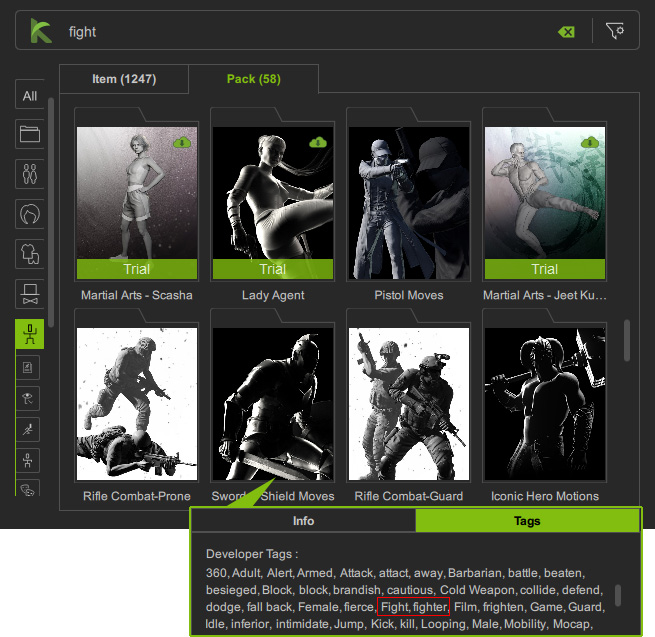
- Choose View Product Page from the context menu to browse the pack and its items in the online store.
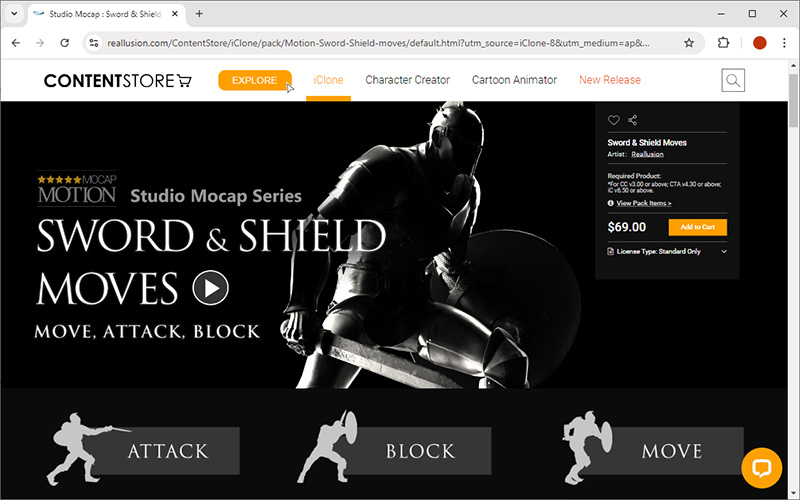
- Copy the item or motion name from the product page to find content with similar title.
Here, we searched for "Shield Block".
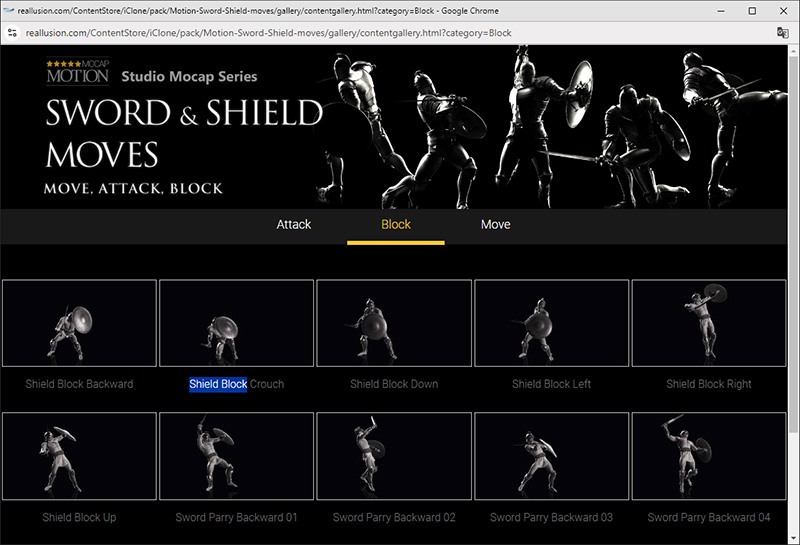
- Click the sub-tabs to toggle between the Item View and Pack View.
The content category will be synced automatically.
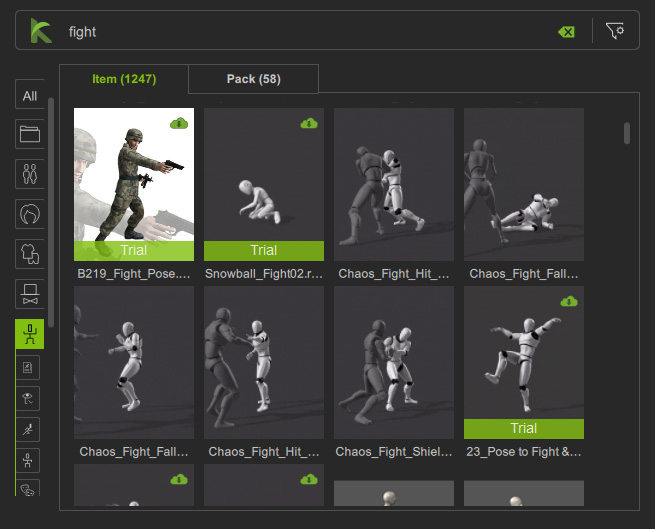
- Click the X icon in the search field to clear current search.
Then paste the copied title text in the search field to seek content title matches in the Item View.
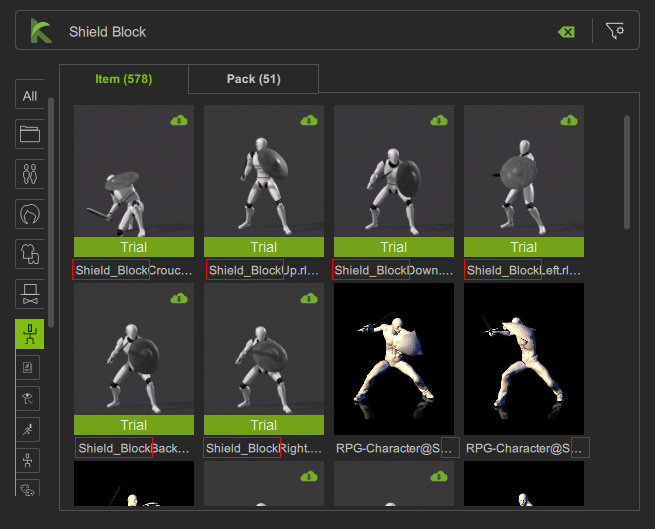
- Clear the current search and input the author name ("Libertas" for example).
The search field will immediately return results on partial inputs.
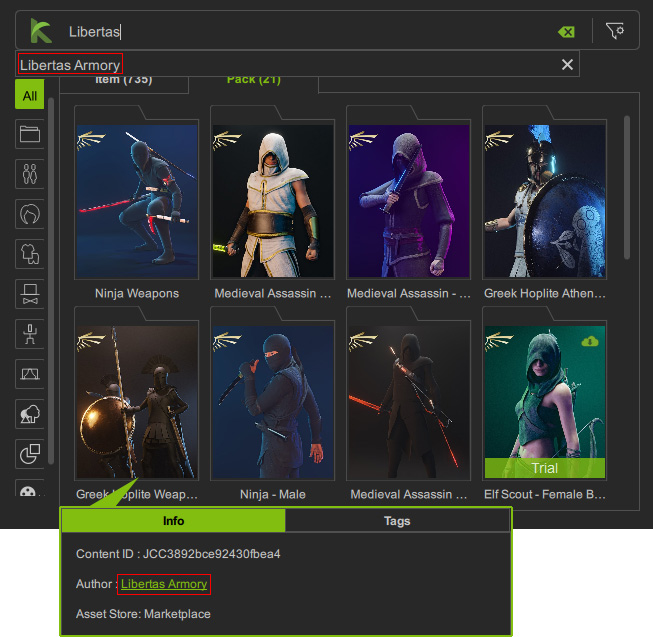
- Right-click on the content and select View Product Page to browse the pack and its items in the online store.
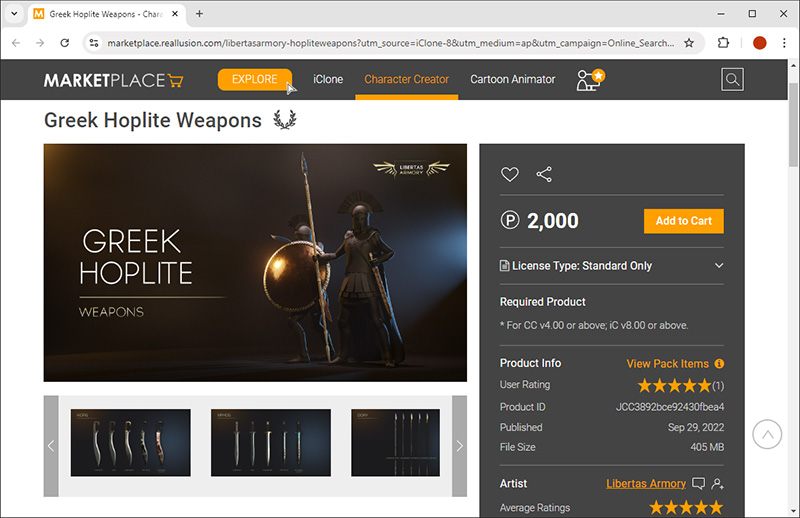
By Tag
By Title
By Author
- The search range can be adjusted to show more content.
- To obtain more items, starting a free trial or purchase additional content.
