Matching Character Bone to Motion Bone
Auto-scale mechanism ensures correctness for the applied motion clip. 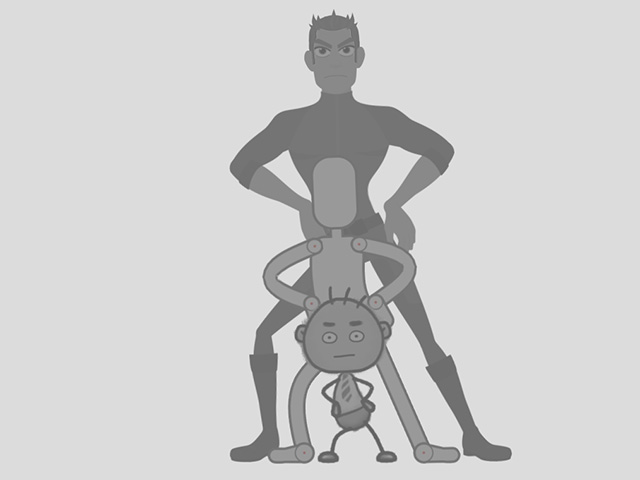
However, if you want to match the position of the limbs to that of the source
clip, then you can also use the Match Source feature.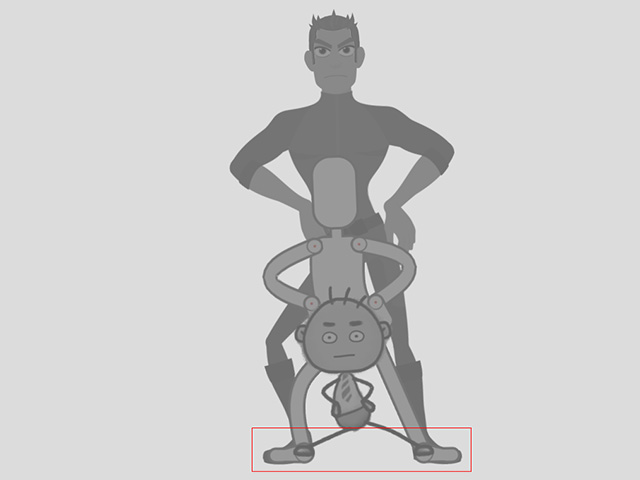
-
Create a motion with motion layer keys as shown below:
- Use the collect clip feature to export the entire motion of the character to a file (*.ctBMotion).
- Apply the motion to another character with different size and body proportion.
- You will see that the motion is correct but the hands and feet are not ideal.
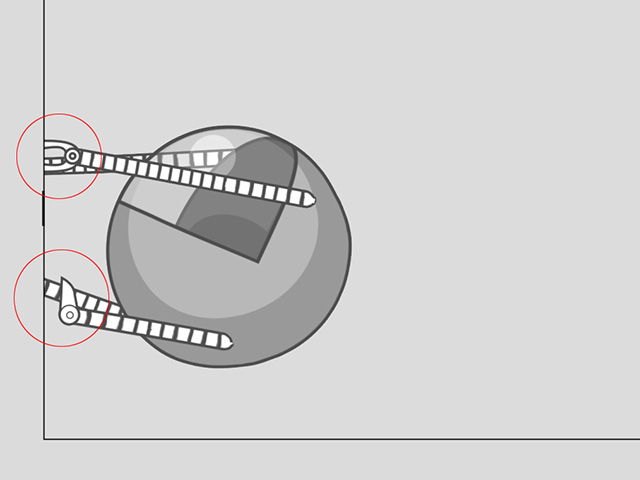
- Open timeline and right click on the motion clip, choose the Motion Retargeting command on the Context Menu.
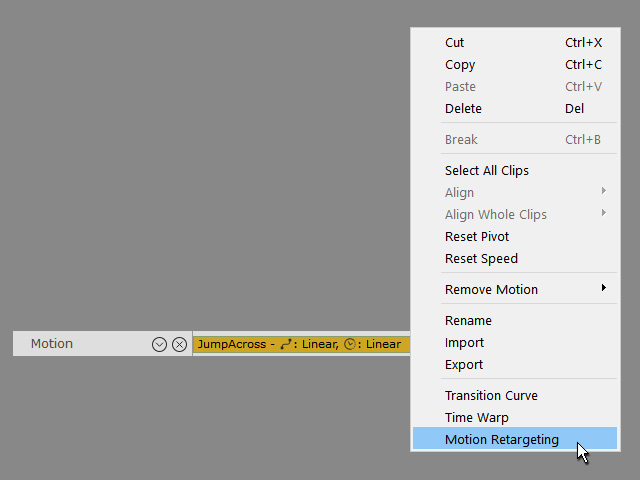
-
Move to a time frame when you want to match the character's bone to the motion bone.
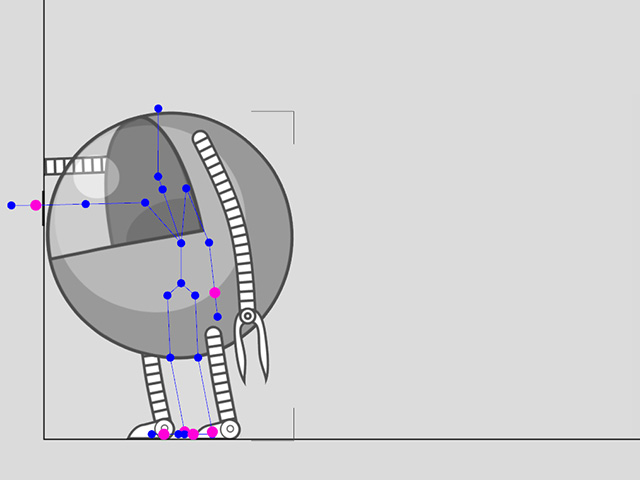
- In the Motion Retargeting panel, activate the boxes of the hands in the Select Part group (the feet and toes are by default activated with value 0).
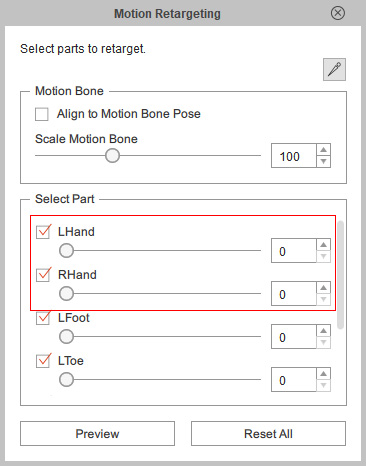
- Increase the values to 100 in order that the character's bones are precisely match to the motion bone.
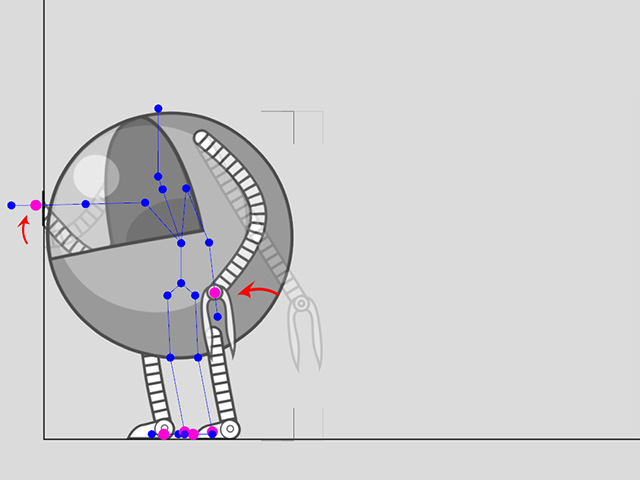
- Set the value for the feet and toes to 100 as well to ensure them kick the wall later.
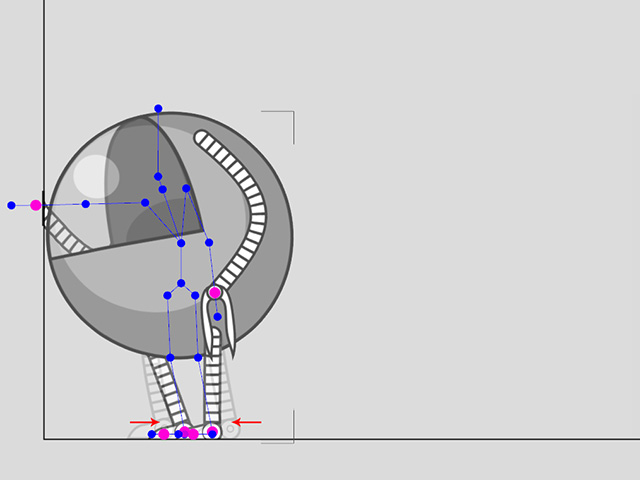
-
Playback and the character will perform ideally.


