Scaling Motion Bone
Each time you apply a motion to a character, Cartoon Animator will calculate the difference of the bone sizes between the character and the motion bone data of the motion clip; and then auto-scale the motion bones accordingly.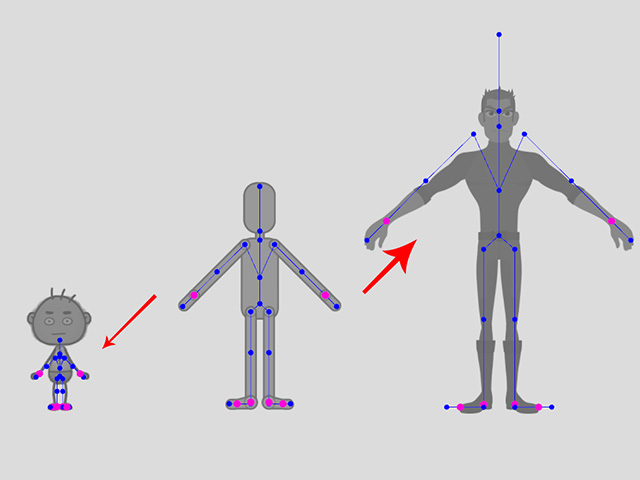
The auto-scaling ensures the correctness of the motion for different size of characters.
However, you can still manually re-scale the motion bone for different purposes.
-
Create a motion as shown below:
- Apply the motion to another character with different size, the motion bone will be auto-scaled and the result can be unsatisfying.
- Select the character.
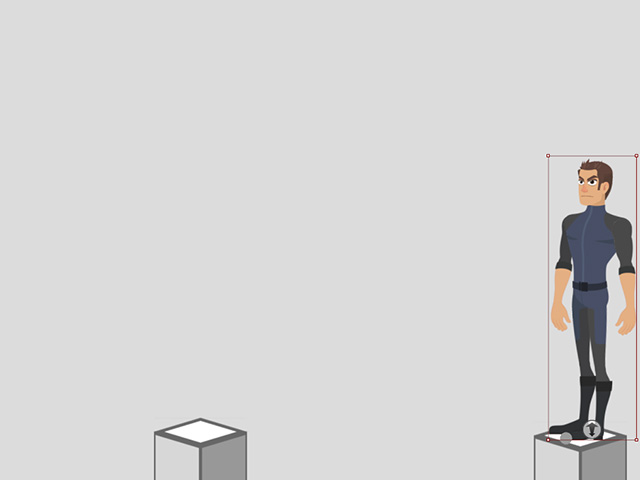
- Open timeline and right click on the motion clip, choose the Motion Retargeting command on the Context Menu.
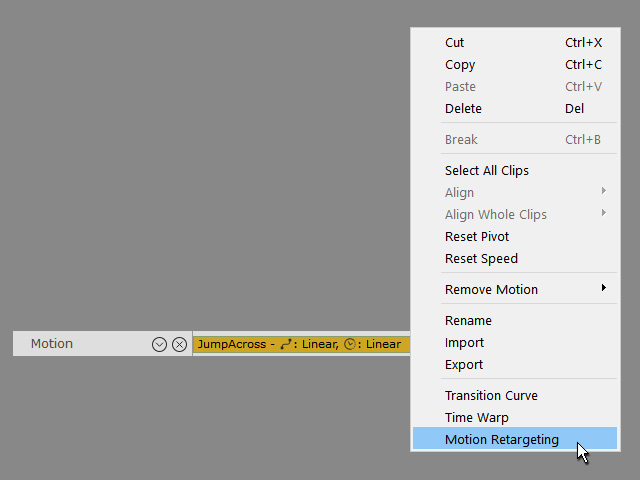
-
Optionally activate or deactivate the Align to Motion Bone Pose box.
- Adjust the Scale Motion Bone slider (make sure the sliders in the Select Part group are deactivated).
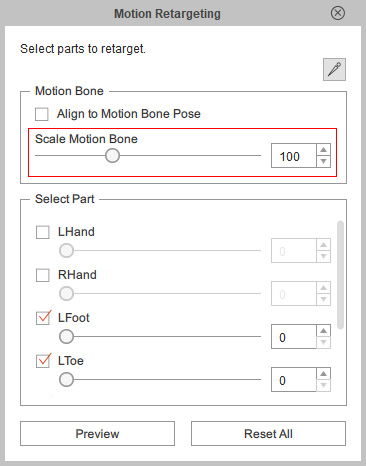
- The displacement for each bone can be changed in the ratio of the value.
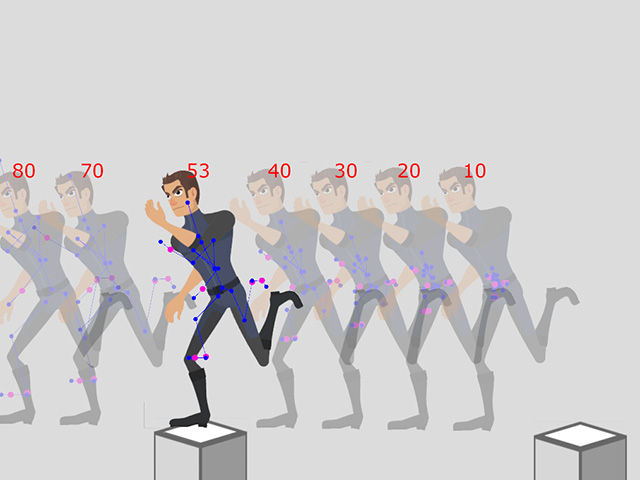
-
Playback and the character will perform ideally.