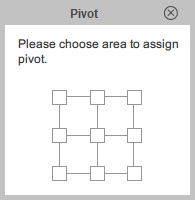Property Tool Bar
If you need to set a transform key with an exact value, then use the Property Tool Bar to move, scale or rotate the selected objects.

|
Name |
Description |
|
|
1 |
X, Y, Z |
Enter these values to decide the location of the character or the prop. |
|
2 |
W, H |
Enter these values to decide the Width and the Height of the character or the prop.
You can click the Lock / Unlock Ratio |
|
3 |
R |
Enter a value to determine the orientation of the character or the prop. |
|
4 |
Curve/Linear |
Switch between the Curve |
|
5 |
Zero Key |
Click the Zero Key |
-
In the 2D Motion Key Editor panel, you can adjust the position and orientation of the sprites of the head or body part only.

A. ![]() Transform Part Mode for Facial Features
Transform Part Mode for Facial Features

|
Name |
Description |
|
|
1 |
X, Y |
Enter these values to decide the position of the facial features. |
|
2 |
W, H |
Enter these values to decide the Width and the Height of the facial features.
You can click the Lock / Unlock Ratio |
A. ![]() Transform Part Mode for Body Parts
Transform Part Mode for Body Parts

|
Name |
Description |
|
|
1 |
Edit End Effector |
Assigns an end effector onto the desired bones of a Free Bone actor. |
|
2 |
Edit Pose |
Adjusts the initial pose of the actor. |
|
3 |
Preview |
Previews the actor poses and checks the combination of the sprites and bones. |
B. ![]() Transform Sprite Mode
Transform Sprite Mode
|
Name |
Description |
|
|
1 |
X, Y |
Enter these values to decide the position of the sprite. |
|
2 |
W, H |
Enter these values to decide the Width and the Height of the sprite.
You can click the Lock / Unlock Ratio |
|
3 |
R |
Enter a value to determine the orientation of the sprite. |
|
4 |
Transform All Poses |
Activate this checkbox in order to simultaneously transform all poses in a sprite. |
C. ![]() Transform Bone Mode
Transform Bone Mode

|
Name |
Description |
|
|
1 |
X, Y |
Enter these values to decide the position of the bone. |
|
2 |
Preview |
Activate this checkbox in order to preview how the sprites are dragged by the bones. |
* For G2 or G1 Characters, refer to the Cartoon Animator 4 Online Manual.

|
Name |
Description |
|
|
1 |
X, Y |
Enter these values to decide the position of the prop. |
|
2 |
W, H |
Enter these values to decide the Width and the Height of the prop.
You can click the Lock / Unlock Ratio |
|
3 |
R |
Enter a value to determine the orientation of the prop. |
|
4 |
Pivot |
Click the Pivot button to show the Object Pivot panel to determine the position of the pivot for each component object of the prop.
|
|
5 |
Edit Pose |
Adjusts the initial pose of the prop. |
|
6 |
Preview |
Previews the prop poses and checks the combination of the sprites and bones. |
-
In the Sprite Editor panel of the Composer Mode,
you can also adjust the position, size or orientation of the sprites.




 button to toggle the Keep Aspect Ratio on / off.
button to toggle the Keep Aspect Ratio on / off.
 and
Linear
and
Linear  buttons
to change the path from curved to straight.
buttons
to change the path from curved to straight.
 button
to set a neutral transform key (0 value) to each numerical field in the panel.
button
to set a neutral transform key (0 value) to each numerical field in the panel.