Making a Sprite-Chain Prop
If you want to create a prop with chained sprites, then you can use the Attach feature found in the Composer mode.
-
In Stage Mode, select a prop (with spring bones in orange) and save it into the prop library.

- Switch to the Composer mode.
-
Search for the prop in the library you saved in Step one. Drag and drop it into the working area
twice, by default, they will overlapping together.
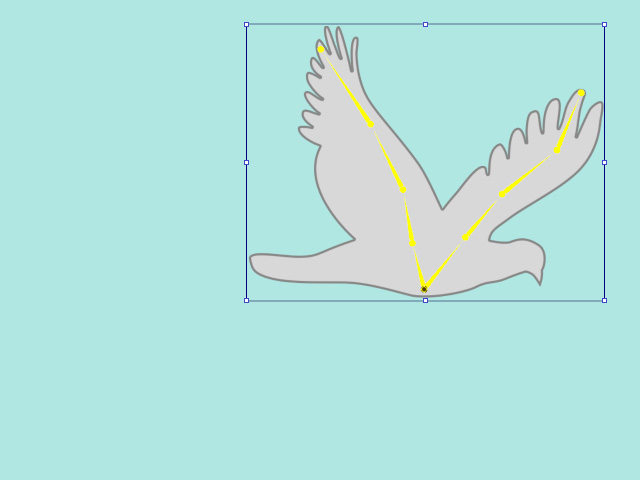
- Press down the Edit Pose button on the toolbar.

-
Move, rotate or scale the props to the appropriate position.
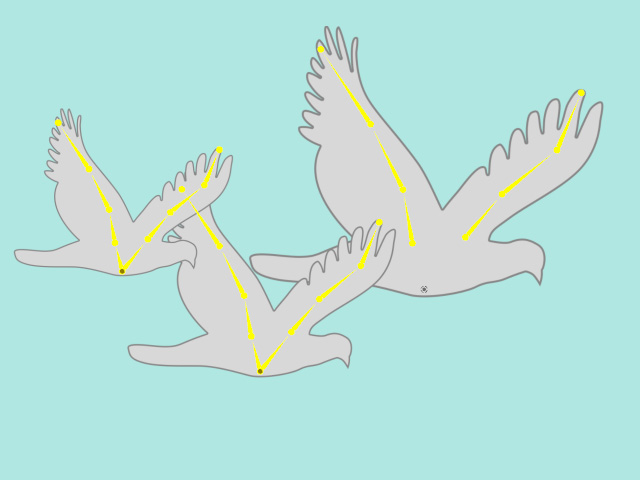
- Reorder the layers with the Layer Manager.
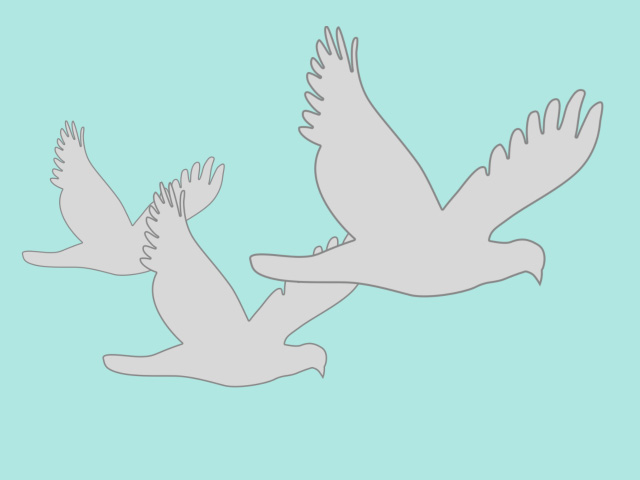
- Currently, the new added props are under the original one.
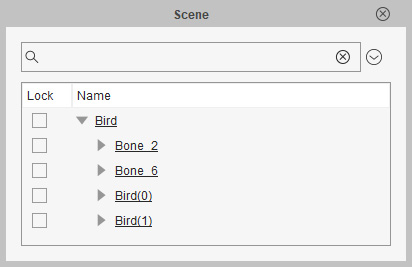
- Select the prop last added and click the Attach button on the toolbar.
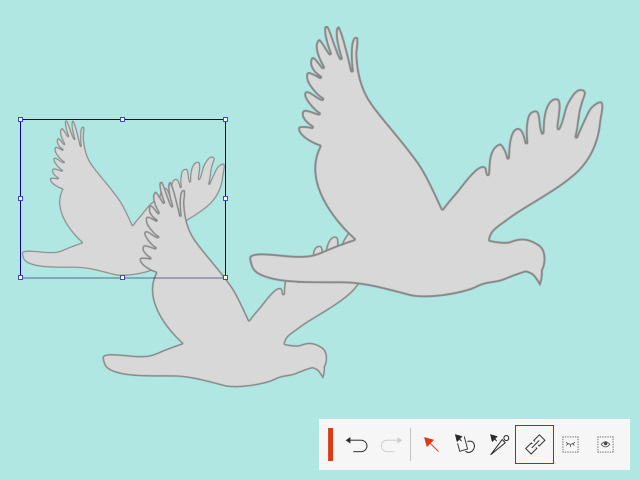
- Click on the first added prop to make is the parent of the selected one. Observe the result in the Scene Manager.

- Open the Spring Editor. Add desired bones into different groups with different spring settings.
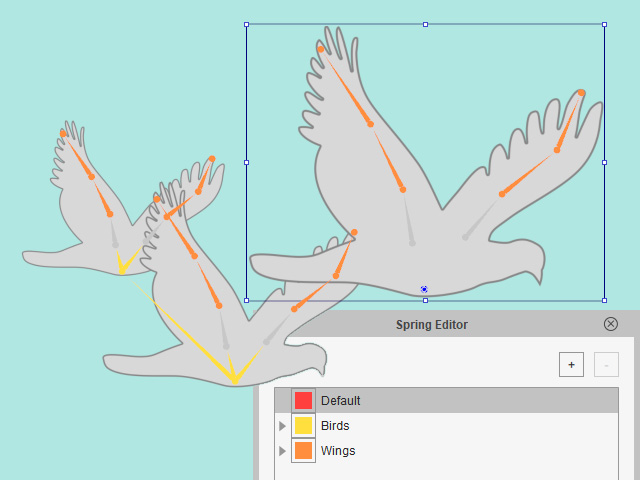
-
Click the
 Back to Stage button to update the prop.
Back to Stage button to update the prop.
- Create motion for the prop to view the chain animation result..
- The Attach feature can only be used in the Composer Mode.
- If you need to detach the sprite, then use the Attach feature and then pick the root sprite to detach it from the new parent.
- Please refer to the sections below for more information: