Creating G3 Template Bone Characters with Bitmap Editor
By working with image editors, you can turn any PSD image into a G3 Template Bone character in Cartoon Animator. The converted character can then be animated with tons of motion templates from the animation libraries.
The following steps will describe how to create a G3 template bone character with a bitmap editor,
and then bring it into Cartoon Animator for animation.
- Create and Import the character. In accordance with the angle of your character, you can apply either of the methods for creating characters from the templates.
 Frontal Characters
Frontal CharactersTo create a front-facing character, you can simply use the functions provided in Cartoon Animator to access the official PSD template for G3 characters.
- Click the Create Character button
on the left toolbar.

You can also access the Create > Create Character... command from the main menu.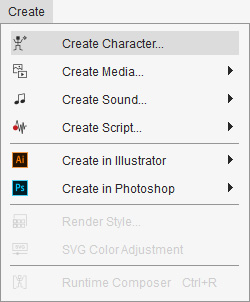
- Click the
Human Template (PSD) button.
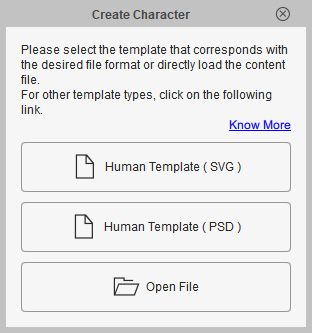
- A frontal template of G3 character will be open in your image editor.
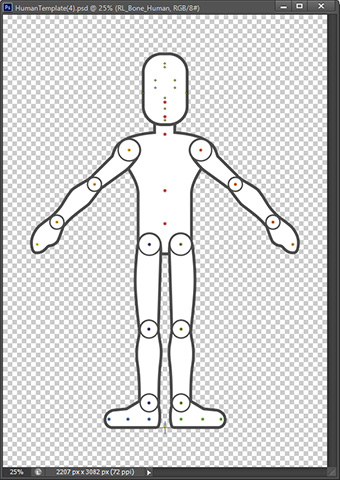
 Characters in Various Angles
Characters in Various Angles If you want to create a character in different angles rather than just the front, then follow the steps below:
- Go to the
"G3 360 Human" or "G3 Human" library in the Smart Content Manager.
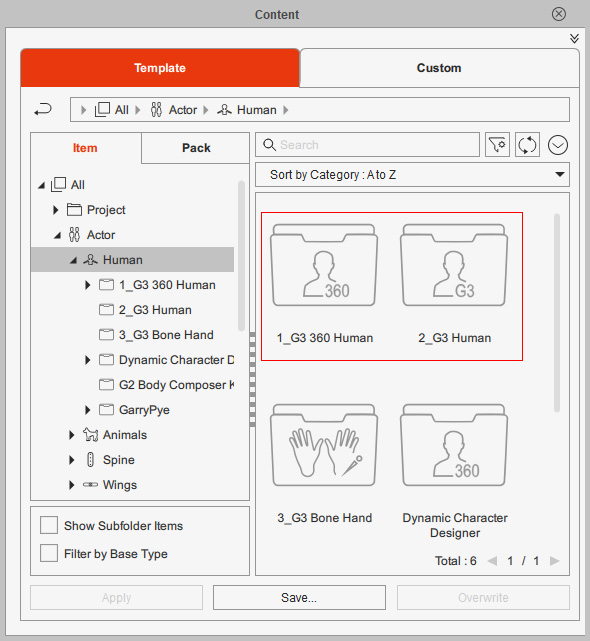
- Find the dummy characters and apply the one with
the ideal angle to the viewport. For this example, we are using
"Human Motion Bone2_S" in the "2_G3 Human" library.
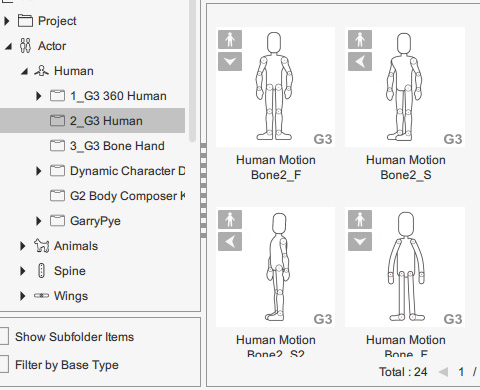
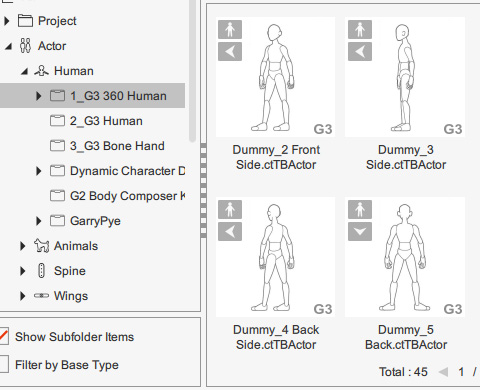
- Right-click on the character in the viewport and choose the Launch Bitmap Editor command.
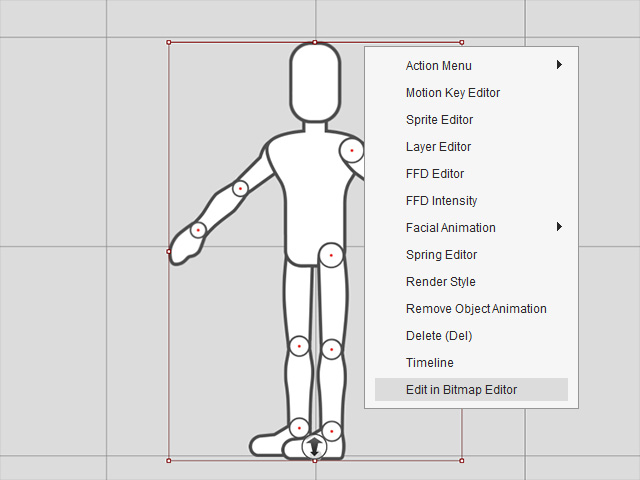
- The bitmap editor will be automatically launched with the file.
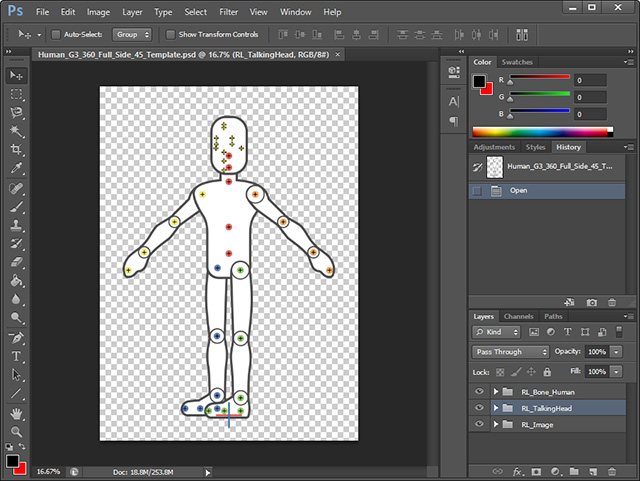
- Click the Create Character button
on the left toolbar.
- Open the prepared PSD image file for head and body parts.

- Refer to the G3 White Paper for character creation inside the PSD resource pack to replace the separate image layers in the RL_TalkingHead folder with custom ones for head creation.
Remember to move the pivots in the "HeadBone" sub-folder to align with the facial features.
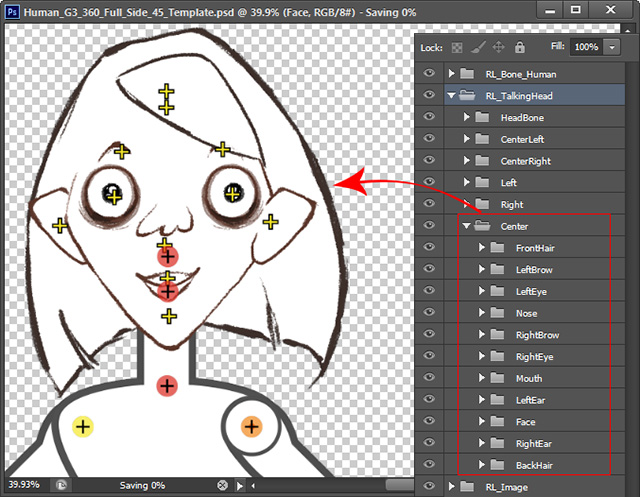
- When you are satisfied with current result, save the file to send the edits to Cartoon Animator.
The standard G3 character with the custom "Talking Head" images will be created, synchronizing with the image editor.
You can find this new character under the "G3 Actor" group in the Scene Manager.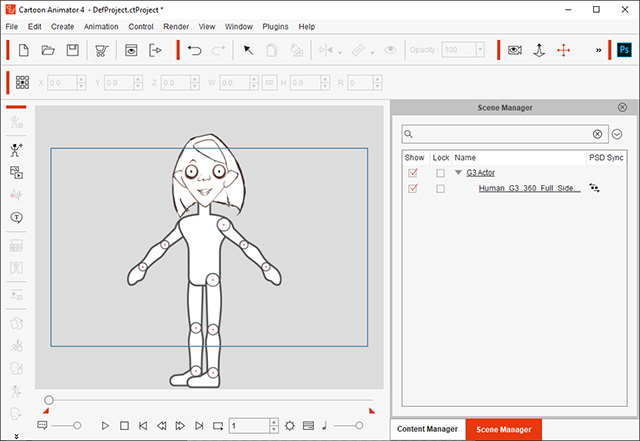
 Note:
Note:The Bitmap Sync
 icon indicates that this object is currently synced to its PSD project in the image editor.
icon indicates that this object is currently synced to its PSD project in the image editor.
- Go to the image editor again.
Continue to replace the separate image layers in the "RL_Image" folder with custom ones to creating the body parts.
Remember to move the joints in the top "RL_Bone_Human" folder to align with the body parts.
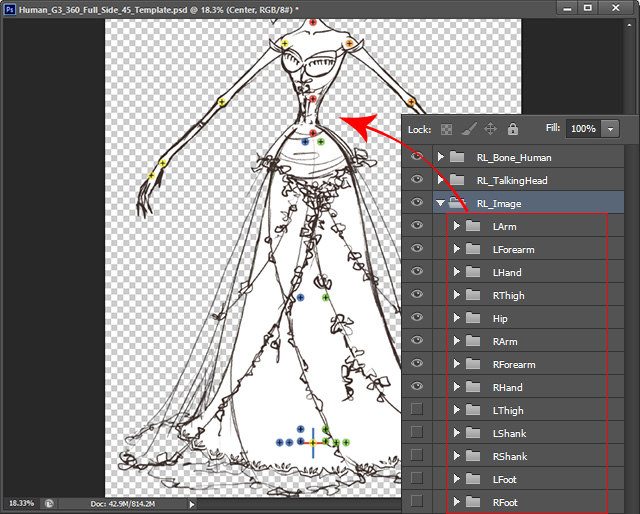
- Save the file again to update the image in Cartoon Animator.
The standard G3 character is now fully created.
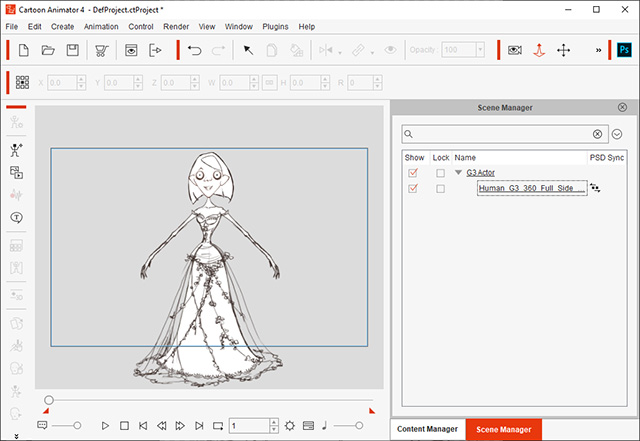
 Note:
Note:You can add this character into the custom character library of Content Manager for further usage.
- Drag and drop a G3 Human motion template from the Animation library to the character and it will start to perform.
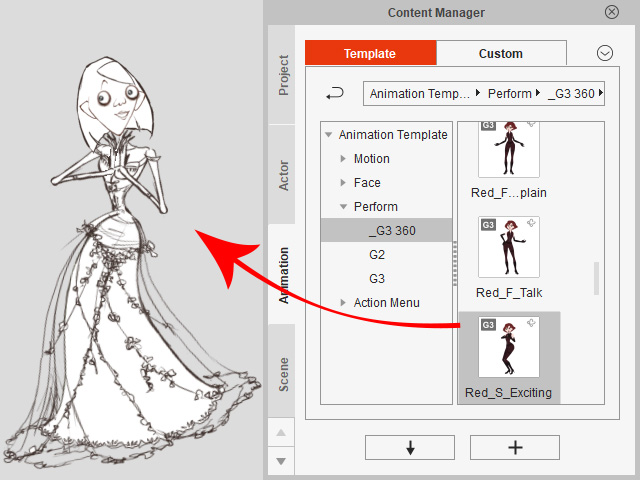
 Note:
Note:You can refer to the Applying G3 Motion Templates section for more information.
- Go to the image editor again and color the simple sketch. When you are satisfied with current result, save the file to update the image in Cartoon Animator.
- Playback to view the character animation.


