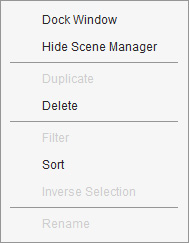Scene Manager
The Scene Manager displays all the objects and characters included in the current project. In Stage Mode you can select multiple items, show/hide items, rename them, lock them from being selected in the working area, and launch them as linked PSD projects in an image editor. In Composer Mode you can see any content item along with all of their sprites.
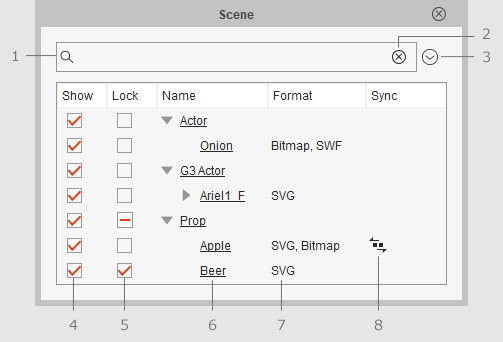
|
Name |
Description |
|
|
1 |
Searching Objects |
Type full or partial titles of objects in the search field to search for desired objects. |
|
2 |
Clear Search |
Clear and reset the search field. |
|
3 |
Menu Buttons |
Click this button to show the menu for manipulating the Scene Manager, including:
|
|
4 |
Show/Hide Status |
Show or hide the selected item. This status does not affect the export process. |
|
5 |
Lock |
Tick this checkbox so that the object cannot be picked in the Preview window. Refer to the Using Lock and Unlock section for more information. |
|
6 |
Object List |
Click on the desired object once to select it, double-click (F2) on its name again to edit its name. You can rename any item. |
|
7 |
Format |
The formats of the elements that construct the object. |
|
8 |
SVG / Bitmap Sync |
The |
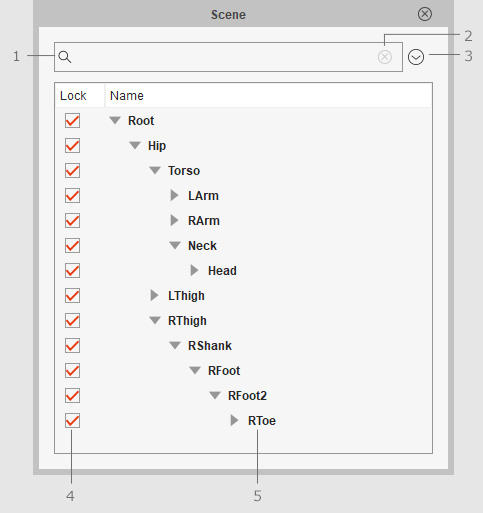
|
Name |
Description |
|
|
1 |
Searching Sprites |
Type full or partial titles of sprites in the search field to search for desired sprites. |
|
2 |
Clearing Search |
Clear your search and start again. |
|
3 |
Menu Buttons |
Click this button to show the menu for manipulating the Scene Manager.
|
|
4 |
Lock |
Tick this checkbox so that the sprite cannot be picked in the Preview window. Refer to the Using Lock and Unlock section for more information. |
|
5 |
Bone List |
This window shows the hierarchy of the bones or pivots of the G3 character. |



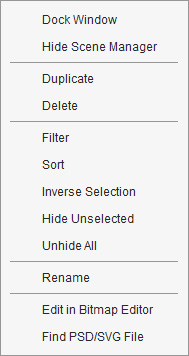
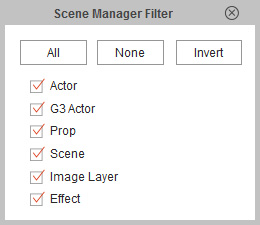
 icon indicates that this object is synced to its SVG / PSD project.
Click on the
icon indicates that this object is synced to its SVG / PSD project.
Click on the