Creating G3 Template Bone Characters with Vector Editor
By working with image editors, you can turn any SVG graphics into a G3 Template Bone character in Cartoon Animator. The converted character can then be animated with tons of motion templates from the Animation library.
The following steps will describe how to create a G3 template bone character with a Vector Editor, and then bring it into Cartoon Animator for animation.
- Create and Import the Character. In accordance with the angle of your character, you can apply either of the methods for creating characters from the templates.
 Frontal Characters
Frontal CharactersTo create a front character, you can simply use the functions provided in Cartoon Animator to access the official PSD template for G3 character.
- Click the Create Character button in the left toolbar.

You can also access the Create > Create Character... command from the main menu.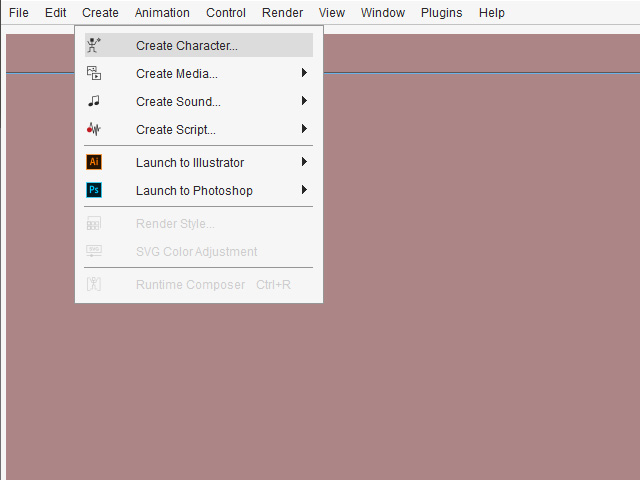
- Click the Human Template (SVG) button.
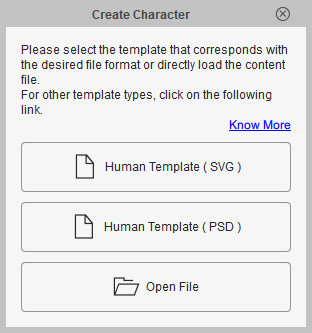
- Human Template (SVG): Open embedded G3 Character template (SVG format) in Vector Editor.
- Human Template (PSD): Open embedded G3 character template (PSD format) in Bitmap Editor.
- Open File: Open the file browser for you to choose an existing SVG file and then load it into the Composer mode.
- A frontal template of G3 character will be open in your Vector Editor.
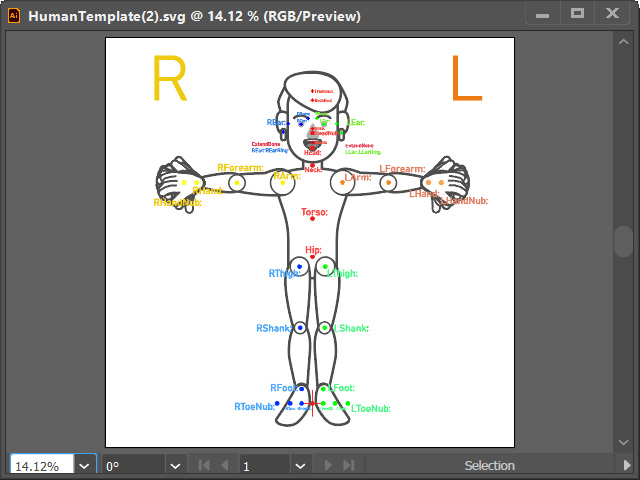
- Click the Create Character button in the left toolbar.
- You will see four sub-layers under "Layer 1".
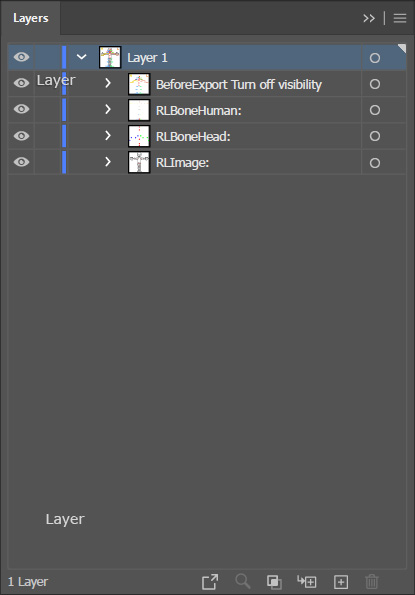
- Before Export Turn off visibility: Contains bone names.
- RLBoneHuman: Contains circles representing the character's body bones.
- RLBoneHead: Contains circles representing the character's head bones.
- RLImage: Contains graphics depicting the character's head and body appearances.
- Open any sub-layer under "RLImage" and replace the original content with custom graphics.
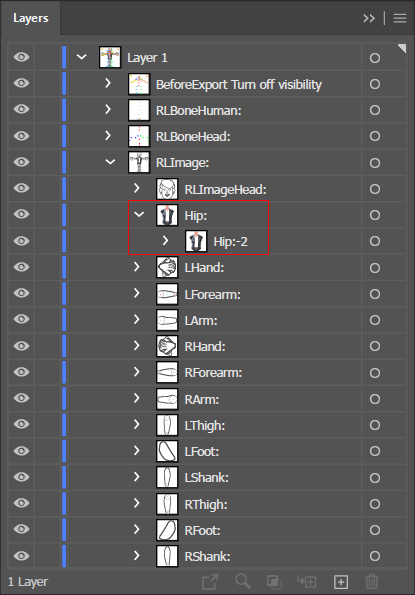
The result of the replaced body part.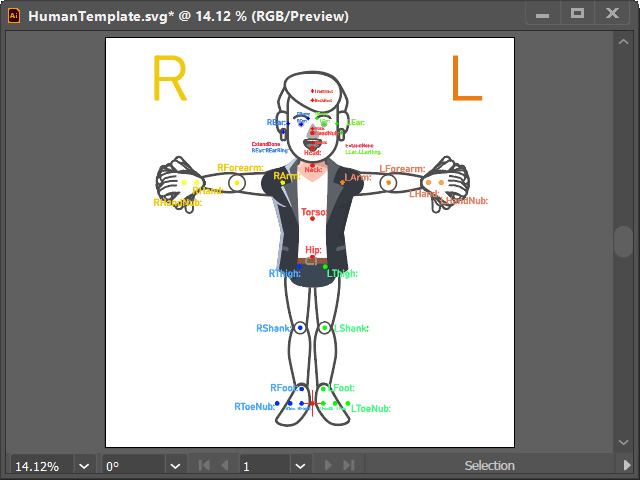
- Save the SVG project (Ctrl+S).
- Return to Cartoon Animator, you will get a standard character with replaced body part.
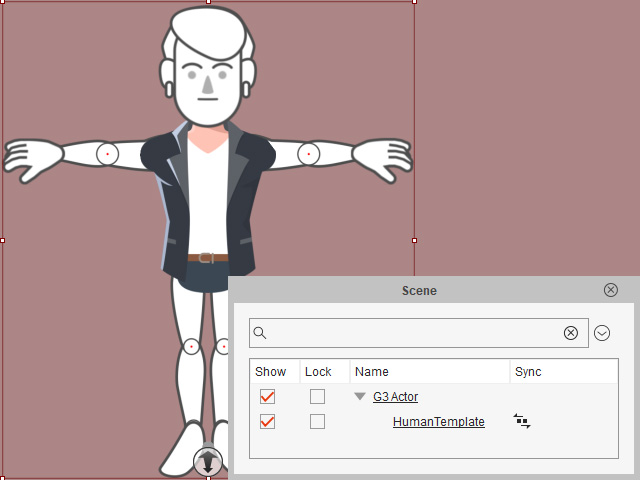
 Note:
Note:The SVG Sync
 icon indicates that this object is currently synced to its SVG project in the editor.
icon indicates that this object is currently synced to its SVG project in the editor.
- Repeat the same steps until the shapes are all replaced by the one in the Vector Editor.
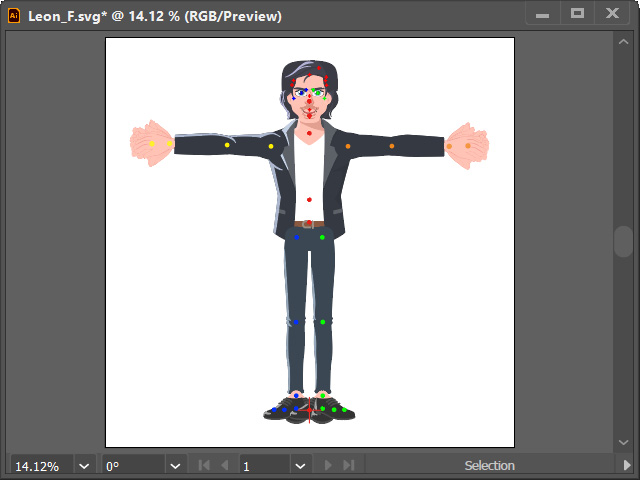
Press Ctrl+S to update the SVG character in Cartoon Animator.
- You can then animate the character by applying G3 Human motion
template from the Animation library to the character.
You can refer to the Applying G3 Motion Templates section for more information.


