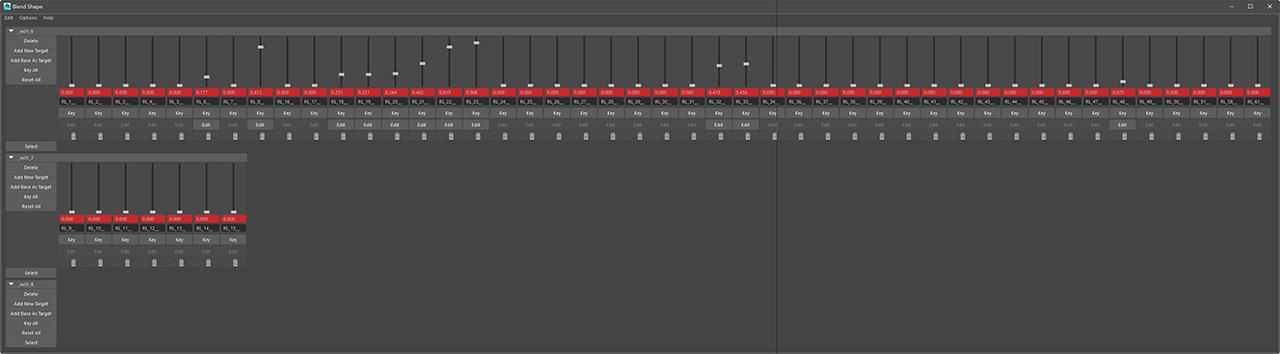Exporting FBX Characters with MotionPlus
If you want to export the character in FBX format with both body motions and facial expressions, then you must include the Reallusion motion file in *.iMotionPlus format when you export FBX files.
To learn more, see What is MotionPlus.
*The default MotionPlus path is C:\Users\Public\Documents\Reallusion\Reallusion Templates\Animation\Motion Plus
Export FBX Character with MotionPlus
Character Creator allows you to export an FBX character with body motions and facial expressions (*.iMotionPlus).
-
Prepare a character (nude or clothed).

-
Execute the File > Export to Fbx > Clothed Character command.
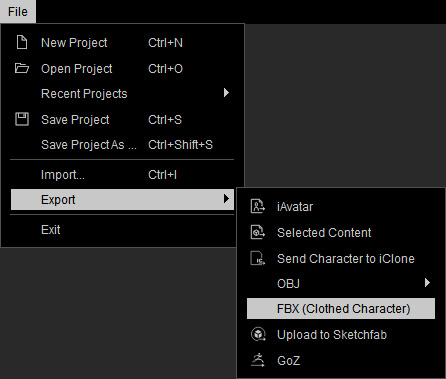
-
In the following panel, set the export type to Mesh and Motion.
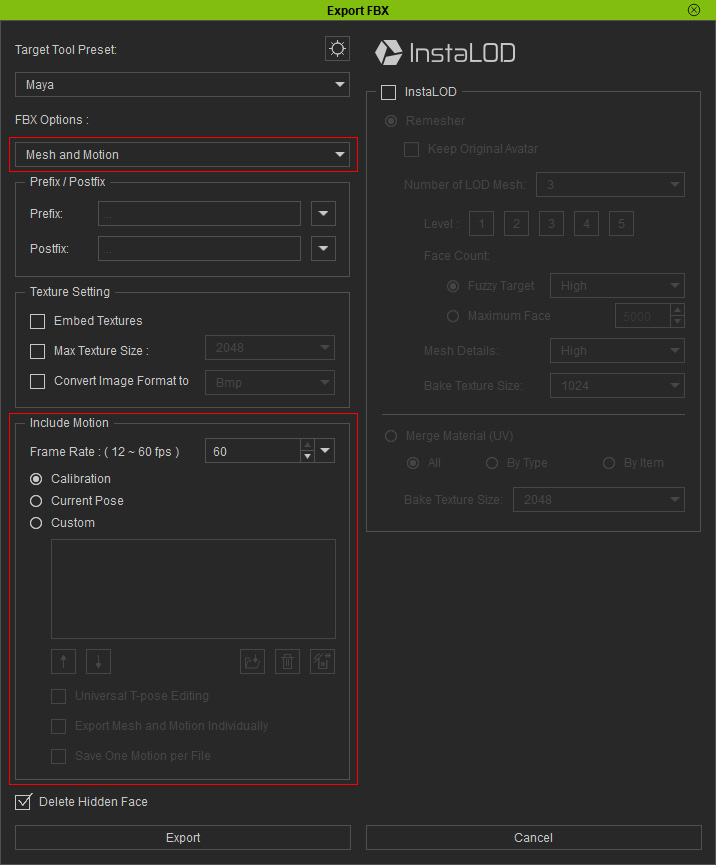
-
Choose the Custom
button in order to include a motion with facial expressions (in *.iMotionPlus
format) to the FBX character.
 Note:
Note:Please refer to the Setting Frame Rate for Exporting FBX section for more information.
-
You can then play back in the 3D tool to see the motions and facial
expressions at the same time.
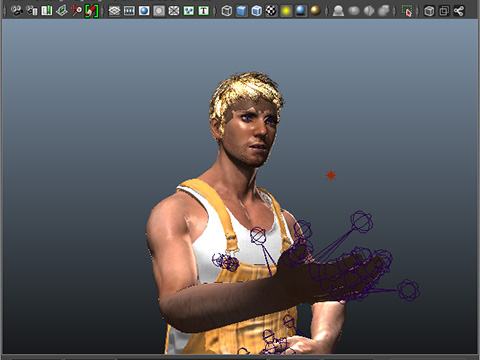
Character with motion and facial expressions in 3D tool.
The rendered video from another 3D software.
 Note:
Note:The blend shapes of the character's head will also be included and can be accessed in an external 3D tool such as Maya or 3DS Max. You are then able to further adjust subtle facial expressions (like this example, Maya):