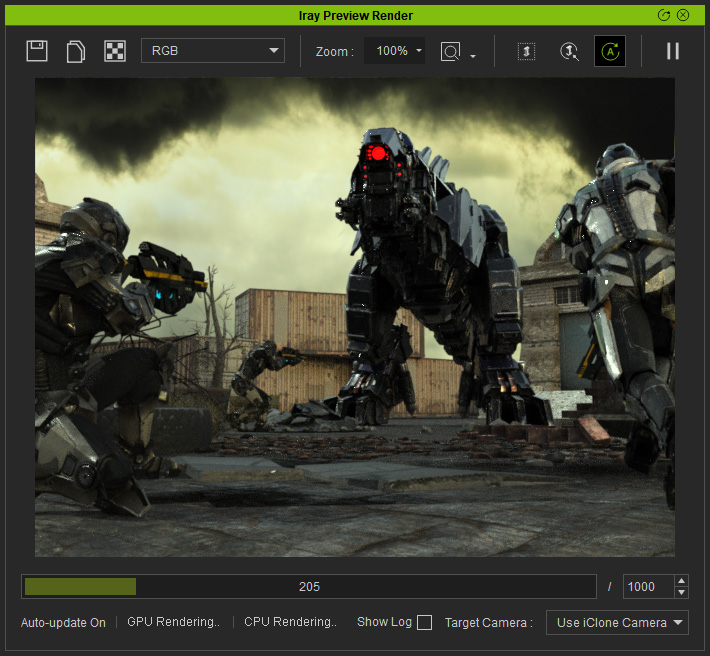Setting iClone View-port to Minimal Mode
The iClone view-port (real-time rendered) will first occupy a certain amount of the VRAM, and then the rest can be used by the Iray Renderer. Therefore, the less memory iClone view-port consumes, the more memory is freed up for Iray rendering.
Illustration of GPU memory usage shared across the application: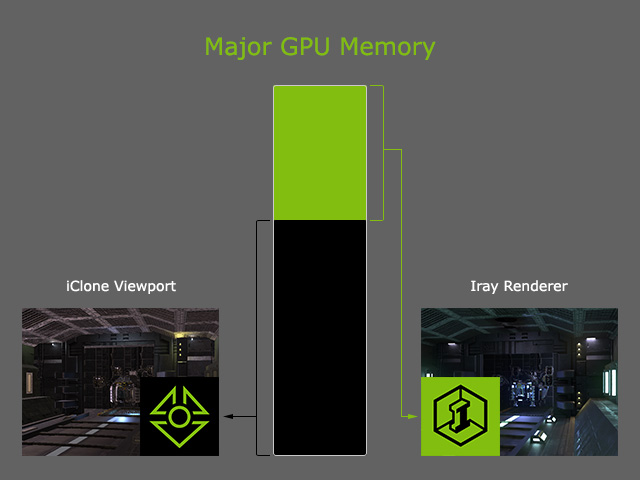
In the Real-time Render Options section of the Preference panel, you can set the render quality of the preview window to Minimal
mode in order to release VRAM for better Iray render performance. Take the following project as an example:
- Looking at the following GPU Memory status, you can see
that only 5% of the GPU resources are leftover for Iray.
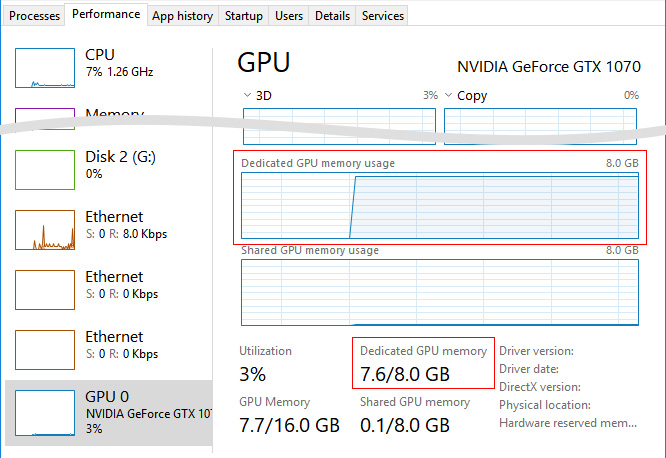
No matter what technique you apply to the project, including decreasing Max Texture Size or Texture Compression, Iray Preview window will still exclaim "Out Of Memory".
The following steps will show you how to release more memory for Iray. - Launch the Preference panel and open the Real-time Render Options section.
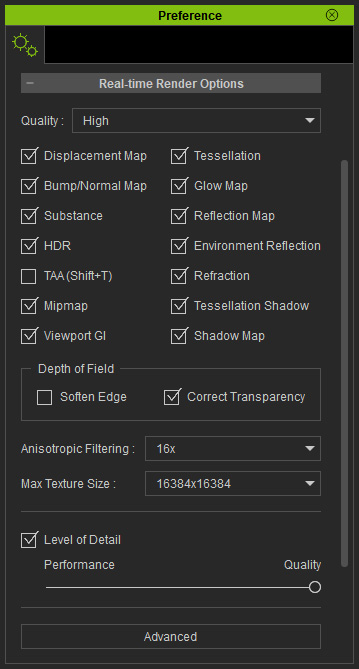
- Set the Quality to Minimal.
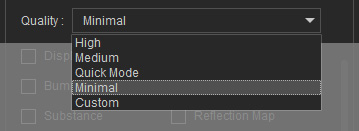
 Note:
Note:This mode can be toggled from the toolbar as well.

- All the effect will be turned off and the Max Texture Size
for the view-port real-time rendering will become 1 pixel in size.
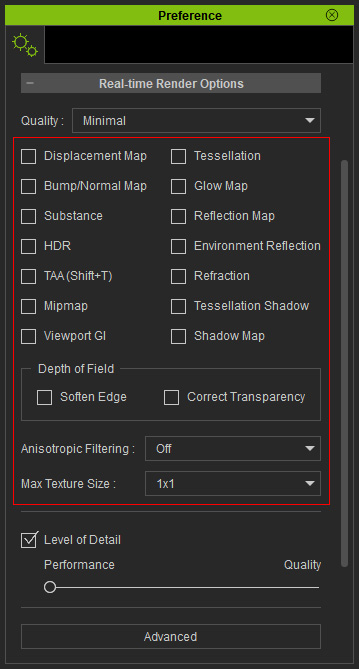
The view-port will then display the scene like shown below:
- Check the GPU Memory Status again and you will find that the GPU memory
is freed up to 98%.
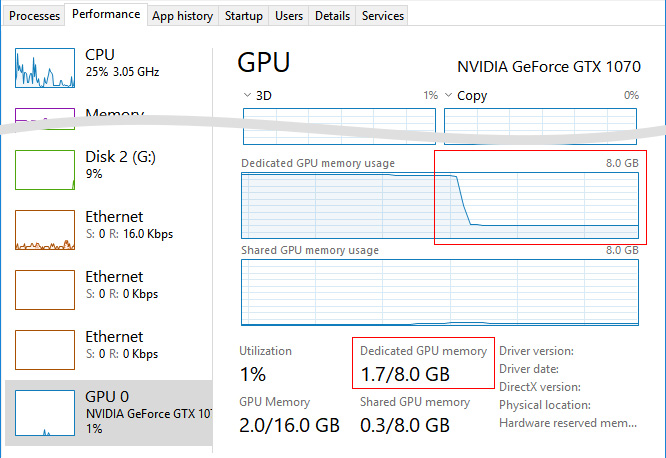
- Now, preview rendering will become accelerated and no longer show
an "Out Of Memory" warning message.