System Requirements
I. General
Minimum Requirements
- Intel 2nd Gen Core i5 Processors
- 8GB RAM
- Graphics Card: NVIDIA GeForce GTX 900 Series / AMD Radeon R7 300 series
- Video Memory: 4GB RAM
- HDD, 20 GB free hard disk space for installation
- HDD, 200 GB free hard disk space for DDS cache
Operating System
- Windows 11, 10, 8 and 7 (Sp1)*
* Note: Windows 7 sp1 + Platform Update (KB 2670838) - Support for 64-bit Operating System
- DirectX 11 rquired
II. For Real-time GI Editing in iClone
Please refer to the recommended requirements for NVIDIA VXGI*:
- Graphics card GeForce GTX 970 (4GB Memory), or above
- Intel i5 dual core CPU, or higher
- 8GB main memory, or higher
 Note:
Note:- To know more about NVIDIA’s VXGI, visit NVIDIA GeForce - Technology - VXGI Technology.
- For more about GPU requirements for VXGI, refer to VXGI – Supported GPUs (GTX 10 Series included).
- For computers with lower GPU hardware, you will need to turn off real-time GI view-port render for smoother editing.
- GI also works with ATI cards, delivering correct visual results but with less performance boost.
III. iClone Real-time GI vs. Graphics Cards
The current Graphics card market can be separated into three levels. The following chart provides the test scenerio and FPS data:
- Graphics Card Definition
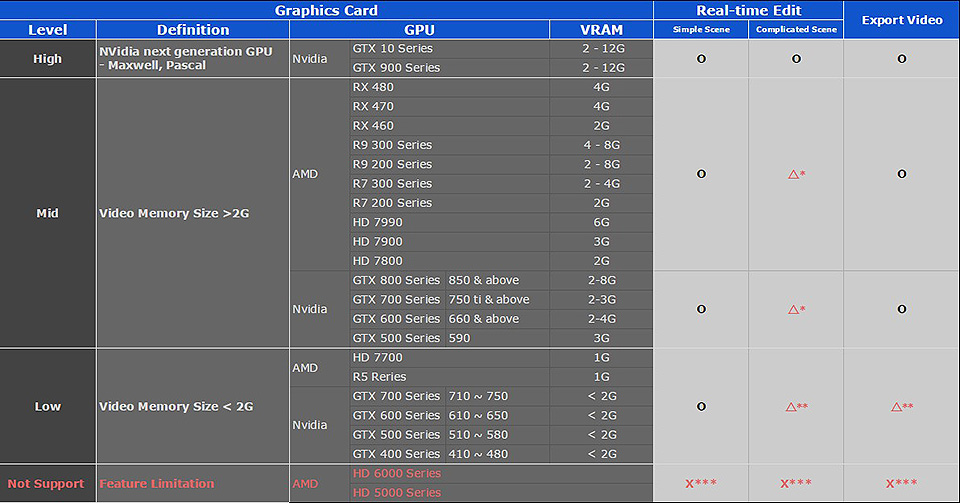
- * It is suggested to turn off View-port GI for smoother editing experience on complex scenes.
- ** You might encounter iClone crashes when loading complex projects, possibly due to exhausted system / video memory.
- *** GI related features are fully disabled in iClone, no GI render for view-port or export
 Note:
Note:For graphics card specification please visit the website for NVidia and AMD.
- Performance Test Result
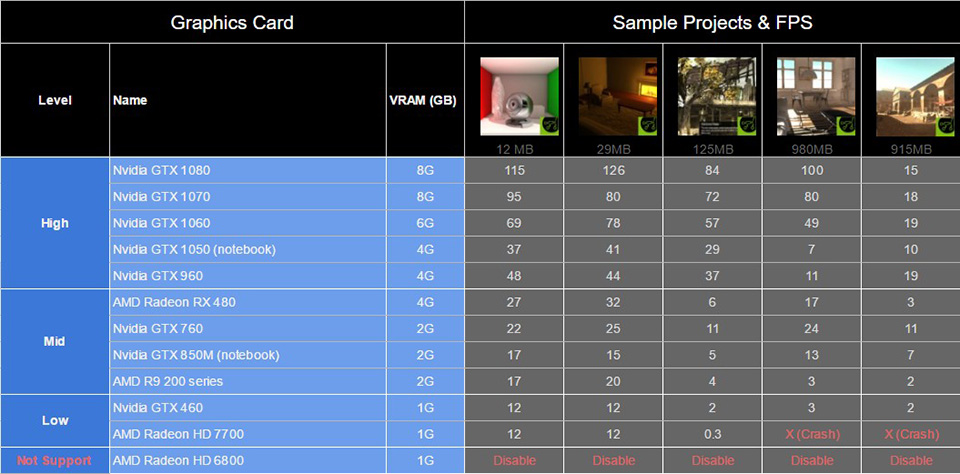
 Note:
Note:
- iClone FPS UI display, the max is capped at 60 FPS.
- This table will be updated in 7.0 final release.
Video Memory Usage
Due to VXGI consuming large amounts of GPU memory, if found to be inefficient, it will start to utilize system memory (at this point the FPS in iClone may drop by half)
Once the memory burden exceeds capacity then iClone may promptly shut down. Provided is a tool for detecting video memory usage:
Accessing HUD (Heads Up Display) for "FPS" and "Used Video Memory"
- Used Video Memory
The new Used Video Memory information is provided for checking the amount of memory used by iClone.- Turn on "Info" display
- Checked Preference > Display > Info (Ctrl+F) to access used video memory
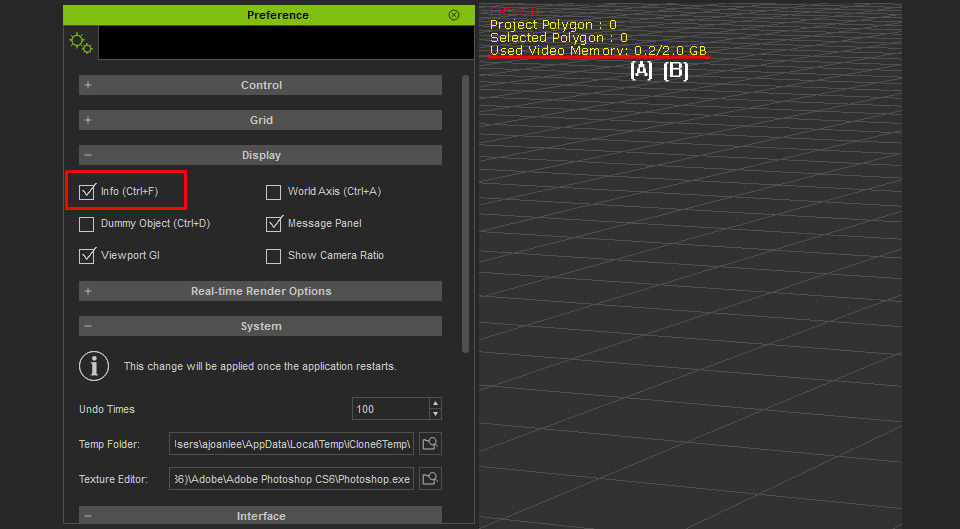
- the amount of video memory currently used by iClone.
Yellow text: the memory usage is within range of what the video card can provide.
Red text (as shown below): the memory usage is beyond the range of what the video card can provide.
- The total size of the video memory.
- the amount of video memory currently used by iClone.
- FPS (Frame Per Second)
When the timeline is playing one will notice the FPS number constantly refresh.



