How to use Volumetric Lighting effect
Volumetric Lighting (god rays) can create the beams of light shining through the environment. It actually translates the light beams or cones as transparent objects with volume; and as a result, the light passing through the medium inside the volume gives the scene a light beam effect.
In iClone, the Directional Light, Spotlight and Point Light are capable of providing the Volumetric Lighting effect.

|

|
|
Without volumetric lighting. |
With volumetric lighting and motion blur. |
You can find the relevant settings in the Volumetric section in the Modify panel.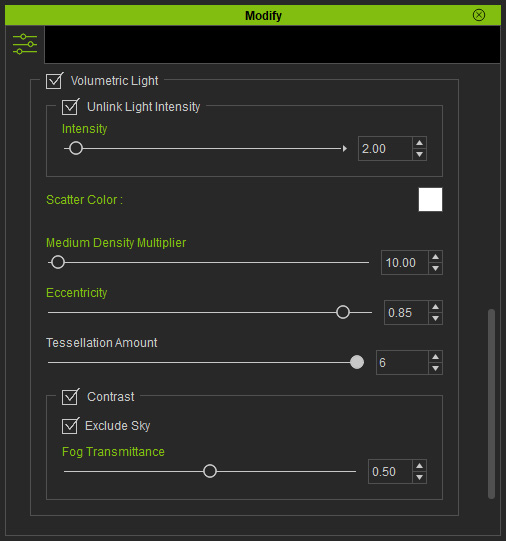
Volumetric Light
Activate this checkbox to enable the volumetric lighting effect. In addition, you also need to activate the Volumetric Light checkbox in the Preference
panel to enable the ability to render volumetric lighting effect for the viewport in real-time.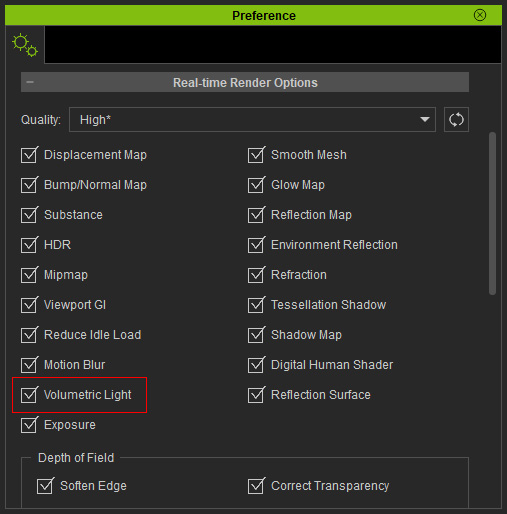
Activate the Unlink Light Intensity checkbox to separately adjust the volumetric light intensity.
The Intensity determines how much photon energy is absorbed by the particles in the air.

|

|
|
Intensity = 0.00 |
Intensity = 10.00 |
You can change the color of the light rays with this setting. Notice that the final result will be a combination of the light color and the scatter color.
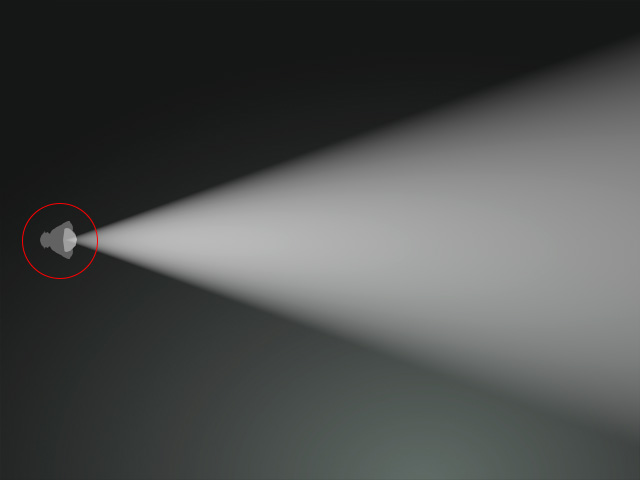
|
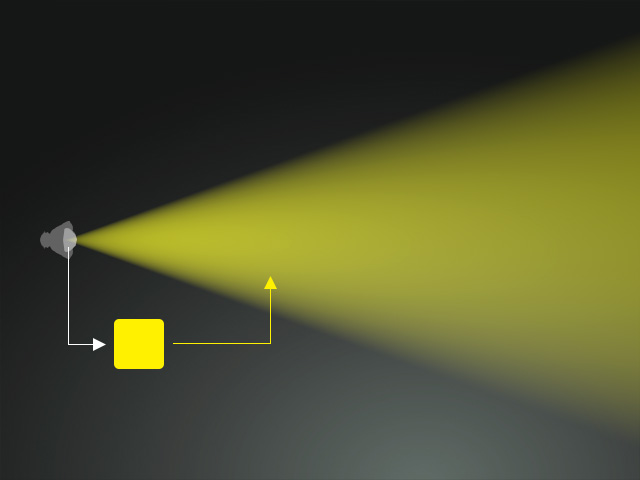
|
|
Light Color = White Scatter Color = White |
Light Color = White Scatter Color = Yellow |
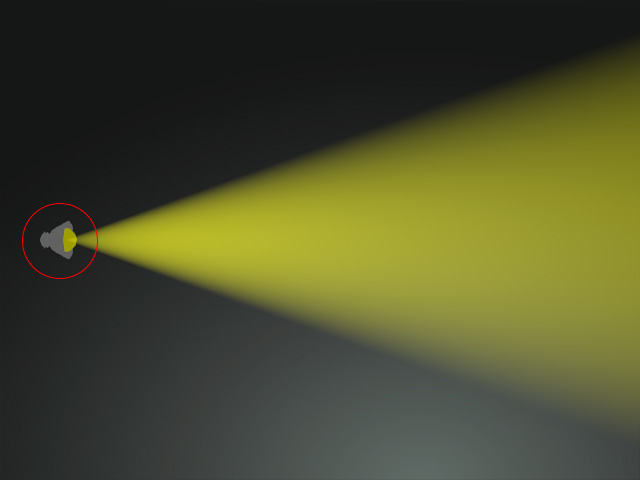
|
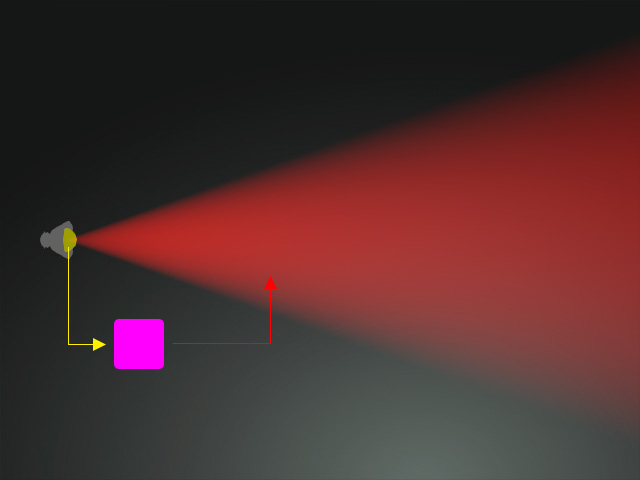
|
|
Light Color = Yellow Scatter Color = White |
Light Color = Yellow Scatter Color = Pink |
You can use this setting to determine the density of the micro particles floating in the air.

|

|
|
Medium Density Multiplier = 10 |
Medium Density Multiplier = 100 |
This setting determines the directions of the scattered light
reflected by the medium. When the value is 0, the light scatters
evenly in all directions. Positive values makes the light biased toward the light direction; while negative
values is biased toward the light source. 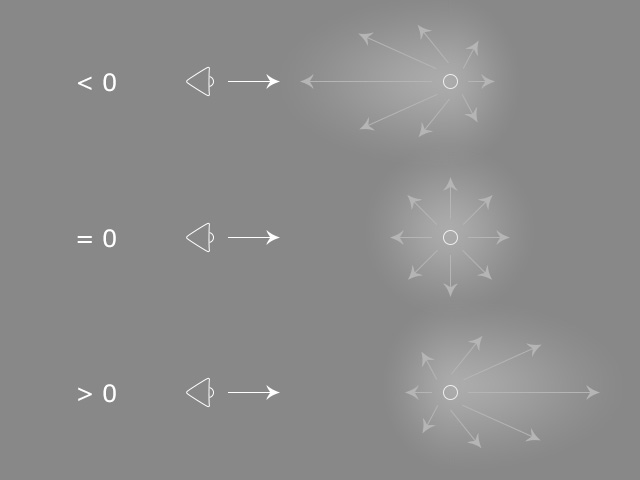
- Eccentricity = -0.9: The light is scattered backwards to the light source more.
- Eccentricity = 0: The light is scattered evenly to all directions.
- Eccentricity = 0.9: The light is scattered towards the light direction more.
This value can be used to set the thickness and details of the light streaks after they transmit through objects

|

|
|
Tessellation Amount = 0 |
Tessellation Amount = 6 (More details) |
This checkbox can use enable for adjusting the contrast of the back-lighted objects.

|

|
|
Contrast = Deactivated |
Contrast = Activated |
Determines if the sky can be seen through the volumetric light or not.

|

|
|
Exclude Sky = Activated |
Exclude Sky = Deactivated |
This setting can be used to increase/decrease the contrast of the back-lit object.

|

|
|
Fog Transmittance = 1.00 |
Fog Transmittance = 0.00 (silhouette effect) |



