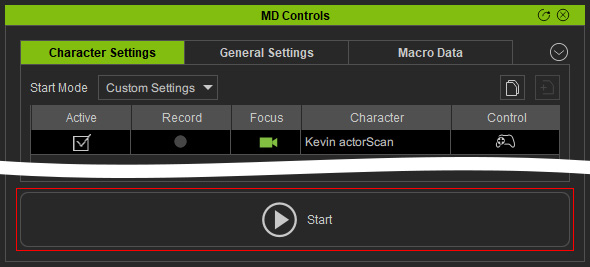How to drive character motions with input devices
The Motion Director utility can drive characters in many ways, and the most commonly used is Device Mode. In this mode, you can drive the character to travel by mouse, keyboard or any other plug-in devices, such as gamepad.
- Apply a character to the project.

- Launch the MD Controls panel.
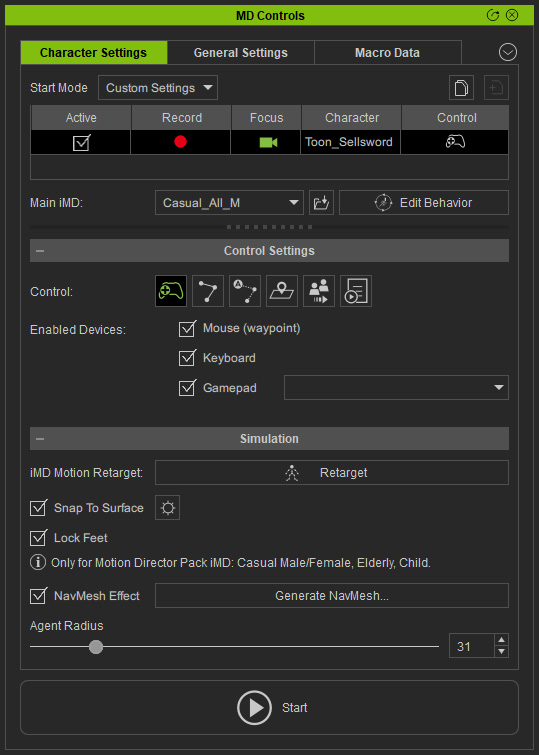
- Make sure the character has iMD Data
applied to make it ready for Motion Director.
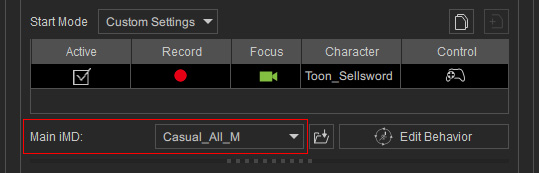
- In the Control Settings section, click the Player Control button to toggle the mode.
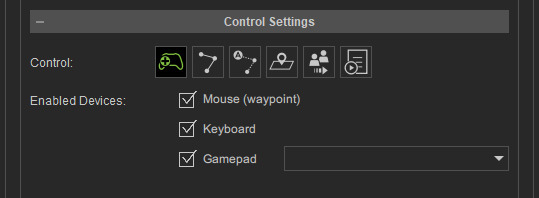
 Enabled Devices
Enabled DevicesActivate the devices for driving the character (Mouse, Keyboard and Gamepad)
 Mouse (waypoints)
Mouse (waypoints)Hold the Alt key and click left mouse button to create multiple waypoints to navigate the character.
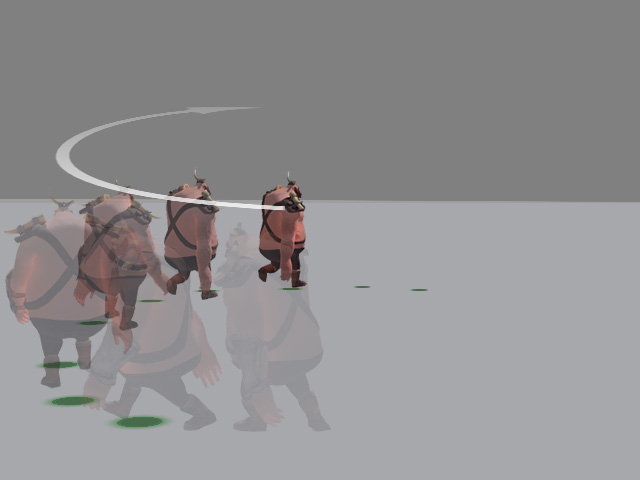
By holding the Alt key, right-click on the floor to set an absolute waypoint, thereby cancelling all other waypoints.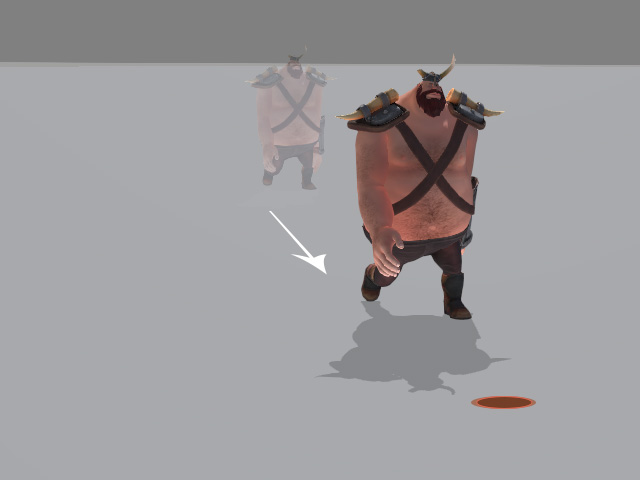
 Keyboard
KeyboardActivate this checkbox to use the WASD keys on the keyboard to walk the character around.
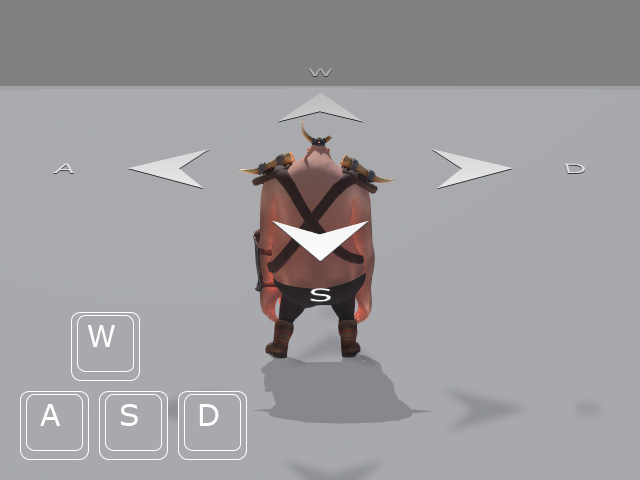
You are allowed to assign custom keys for driving the character using the Hotkey Manager.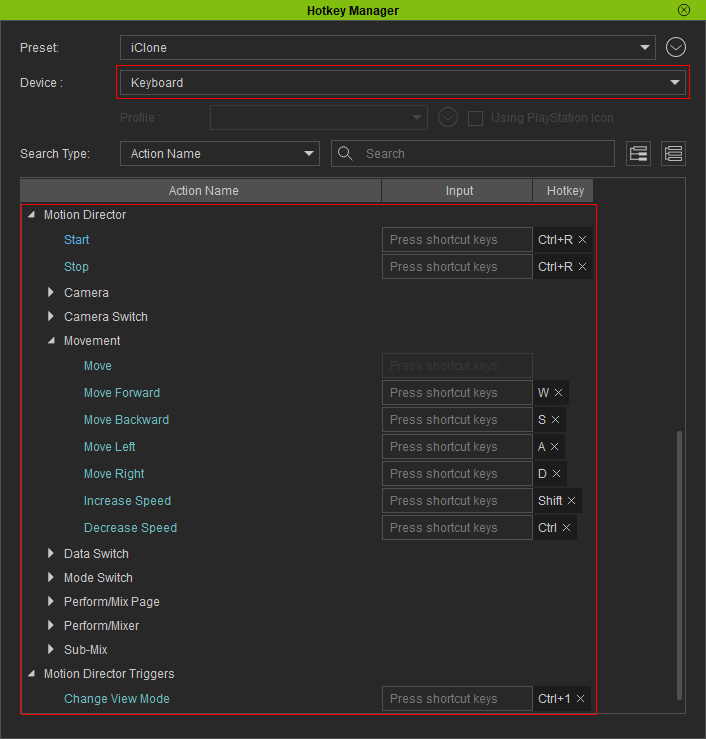
 Gamepad
GamepadYou can choose the mounted devices from the drop-down list to drive the character.
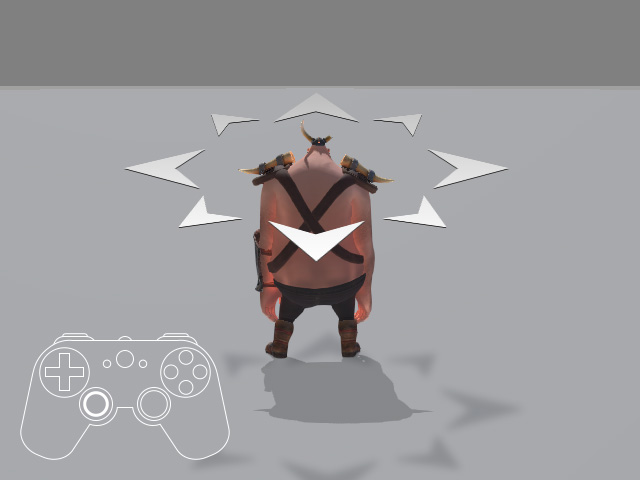
You are allowed to assign custom keys for driving the character using the Hotkey Manager.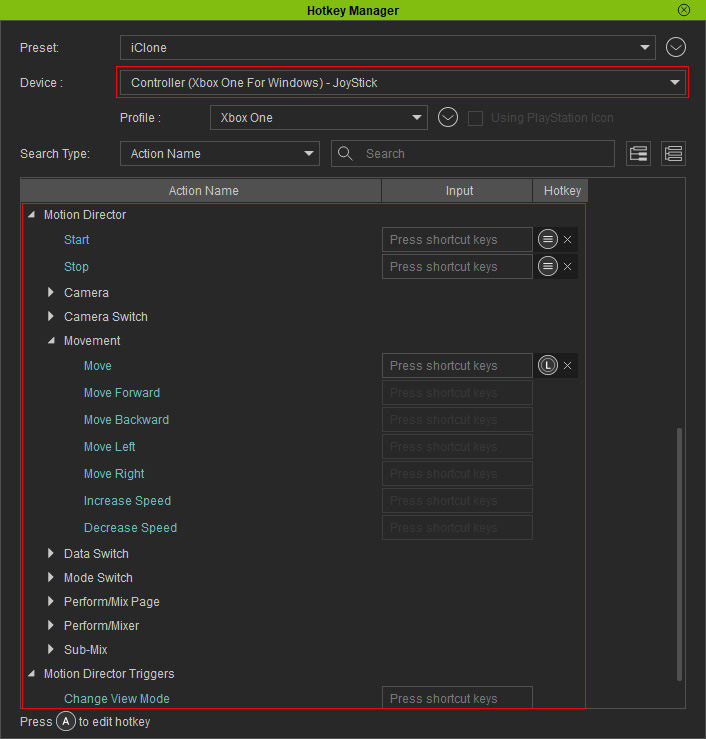
 About Perform-Motion
About Perform-MotionIn addition to the traveling motions, you can use keyboard, gamepad or another mounted devices to have the character perform specific actions.
- Click the Start button to start playing.