How to activate / deactivate behaviors with Behavior Manager
Modes, speed items, and perform-motion in the Behavior Settings tab can be manually activated or deactivated to adjust the resources occupied by the character.
- Apply a character to a new project.

- Make sure iMD data has been applied to the character. In this case, Casual_All_M.iMD and Athletic Run_M.iMDExt are applied.
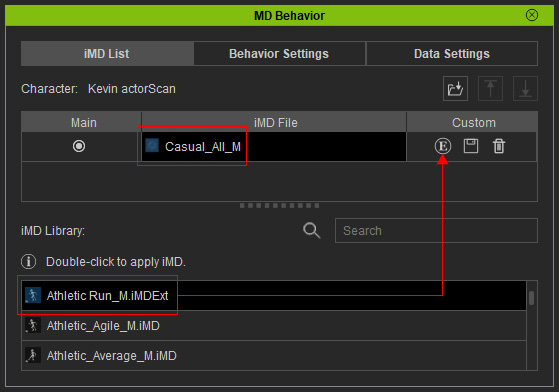
- Launch MD Behavior panel.
Activate / Deactivate Modes and Speeds
- As you can see, the Mode tree-view contain activated and deactivated nodes.
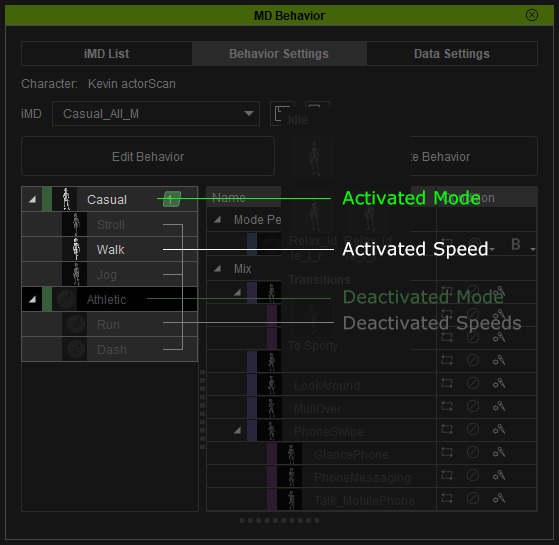
- To activate or deactivate the nodes, click the Edit Behavior button.
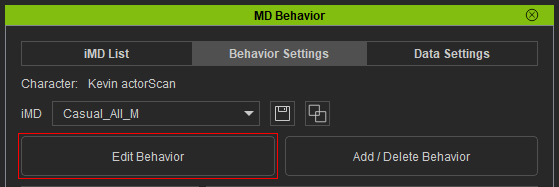
You will see the checkboxes of the nodes.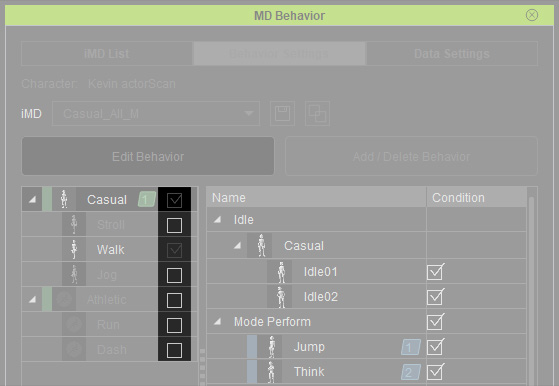
 Note
NoteThere must be at lease one activated mode containing one activated speed node, hence, when there is only one mode and one speed, you are not able to deactivate these items.
- Activate or deactivate the mode or speed
nodes in accordance with your needs (in this case, everything is activated).
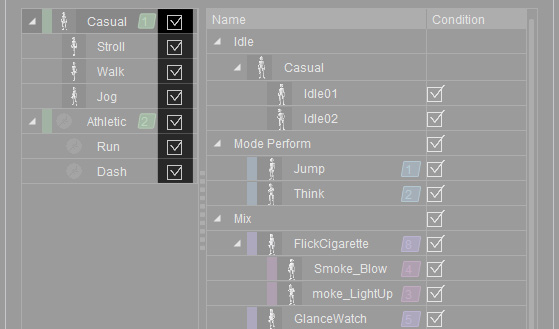
- Click the Apply button to accept the adjustments.
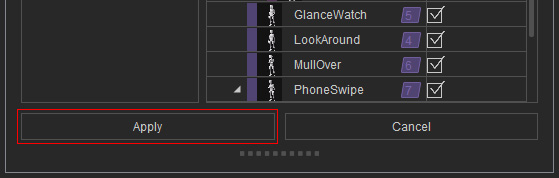
The nodes become activated accordingly.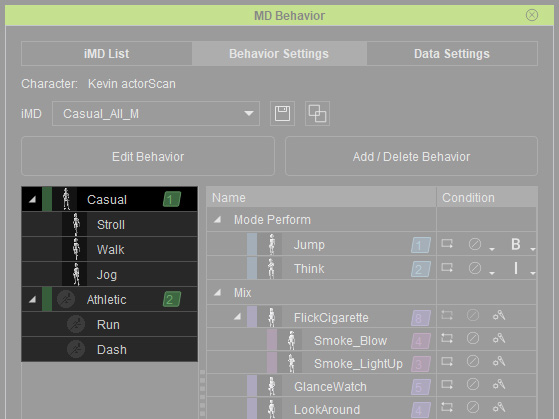
- You can proceed to set the Hotkeys that trigger these Modes.
Enable / Disable Perform or Mixer / Sub-Mixer Motions
- Select either Speed node in the left tree view. You can see the embedded perform motions that may be enabled or disabled.
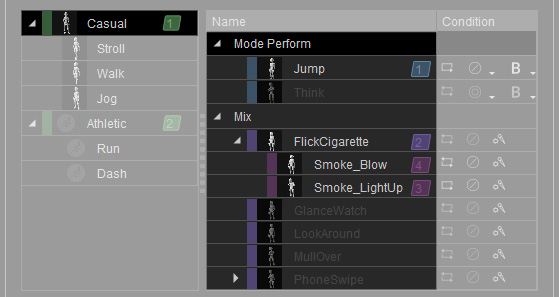
- Mode node selected: The right pane displays mode perform, mixer and sub-mixer motions.
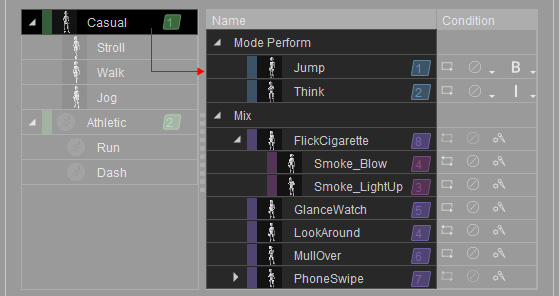
- Speed node selected: The right pane displays the
specific perform motions for the speed.
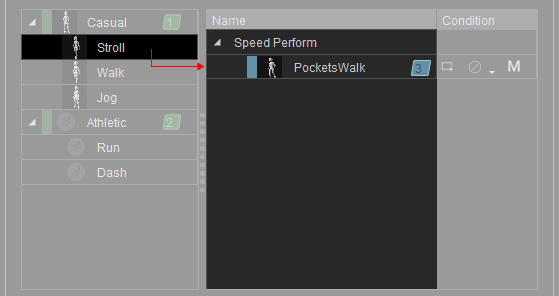
- Mode node selected: The right pane displays mode perform, mixer and sub-mixer motions.
- To adjust the status of the perform motions, click the Edit Behavior button.
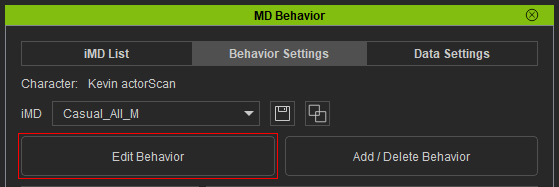
Notice the checkboxes of the Condition column on the list pane.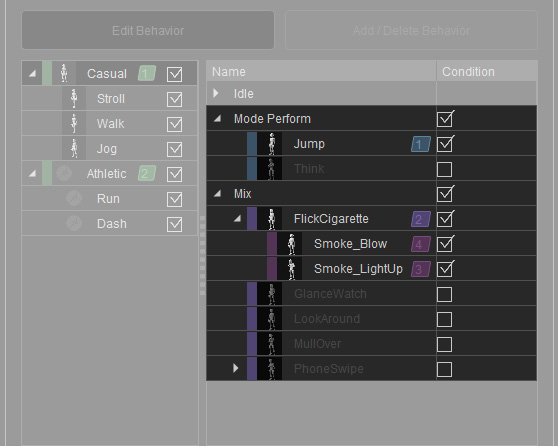
The Idle motions are also listed in the pane. You can activate or deactivate the items and their corresponding idle motions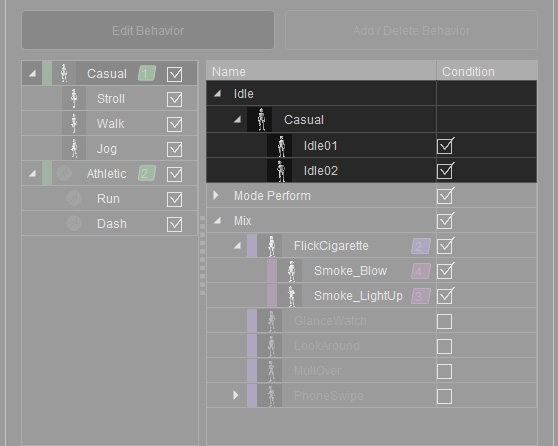
- Activate or deactivate the motions in accordance with your needs
(in this case, all are enabled).
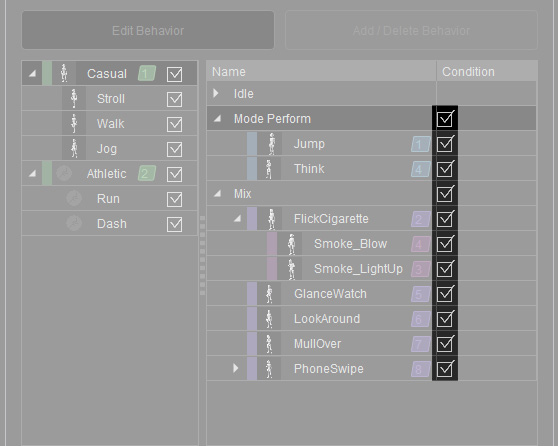
- Click the Apply button to accept the adjustments.
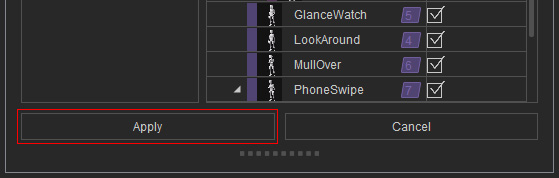
- You can proceed to set the hotkeys that trigger these Perform, Mixer and Sub-Mixer Motions.



