Rendering
iClone now offers the convenient feature of exporting your project into multimedia formats that are compatible with a wide range of devices. For instance, you can now convert your work to an AVI file in HD quality. You can also convert it into stills or sequence image files.
Click the Render  button on the Project toolbar to access the Render panel.
button on the Project toolbar to access the Render panel.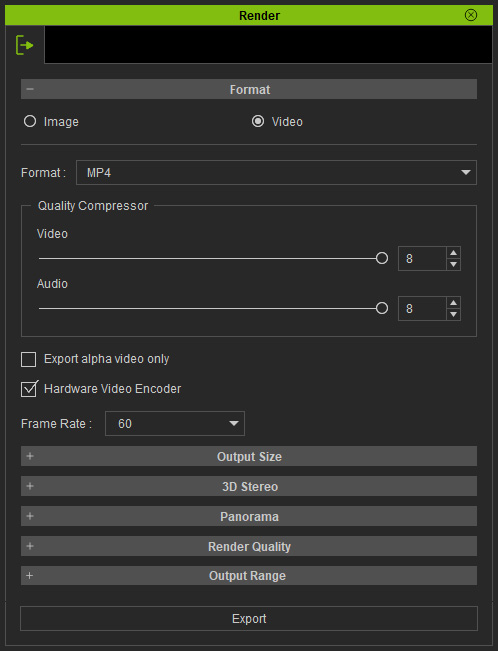
- Format Section:
In this section, you can choose the image, video and audio quality output.
Media Types
- Video: Output AVI/WMV/MP4(H.264)/WAV files.
- Image: Output BMP/JPG/TGA(32-bit)/PNG(32-bit)/EXR files.
- Utilize the Format drop-down list to decide the format of the exported media.
- Drag the Video and/or Audio sliders to set the quality of the exported media. As values increase, the quality of the media also improves.
- Use the Quality slider to adjust JPG quality.
- Export as Alpha Video in AVI (HD format included), WMV, Mp4 (H.264) or WAV.
- Determine if you want to export the Image sequence or just one image. You may press F10 to preview the output image of the current frame.
-
Choose the desired frame rate (frames per second) from the Frame Rate drop-down list. The items are 12, 24, 25, 30 and 60.
 Note:
Note:- If you want to further edit the exported video with an external video editor, then please choose AVI RAW data for lossless post production; this maintains color fidelity for high quality production.
- If you want to export into a WMV file format, then you will need to first download and install the WMVEncoder9 from the Microsoft website.
- Output Size Section: Specify the resolution for the output frame. Please refer to the General Output Settings section for more information.
- 3D Stereo Section: Export your project as 3D stereo media. Please refer to the Exporting Stereo Vision Media section for more information. Notice that this setting does not support EXR image export.
- Render Quality Section: Please refer to the General Output Settings section for more information.
- Output Range Section: Please refer to the General Output Settings section for more information.



