Creating Portable (Base Template) MD prop with Link Effect (New in version 8.5)
After creating an MD prop and editing its behavior motions in the Timeline, you can add Link effects to it and bake it into the motion. Let's see how this is done with the Portable MD prop.
- Create a project. Make sure there is at least one character in Edit Mode
and a Portable Base Template prop.
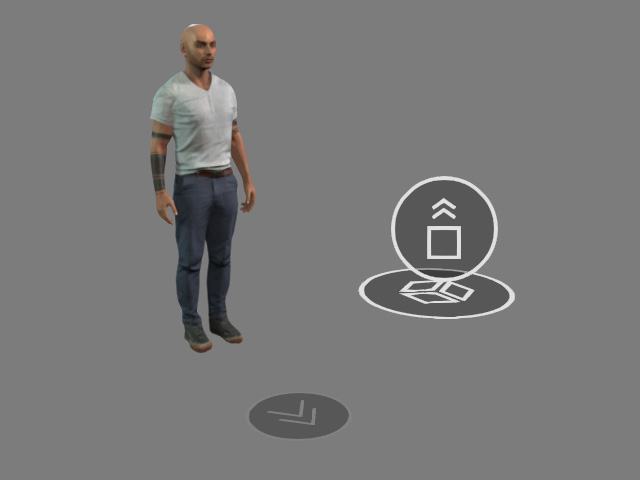
You can create the MD prop from Create > MD prop > Portable > Base Template.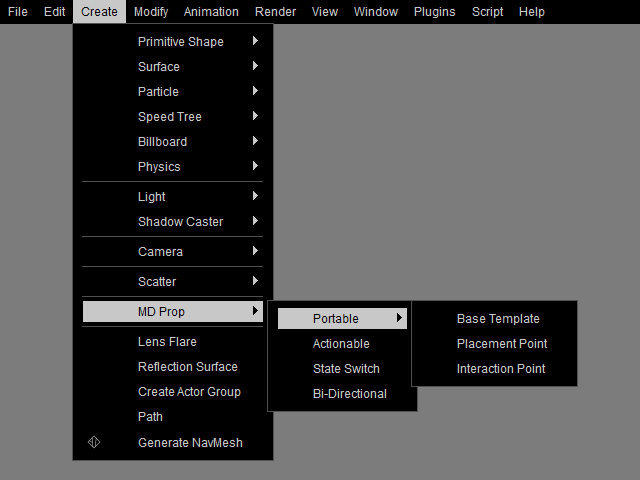
- Apply a mesh prop and attach it to the Object dummy of the
MD prop.
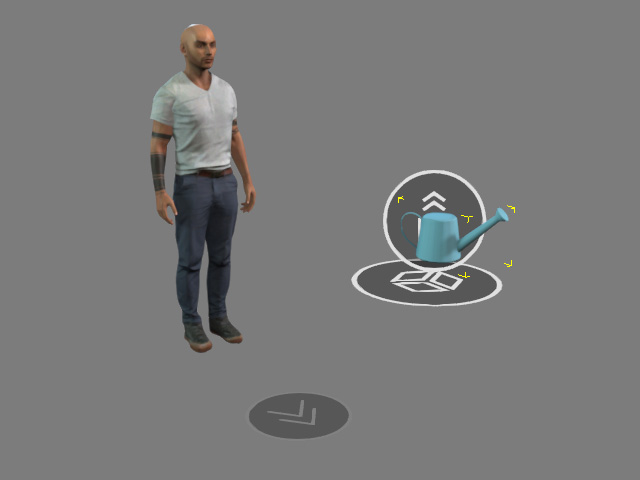
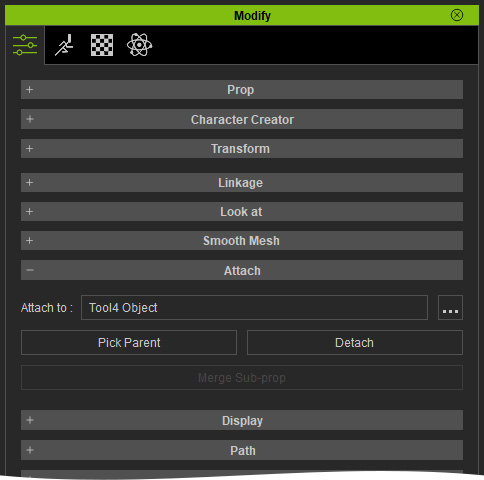
Project with character and MD prop with a mesh attached.
The mesh prop attached to the dummy.
- Select the Object dummy within the MD prop. The pick up and put down motions in the object are the source
interactive motions.
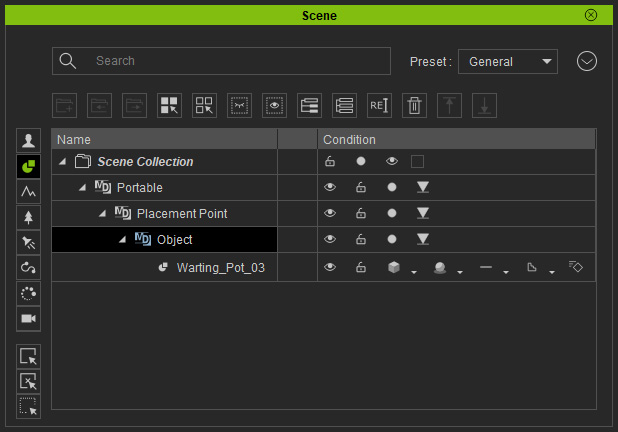
- Launch the MD Behavior panel and switch to the
Behavior Settings tab. Click the Add / Delete Behavior button to start editing the behavior motions.
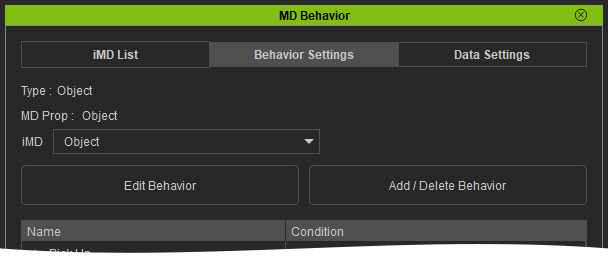
You will be asked to choose the character and the Placement Point (there is only one in the MD prop) for editing the motions. Click the Apply button.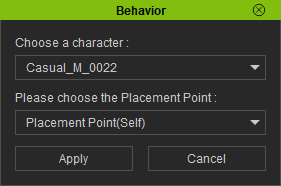
- Select the "Grab Beverage" motion and click the Edit behavior motion in Timeline button.
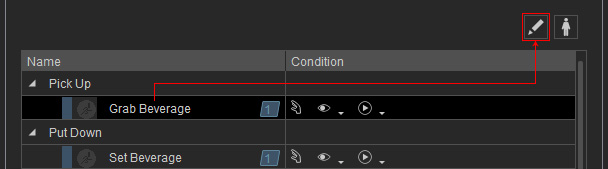
- The motion will be loaded into the character's Motion
track.
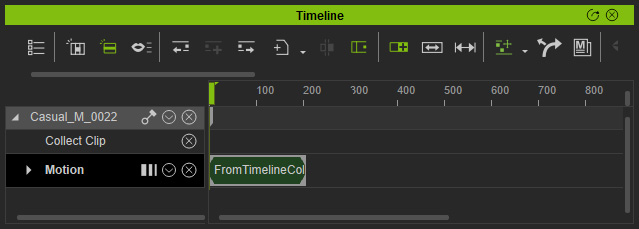
- Advance to another timeframe after the first clip and repeat the same step for the
"Set Beverage" motion.
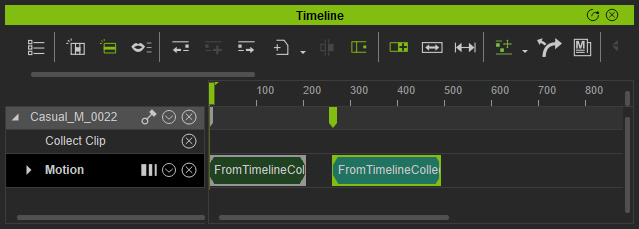
Playback to view the pick-up and put-down animations. Notice how the link timing for the prop is off. - Pick the Object dummy (not the mesh prop attached to it). Open the Link-related tracks of the dummy. As you can see the linking key starts at the first frame and unlink at the last frame, which causes the issue in the video of step 7.
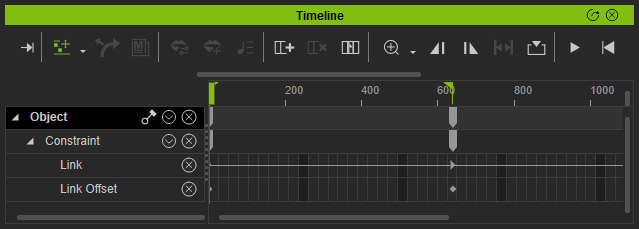
- Adjust the timing of the Link and Unlink keys by setting Relink and Re-unlink keys.
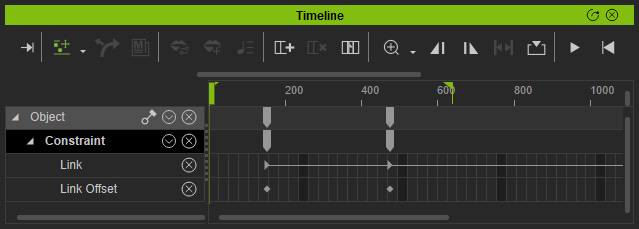
- Before the linking and right after the unlinking keys, set link keys to the Placement Point dummy.
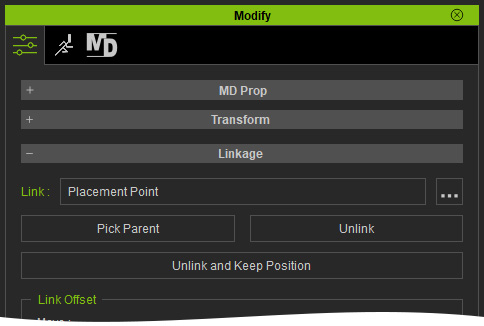
These keys will ensure the object dummy to be linked to the placement point in case any translation happens for the MD Prop.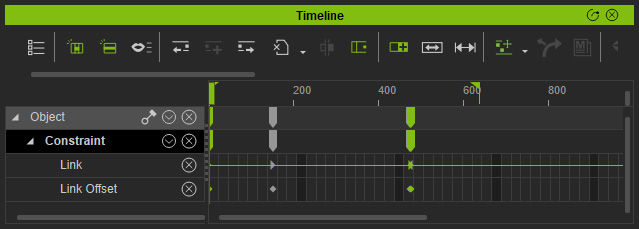
- Select the character and set motion layer keys to correct its poses.
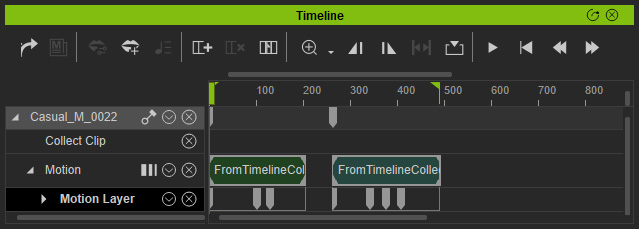
Playback to view the result. - Select the Grab Beverage behavior motion in the Behavior Motion panel for being overwritten.
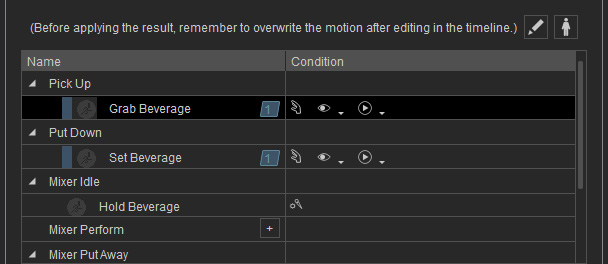
- Right click on the first clip on the time line and choose the Select Collection Range by Selection command to make a range on the Collect Clip track.
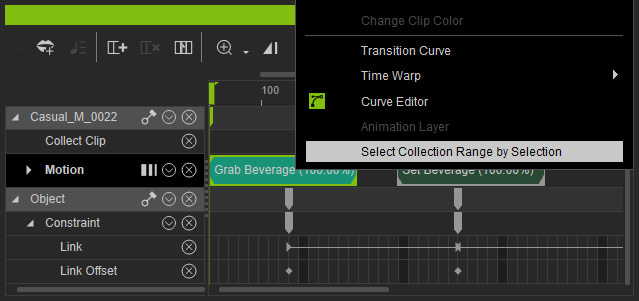
- Right-click in the range and choose the Overwrite Selected MD Behavior Motion command. The reach keys and motion layer keys will be baked into the Behavior Motion after this step.
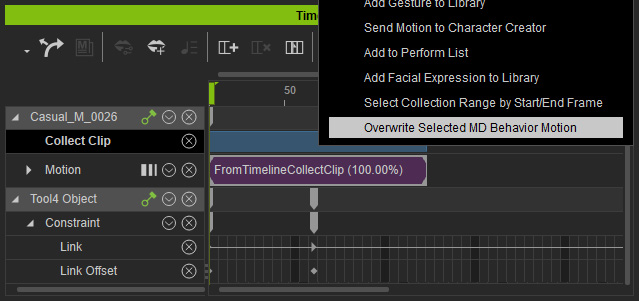
- Select the Set Beverage behavior motion in the Behavior Motion panel for being overwritten and repeat the same steps to the Stand Up motion clip to update it.
- You may need to also modify the Mixer Idle behavior motion with the same steps.
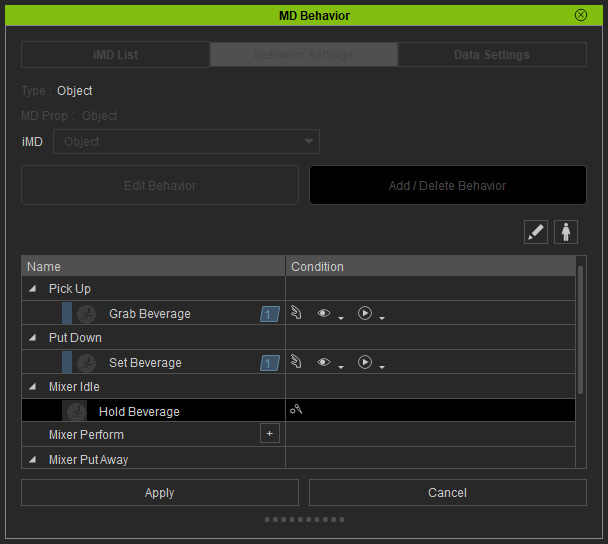
Rename the behavior motions if necessary.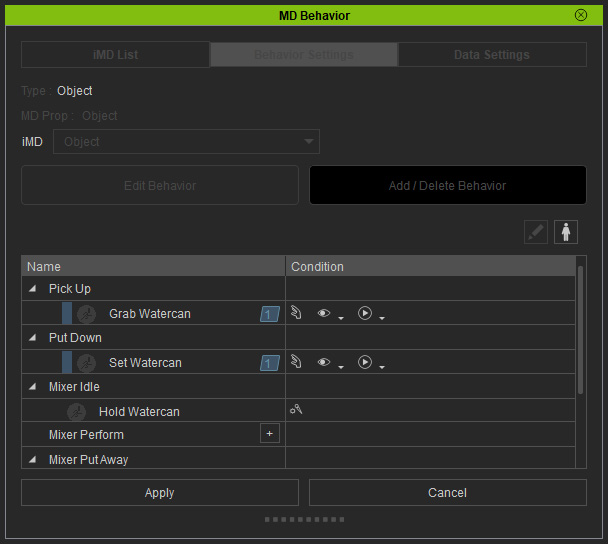
- Click the Apply button of the MD Behavior panel.
- Start the MD mode and have the character to interact with the MD Prop, you will observe the new link keys take effect.
