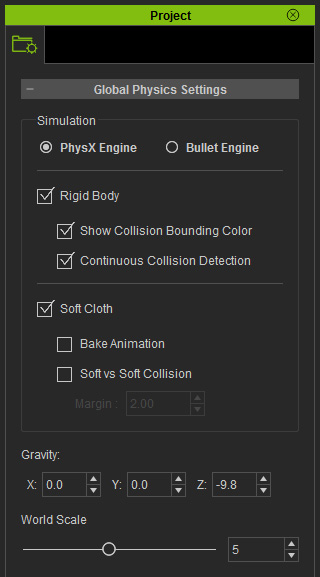
The Global Physics Settings determine the physics engine you are about to utilize.
These settings will determine which engine is used to simulate physics animations within iClone.
The gravity direction and the stability for simulations can also be adjusted in this panel.
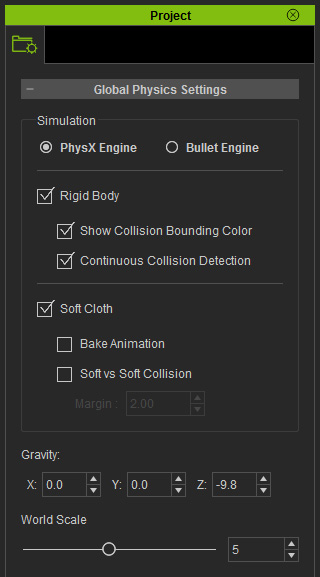
In this section, you are free to switch to either one of two types of physics simulation engines. The global behaviors for the rigid body and soft cloth simulations can be set in this section as well.
Show Collision Bounding Color
Activate or deactivate this box to show or hide the physics bounding boxes of rigid bodies in the scene. This is useful when you want to perform further adjustments without being obstructed by the bounding boxes for the rigid bodies, such as texture or animation editing.
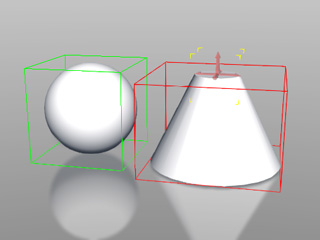
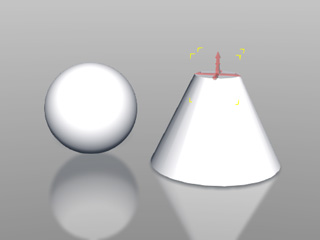
Show Collision Bounding Color = On
Show Collision Bounding Color = Off
Continuous Collision Detection
When the rigid bodies in a scene move very quickly, they can often penetrate each other, especially when there are numerous rigid bodies involved in the animations. Activating this box will diminish the chance of penetrative issues. However, it can also greatly increase the load on system resources.
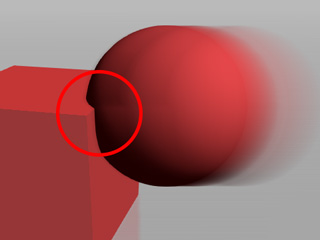
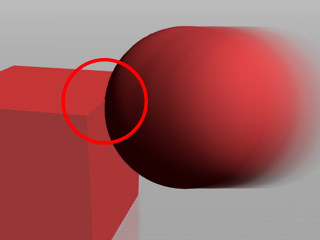
Continuous Collision Detection = Off
Continuous Collision Detection = On
Bake Animation
If you deactivate this box, then the animations of the soft cloth will not be kept after simulation. Activate it in order to keep the simulated result as a clip in the Soft Cloth track of your soft cloth prop.
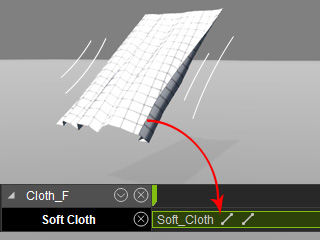
Soft vs. Soft Collision
This setting determines if the soft clothes in the scene collide with each other or not. Activate to achieve the best simulated result to reduce penetration issues. However, keep in mind that this will increase the load on system resources.
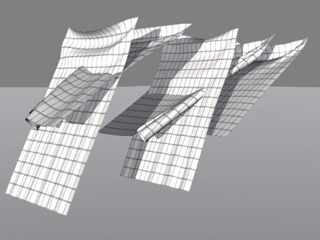
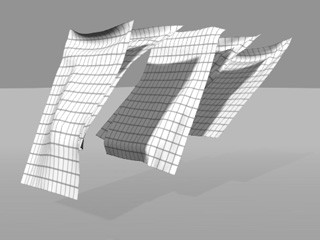
Soft vs Soft Collision = Off
Soft vs Soft Collision = On
Because Gravity plays a major role in influencing physics results, it is important to set the gravity direction before simulation.
|
3D World of Common Size |
|
|
|
|
|
World Scale = 5 (Default value) The speed is normal. |
World Scale = 8 The physics animations are accelerated. |
|
Physics Object Size < (0.1, 0.1, 0.1) |
|
|
|
|
|
World Scale = 8 The physics animation is too fast. (Observe the shadow of the ball) |
World Scale = 2 The physics animation is back to normal. |
|
Physics Object Size > (1000, 1000, 1000) |
|
|
|
|
|
World Scale = 1 The physics animation is too slow. |
World Scale = 10 The physics animation is back to normal. |
Once you adjust the physics world settings, then you may start to simulate the animations for the physics objects including Rigid Body and Soft Cloth.