


In the Modify >> Constraint tab, click the Add Constraint button.
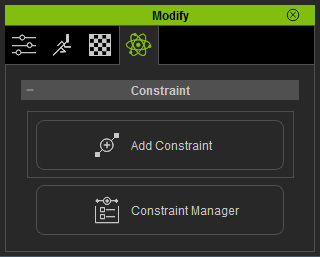
The Add Constraint panel displays.
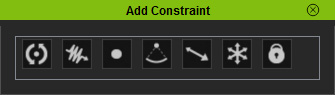
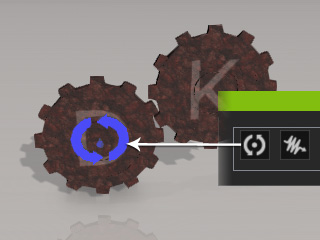
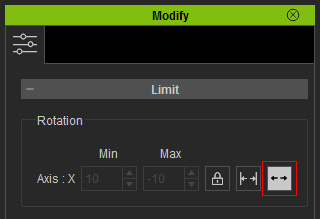
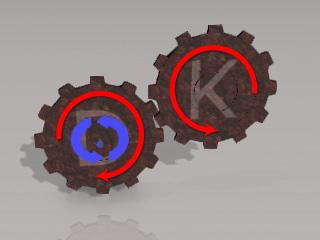
|
|
Note: |
|
You may also create a motor by using the Hinge constraint instead of using Kinematic rigid body that is animated by transform keys or puppeteering method. Please refer to the Creating Motor with Hinge section for more information. |