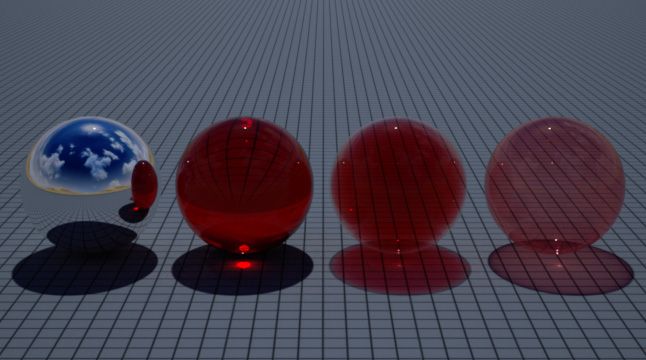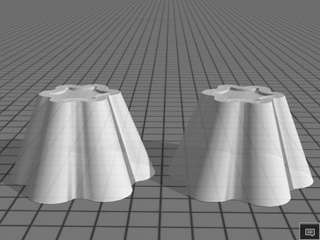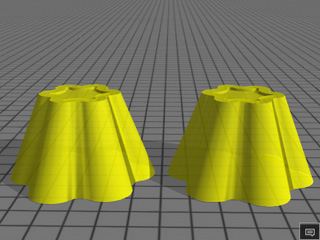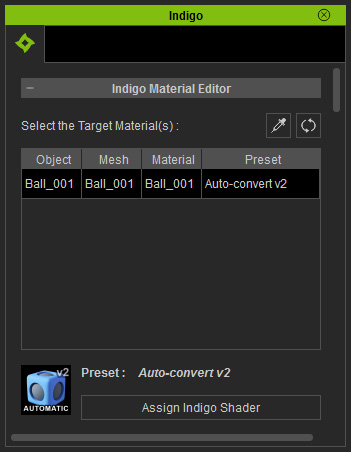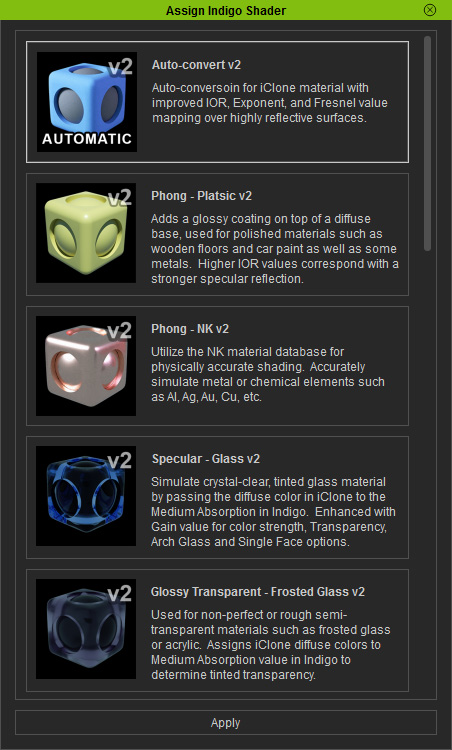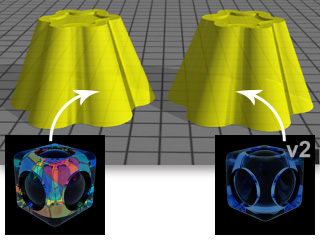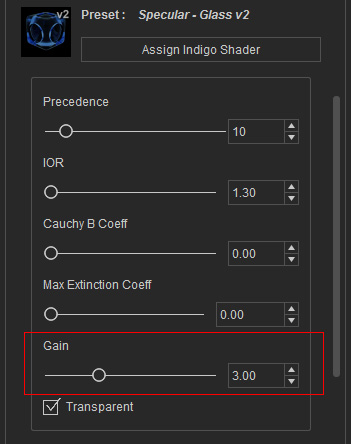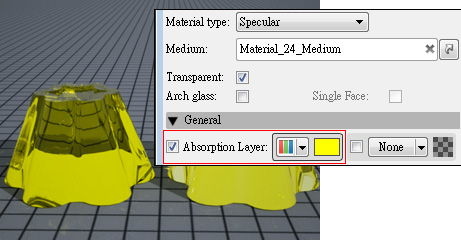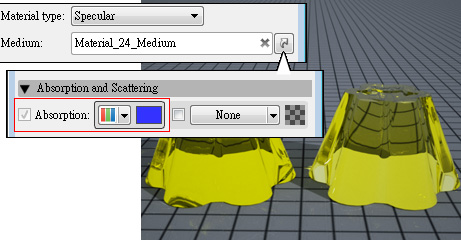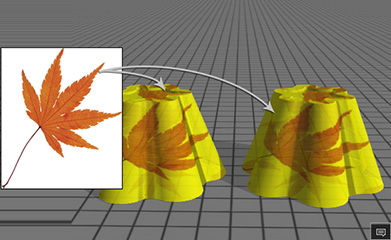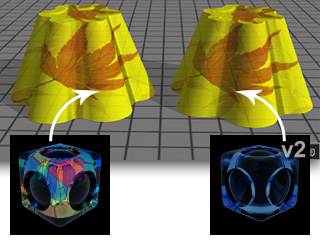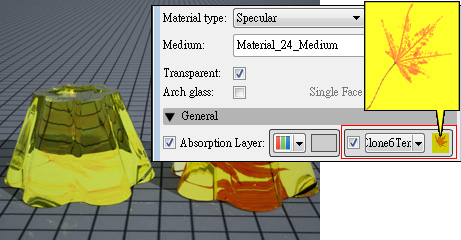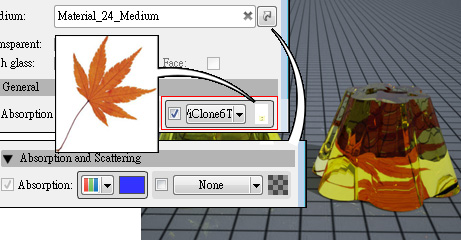Specular Glass (New for 1.03)
The Specular - Glass v2 is a mild modification of the Specular - Glass preset,
providing more parameters for generating transparent and opaque appearances.
One can create mirror surfaces, transparent enclosed objects with a clear medium, and enclosed objects with a hollow medium.
Illustrated below:
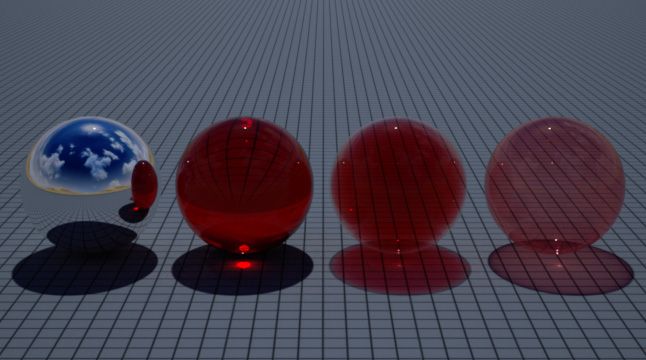
|
|
Perfect Mirror
|
Transparent Solid
|
Hollow and Closed Surface with Dyed Air Inside
|
Hollow and Dyed Closed Surface
(Gain increased)
|
|
Transparent: OFF
Arch Glass: OFF
Single Face: OFF
|
Transparent: ON
Arch Glass: OFF
Single Face: OFF
|
Transparent: ON
Arch Glass: ON
Single Face: OFF
|
Transparent: ON
Arch Glass: ON
Single Face: ON
|
Material Color and Specular Glass V2
-
Create two objects in iClone.
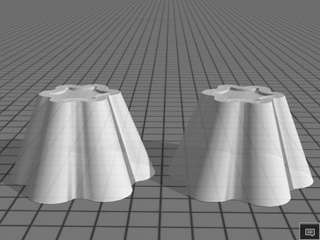
-
Assign an identical material color for these two objects.
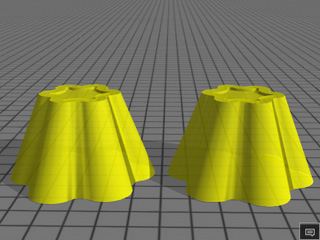
-
Open the iClone Indigo Render Settings panel.
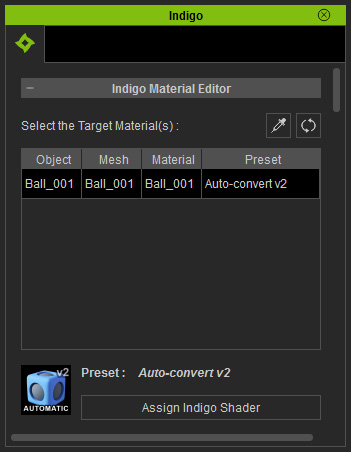
|
Note:
|
|
By default, the object will be applied with the Auto-convert shader for version 6.0
and Auto-convert v2 for version 6.03 or above.
|
-
Click the Assign Indigo Shader button to open the corresponding
panel.
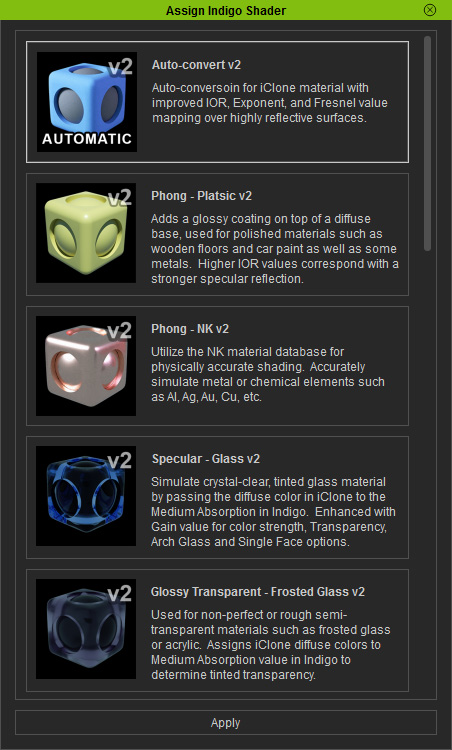
-
Apply the Specular - Glass to the
left object and the Specular - Glass V2
to the one on the right by double-clicking on these shader presets.
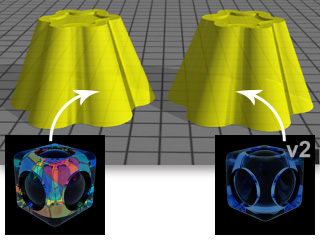
|
Note:
|
|
Double-click material application only works in version 6.03 or above.
|
-
For the right object applied with the Specular - Glass V2 preset, you are able to adjust the
Gain value to increase its medium density (the former version,
Specular - Glass shader does not
provide this parameter).
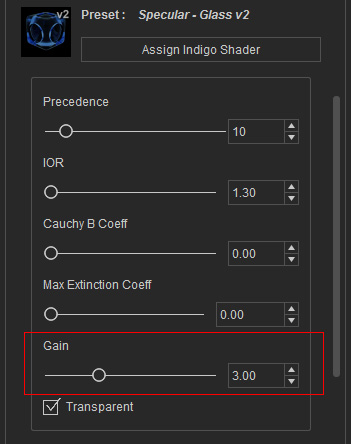
-
Render the project with Indigo.
|
Note:
|
-
The color emerges from the medium of the object for the right object
applied with the Specular - Glass v2 shader preset.
-
The color is assigned to the Absorption Layer
channel for the left
object (superficial tinting).
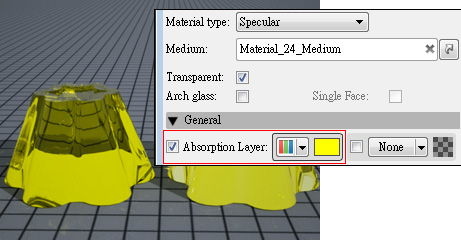
-
The complementary color is put to the Absorption channel of the
Medium for Specular - Glass v2. This is due to the physical
nature of the medium absorbing a certain wavelength and emitting the rest for our eyes to see.
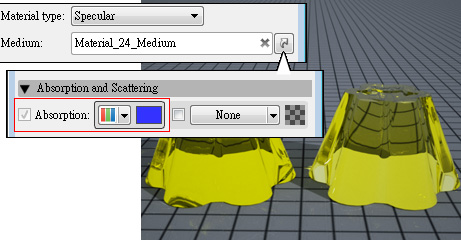
|
Diffuse Texture, Color, and Specular - Glass V2
Follow the example in the previous section, apply a Diffuse texture to the objects and you will see much
more sophisticated glossy transparent effect.
-
Apply Diffuse image to the objects in iClone.
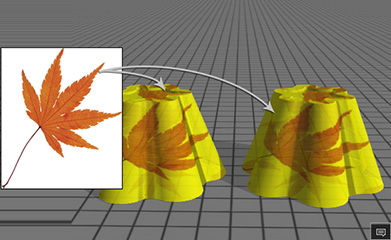
-
Apply the Specular - Glass presets the same way as in the previous section.
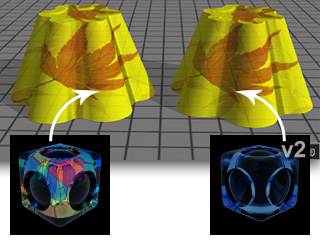
-
Render the project again via Indigo.

|
Note:
|
-
The texture appears blurry or even invisible for the left object because the Diffuse Map is
pre-processed by being
blended with the Diffuse Color in
iClone and then assigned to the Absorption Layer channel
in Indigo.
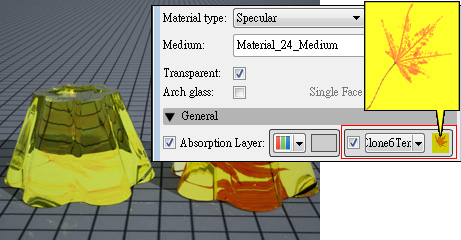
-
With Specular Glass -v2 the Diffuse texture is assigned to the Absorption Layer channel;
while the complementary color resides in the Absorption channel of the
Medium (object to the right).
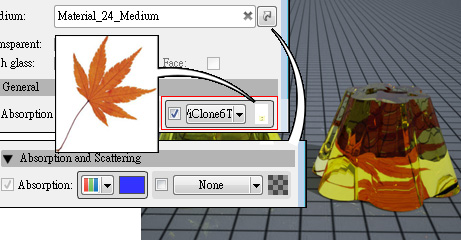
|