User Interface Introduction (New for v7.9)
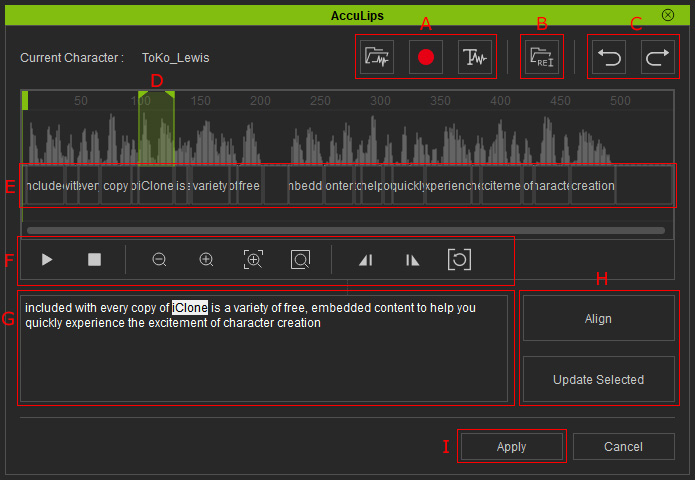
-
Create a sound wave.
 Open Audio File: Load an
audio file to create a script. You can also drag and drop any prepared audio files (in *.wav, *.mp3 formats) to the Aligner Timeline
for import.
Open Audio File: Load an
audio file to create a script. You can also drag and drop any prepared audio files (in *.wav, *.mp3 formats) to the Aligner Timeline
for import.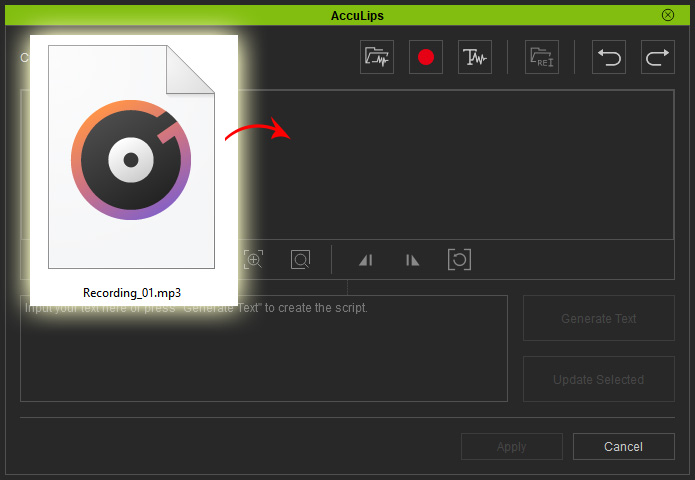
 Record Voice: Record voice from input device.
Record Voice: Record voice from input device.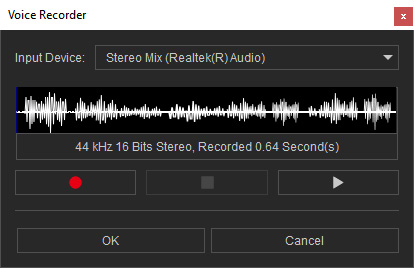
 Text to Speech: Convert texts to voice. iClone
also auto-aligns the text to the voice which can not be done by the Open Audio File and Record Voice features.
Text to Speech: Convert texts to voice. iClone
also auto-aligns the text to the voice which can not be done by the Open Audio File and Record Voice features.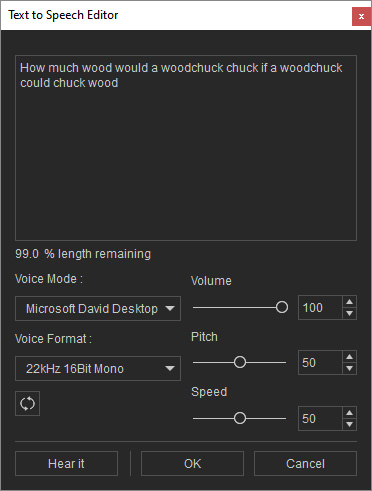
- Load a text file with script in TXT or SRT format to import or replace the current script.
- Click these two buttons to undo or redo the last action.
- Set the Start and End flags for determining the playback range.
- Word Blocks: These blocks are created automatically, however, you are allowed to adjust their duration in order to properly align words to the wave and locate correct visemes for the voice.
- Toolbar: The toolbar contains buttons for play / stop the voice, zoom in / out, set playback range flag, jump to specific word and dissolve the playback range.
- Text Editing Field: You can edit text in this field.
- Align Text to Voice: Click these two buttons for aligning the entire text or specified part of text to the wave.
- Apply: Apply voice and align text to produce corresponding visemes.
